Formatting the Wall/Floor
This topic introduces how to format the wall and floor of a chart. Note that 2-D charts do not have floor, and pie and organization charts do not have either floor or wall.
Below is a list of the sections covered in this topic:
Formatting the Wall of a Chart
- Right-click any chart element and select Format Walls > Format Wall on the shortcut menu, or double-click the wall of the chart. The Format Wall dialog appears.
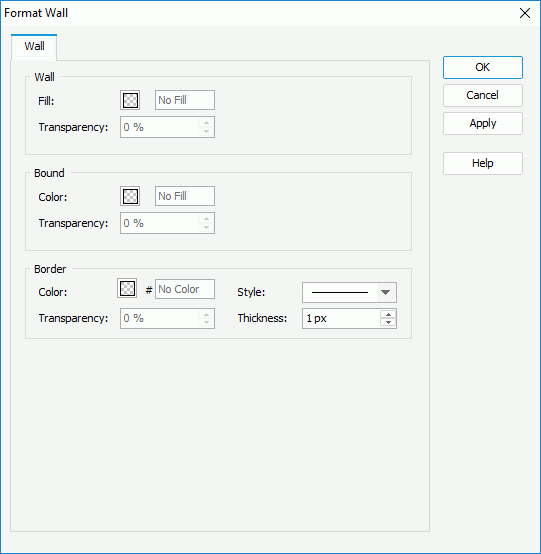
- Set the fill mode for the wall and bound wall, and the color, style, transparency and thickness of the wall border as required (to change a color, select the color indicator and select a color from the color palette or input the hexadecimal value of a color directly in the text box).
- Select OK to accept the changes and close the dialog.
Formatting the Floor of a Chart
- Right-click any chart element and select Format Walls > Format Floor on the shortcut menu, or double-click the floor of the chart. The Format Floor dialog appears.
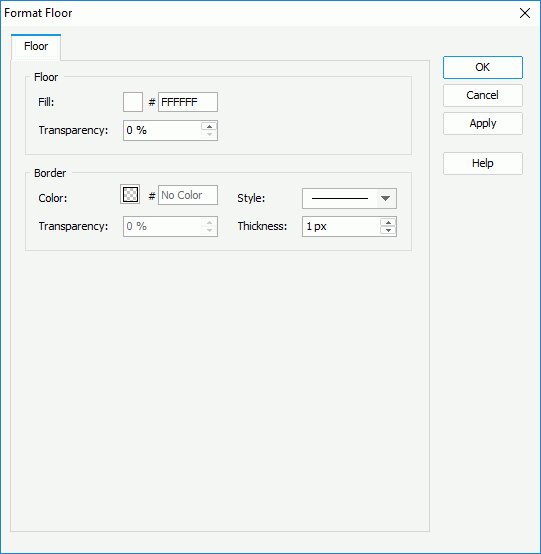
- Set the fill mode for the floor, and the color, style, transparency and thickness of the floor border as required (to change a color, select the color indicator and select a color from the color palette or input the hexadecimal value of a color directly in the text box).
- Select OK to accept the changes and close the dialog.
 Previous Topic
Previous Topic