Format Floor Dialog Box
You can use the Format Floor dialog box to format the floor of a chart. This topic describes the options in the dialog box.
Designer displays the Format Floor dialog box when you right-click any element of a 3-D chart and select Format Walls > Format Floor from the shortcut menu, or double-click the floor of a 3-D chart.
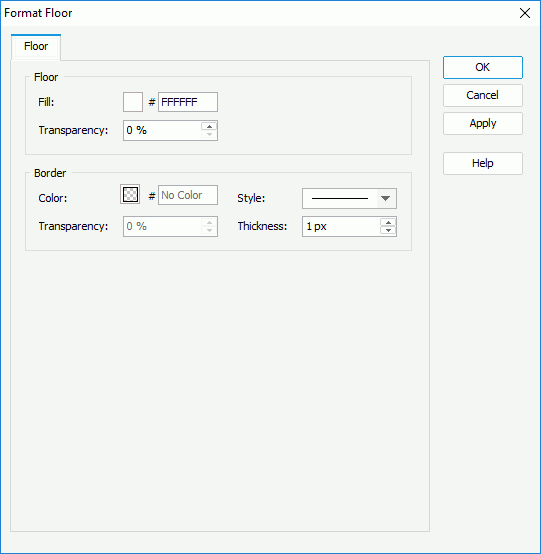
You see the following options in the dialog box:
Floor
You can specify the fill color or effects of the chart floor in this box.
- Fill
Specify the color or effects to fill the floor. To edit the color, select the color indicator and select a color from the color palette or input the hexadecimal value (for example, 0xff0000) of a color in the text box. - Transparency
Specify the transparency of the color or effects.
Border
You can specify the properties for the border of the chart floor in this box.
- Color
Specify the color of the border. To edit the color, select the color indicator and select a color from the color palette or input the hexadecimal value (for example, 0xff0000) of a color in the text box. - Transparency
Specify the transparency of the color. - Style
Select the line style of the border. - Thickness
Specify the thickness of the border, in pixels.
OK
Select to apply all changes and close the dialog box.
Cancel
Select to close the dialog box without saving any changes.
Apply
Select to apply all changes and leave the dialog box open.
Help
Select to view information about the dialog box.
 Previous Topic
Previous Topic