Options Dialog
The Options dialog helps you to configure Logi JReport Designer to your preferences and requirements. It appears when you select File > Options, or select Options on the Catalog Manager toolbar.
The dialog is divided into the following categories:
Restore Defaults
Restores values of all options to be the default ones.
OK
Applies the changes and closes the dialog.
Cancel
Does not retain the changes and closes the dialog.
Apply
Applies the changes and leaves the dialog open.
Help
Displays the help document about this feature.
General
Specifies the general options of Logi JReport Designer.
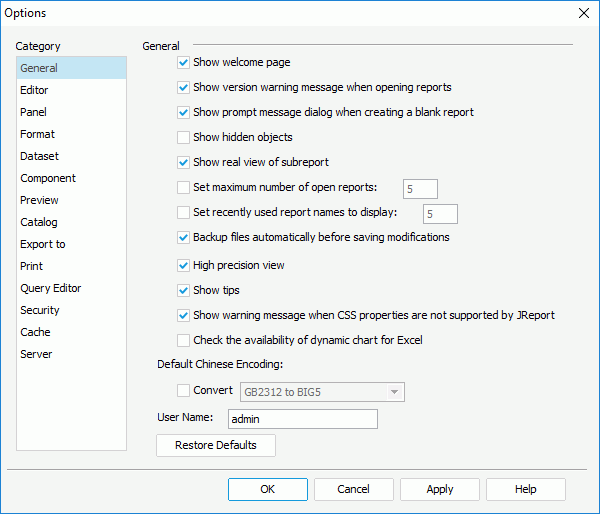
Show welcome page
Specifies whether or not to show the welcome page when you start Logi JReport Designer.
Show version warning message when opening reports
Specifies whether or not to show the version warning message when a report of an earlier version is opened using a higher version. The message warns you that you are about to open a report which belongs to an earlier version, and if you save the report using the current version, you may not be able to open it with the earlier version of Logi JReport Designer again.
Show prompt message dialog when creating a blank report
Specifies whether or not to show the prompt message when a blank report is created. The message prompts you to drag and drop data components from the Components panel and data fields from the Data panel onto the blank report.
Show hidden objects
Specifies whether or not to show objects that are hidden in your report.
Show real view of subreport
Specifies whether or not to show the detailed structure of a subreport in its primary report in design mode.
Set maximum number of open reports
Specifies whether or not to limit the number of the reports that can be opened in Logi JReport Designer. If check, you can set the the maximum number of the reports that can be opened in Logi JReport Designer.
Set recently used report names to display
Specifies whether or not to display names of the recently used reports in the welcome page. If checked, you can set the number of report names that are recently used to display.
Backup files automatically before saving modifications
Specifies whether or not to generate the backup files (.cat.bak and .cls.bak ) of the catalog and report when they are saved.
High Precision View
Specifies the default value for the High Precision View option on the View menu.
Show tips
Specifies whether or not to show the tooltip when you hover the mouse over a property in the Report Inspector or Catalog Manager, or some dialog option.
Show warning message when CSS properties are not supported by Logi JReport
Specifies whether or not to show the warning message when the applied CSS style contains properties that Logi JReport does not support.
Check the availability of dynamic chart for Excel
Specifies to check if a chart can be correctly mapped to a banded object/table when you save the report or export it to Excel.
Default Chinese Encoding
- Convert
Enables the converting encoding function. This function is applied to data which is stored using the Unicode UTF8 in the database. When this function is enabled, the changes will only be apparent when you view the report or export it to certain formats.
User Name
Specifies the user name which will be applied in cases when a user name value is required, for example, when the special field User Name is referenced in a report.
Editor
Specifies the properties of the report editor, that is the Design tab in the Logi JReport Designer main window.
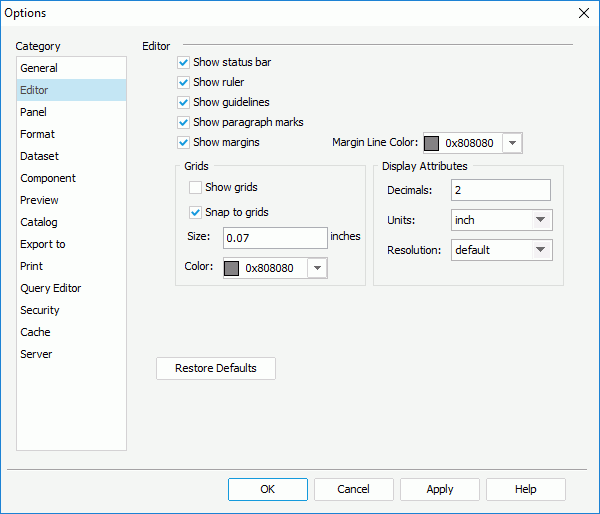
Show status bar
Specifies whether to show the status bar in Logi JReport Designer.
Show ruler
Specifies whether or not to show the horizontal and vertical rulers in the main window of Logi JReport Designer.
Show guidelines
Specifies whether or not to show the guidelines in the main window of the reports.
Show paragraph marks
Specifies whether or not to show the paragraph marks in the design mode of Designer.
Show margins
Specifies whether to show the margins in the design area.
- Margin Line Color
Specifies the color of the margin line that is to be displayed in reports. Select a color from the drop-down list or select Custom from the list to customize a color in the Pick a Color dialog.
Grids
Specifies the grid properties.
- Show grids
Specifies whether to show grids in reports. - Snap to grids
Specifies whether to snap and lock objects with the grids when moving and placing objects around. - Size
Specifies the size of the grids in the design area. - Color
Specifies the grid color.
Specifies the display attributes, which can also be set in the Display Attributes dialog.
- Decimals
Specifies the precision of the fractional data in reports. For instance, if you set Decimal to 3, then all the property values of the objects in the Report Inspector will be rounded to the thousandth. - Units
Specifies the unit of the measurement in reports. It can be either centimeter or inch. - Resolution
Specifies the resolution. By default, it will be the resolution of your monitor.
Panel
Specifies whether to show the basic panels of Logi JReport Designer by default, and some properties for the Inspector panel.
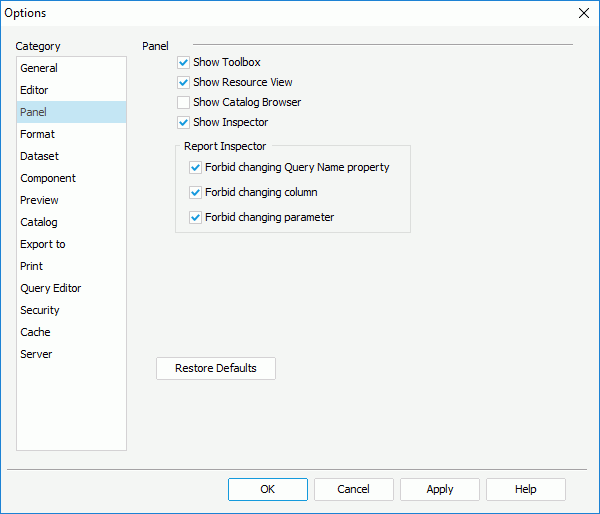 >
>
Show Components
Specifies whether to show the Components panel in Designer.
Show Data
Specifies whether to show the Data panel in Designer.
Show Catalog Manager
Specifies whether to show the Catalog Manager in Designer.
Show Inspector
Specifies whether to show the Inspector panel in Designer.
Report Inspector
- Forbid changing Query Name property
Specifies whether to allow the changing of the property Query Name or Data Name in the Report Inspector. - Forbid changing column
Specifies whether to allow the changing of the property Column Name in the Report Inspector. - Forbid changing parameter
Specifies whether to allow the changing of the property Parameter in the Report Inspector.
Format
Specifies the default format properties for the columns in a catalog.
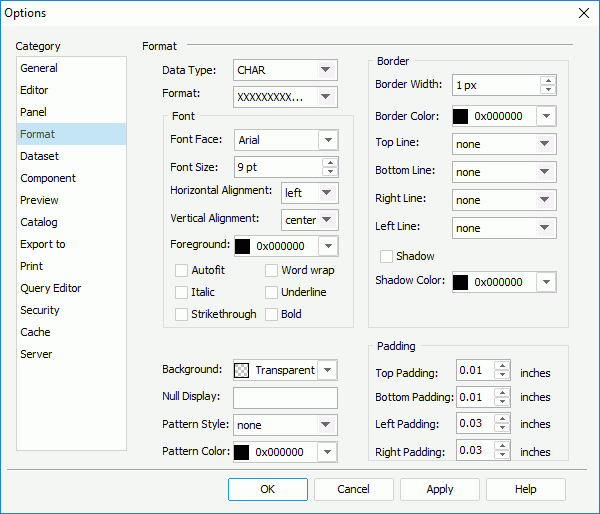
Data Type
Specifies the data type of the columns.
Format
Specifies the format of the columns.
Font
Specifies the font properties of the column contents.
- Font Face
Specifies the font face of the column contents. - Font Size
Specifies the size of the font. - Horizontal Alignment
Specifies the horizontal alignment of the column contents. - Vertical Alignment
Specifies vertical alignment of the column contents. - Foreground
Specifies the color of the font foreground. Select a color from the drop-down list or select Custom from the list to customize a color in the Pick a Color dialog. - Autofit
Specifies whether to adjust the width according to the contents. - Word wrap
If checked, the contents will be wrapped. - Italic
If checked, italic fontface will be used. - Underline
If checked, the contents will be underlined. - Strikethrough
Specifies whether or not to draw a line through the column contents. - Bold
If checked, fold fontface will be used.
Border
Specifies properties of the column border.
- Border Width
Specifies the width of the border. Can be from 1 to 3 points. - Border Color
Specifies the color of the border. This works only if you specify lines for the borders. - Top Line
Specifies the top border line style. - Bottom Line
Specifies the bottom border line style. - Right Line
Specifies the right border line style. - Left Line
Specifies the left border line style. - Shadow
Specifies to draw a shadow to the border.- Shadow Color
Specifies the color for the shadow.
- Shadow Color
Background
Specifies the color for the background of the columns.
Null Display
If there is no value in a column, Logi JReport will display NULL as default. You can also set what will be displayed when there is no value in the column by inserting the mouse in the Report Inspector and inputting a value.
Pattern Style
Specifies the pattern for the columns.
Pattern Color
Specifies the color to draw the pattern.
Padding
Specifies the spaces between the contents of a column and its borders.
- Top Padding
Specifies the space between the contents of a column and its top borders. - Bottom Padding
Specifies the space between the contents of a column and its bottom borders. - Left Padding
Specifies the space between the contents of a column and its left borders. - Right Padding
Specifies the space between the contents of a column and its right borders.
Note: Values specified here will be applied when data columns are added to a catalog. You can adjust the values for each column in the Catalog Manager, or after the columns are added to reports in the Report Inspector.
Dataset
Specifies the properties for using datasets in reports.
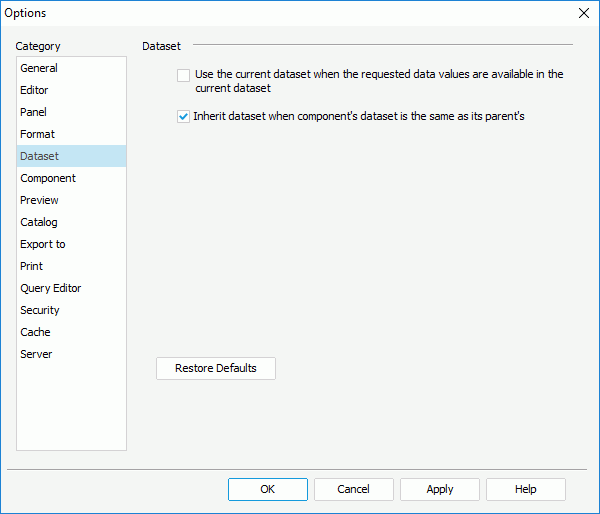
Use the current dataset when the requested data values are available in the current dataset
Specifies whether or not to use the current dataset when the requested data values are available in the current dataset.
Inherit dataset when component's dataset is the same as its parent's
Specifies whether or not to inherit dataset when component's dataset is the same as its parent's dataset.
Component
Specifies some properties for using components in reports.
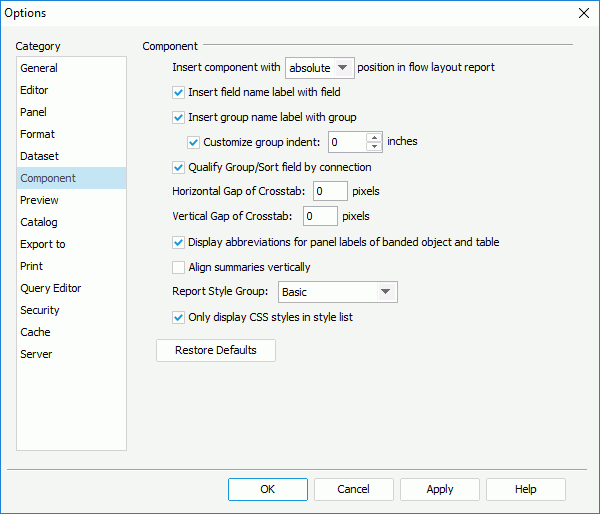
Insert component with static/relative/absolute position in flow layout report
Specifies the default method with which to place components:
- static
If selected, the component will be positioned at the top left of the location in which it is inserted. There are no X and Y coordinate property values. - relative
If selected, the component will be positioned at an offset to the position in which it is inserted. The offset is determined by the X and Y coordinate property values. Not all components support relative position. - absolute
If selected, the component will be located at the position specified by dragging and dropping or by setting its X and Y coordinate property values.
See the Position property for more information.
Notes:
- When you insert a table, crosstab, chart, tabular, banded object, subreport or map component into a flow layout container, this option does not take effect.
- Since the position for all the components that are inserted into a banded panel are absolute, so when you insert components into the banded panel, this option does not take effect.
Insert field name label with field
Specifies whether or not the fields will be inserted into reports together with their default name labels.
Insert group name label with group
Specifies whether or not the groups will be inserted into reports together with their default name labels.
Specifies whether to customize the indent of groups created via the report wizard. By default, the indent of the groups is 0 inch or centimeter. You can also input a value between 0 and 4 to customize the indent.
If this option is not checked, when you create groups in a report in the report wizard, the groups will be indented according to the width of the group-by fields.
Qualify Group/Sort field by connection
By default, any field added to the catalog in Logi JReport can be used to group and sort. However, you can specify here whether or not a field can be used to group or sort. The qualification information will be stored in the database connection.
Horizontal Gap of Crosstab
Specifies the horizontal gap between two parts of a crosstab, which is split according to the page settings.
Vertical Gap of Crosstab
Specifies the vertical gap between two parts of a crosstab, which is split according to the page settings.
Display abbreviations for panel labels of banded object and table
Specifies whether to display abbreviations for the panel labels of banded object and table in the design area. By turning this off you can see the full name plus the group-by field name.
Specifies whether to align the summaries that are added to tables and banded objects via the report wizard vertically. For tables, this option takes effect only when the summaries are located in detail columns, namely, the table type should be Group Above or Group Left.
Specifies the default selected style for the four types of components when creating/inserting them via the report/component creation wizard: table, crosstab, chart, and banded object. However, when inserting them into a banded object which can bind style, the default selected style type will be Inherit Style instead of the value specified by this option.
All CSS styles in the <install_root>\style directory are available in the drop-down list.
Only display CSS styles in style list
Specifies whether to display only the CSS styles in the style list. This is recommended as XSD files have been deprecated.
Preview
Specifies the options for previewing reports in Logi JReport Designer.
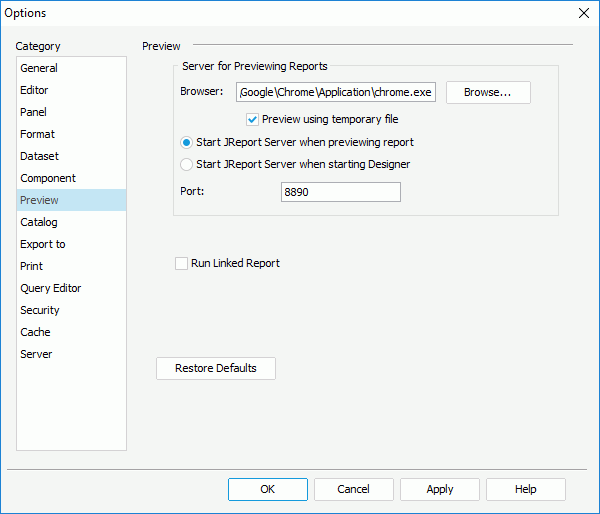
Browser
Specifies the browser for previewing reports.
Preview using temporary file
Specifies whether to preview reports that you design in Logi JReport Designer using a temporary file.
Start Logi JReport Server when previewing report
Specifies whether to start Logi JReport Server at the same time when you preview a report.
Start Logi JReport Server when starting Designer
Specifies whether to start Logi JReport Server when Designer is started.
Port
Specifies the port as the TCP port to which Logi JReport Server listens.
Run Linked Report
Specifies whether or not to generate the linked reports (not including the detail reports) when viewing the primary reports in Logi JReport Designer or previewing the primary reports in all formats except for Web Report Result and Page Report Result. Generating linked reports at the same time, especially when the linked reports contain a large amount of data, will cause performance issue.
Catalog
Specifies some properties for working with catalogs in Logi JReport Designer.
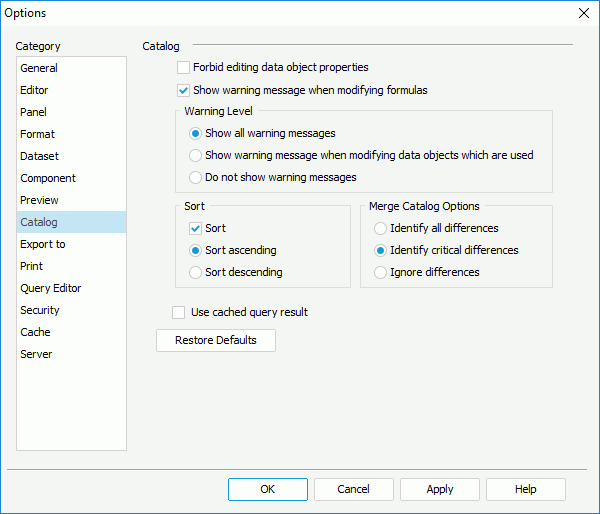
Forbid editing data object properties
Specifies whether it is not allowed to change the data property values in the Catalog Manager.
Show warning message when modifying formulas
Specifies whether or not to show warning message when the formulas are modified. The message warns you that modifying a certain formula may impact other reports using the same formula.
Warning Level
Specifies the warning level from the following three options:
- Show all warning messages
If selected, show all the warning messages. - Show warning message when modifying data objects which are used
If selected, show warning massage when you modify data objects that are used. - Do not show warning messages
If selected, do not show the warning messages at any time.
Specifies whether and how to sort the items in each node in the data resource tree. Logic folder nodes for categorizing the resources and the elements in a hierarchy cannot be sorted.
- Sort ascending
If selected, the items will be sorted in an ascending order. - Sort descending
If selected, the items will be sorted in a descending order.
Specifies the checking level of merging catalogs when you use Save To to save a report to a directory where a catalog with the same name already exists.
- Identify all differences
If selected, Logi JReport Designer will check for all the differences between the two catalogs. All the resources referenced by the report will be displayed in the Merge dialog with all the conflicting resources marked. - Identify critical differences
If selected, Logi JReport Designer will check for differences which can cause the engine to fail in running a report. All the resources referenced by the report will be displayed in the Merge dialog with the critical conflicting resources marked. When this option is selected, different values may be returned when you run the saved report later. - Ignore differences
If selected, the differences between the two catalogs will not be shown. If any conflicts exist, they will remain in the resources of the target catalog. When this option is selected, the saved report might not run later.
Use cached query result
Specifies whether to use cached query result instead of the database to retrieve data for running reports. If yes, when you view or run a report that uses a query or business view with cached query result, a dialog will be displayed for you to choose the result file with which to get data for the report.
Export to
The options of this category are divided into three sub tabs: HTML, E-mail and Fax.
Layout Precision
Opens the Advanced Export Settings dialog to customize the layout precision for each export format.
HTML
Specifies the preferences for exporting the report result to HTML.
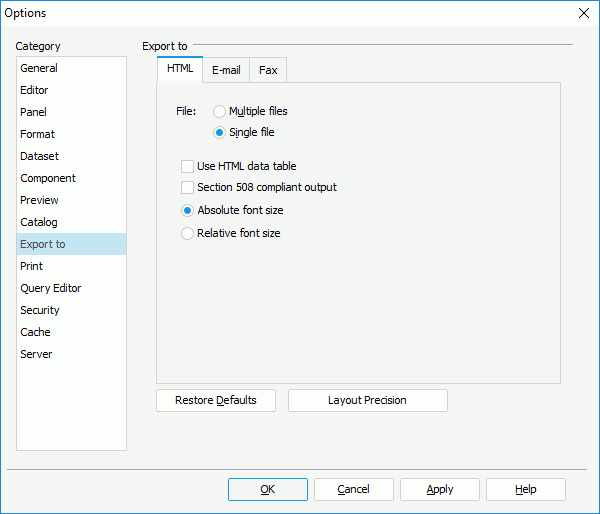
File
Specifies whether to convert the report into a single or multiple files.
- Multiple files
If selected, Logi JReport Designer will convert the report into multiple files and designates a serial number for each HTML page. For example, if a 3-page report is named Sales, Logi JReport Designer will create three files called Sales_1.html, Sales_2.html, and Sales_3.html. - Single file
If selected, the report will be exported into one file.
Use HTML data table
Specifies whether the table and crosstab components will be output as table objects in the HTML format result.
Section 508 compliant output
If checked, the accessibility attributes defined for the report elements via the Report Inspector will be exported to the HTML format report result which is Section 508 compliant. See Accessibility for more information.
When Section 508 Compliant Output is checked, the Use HTML Data Table and Relative Font Size options will be checked and disabled. The output will be Section 508 compliant including HTML data table, accessible attributes, and relative font feature.
Absolute font size
Specifies whether to generate the report result using an absolute font size, which means the font size is fixed and cannot be adjusted according to the font size settings in the web browser.
Relative font size
Specifies whether to generate the report result using a relative font size, which means the font size can be adjusted according to the font size settings in the web browser.
Specifies the e-mail server and the preferences for exporting the report result to E-mail.
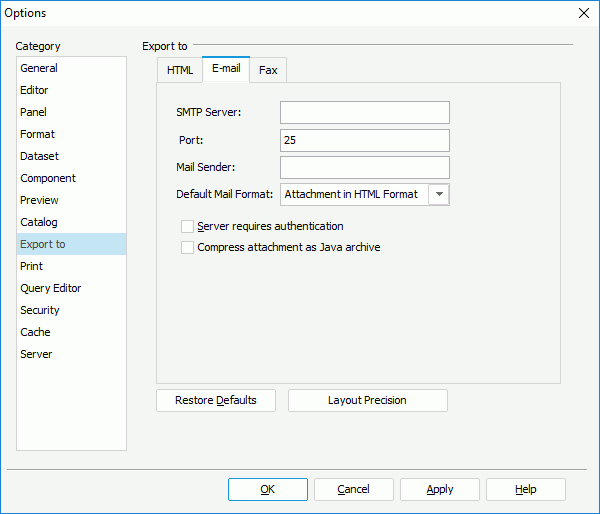
SMTP Server
Specifies the numeric or named host of the machine where the e-mail server is located.
Port
Specifies the port where the e-mail server runs.
Mail Sender
Specifies the address of the e-mail sender. You must specify an address and make sure that the format of the specified address is valid.
Default Mail Format
Specifies the default format with which to send the report result.
- E-mail Result in HTML E-mail Format
Sends the report result via e-mail to the specified address in HTML format. The report result will be shown in HTML format in the mail body. - E-mail Result in Plain Text E-mail Format
Sends the report result via e-mail to the specified address in plain text format. The report result will be shown in plain text format in the mail body with no other information such as color, images and so on. - Attachment in Logi JReport Result Format
Sends the report result via e-mail to the specified address with a Logi JReport result file as attachment. - Attachment in HTML Format
Sends the report result via e-mail to the specified address with an HTML file as attachment. - Attachment in PDF Format
Sends the report result via e-mail to the specified address with a PDF file as attachment. - Attachment in Excel Format
Sends the report result via e-mail to the specified address with an Excel file as attachment. - Attachment in Text Format
Sends the report result via e-mail to the specified address with a Text file as attachment. - Attachment in RTF Format
Sends the report result via e-mail to the specified address with a RTF file as attachment. - Attachment in XML Format
Sends the report result via e-mail to the specified address with an XML file as attachment. - Attachment in PostScript Format
Sends the report result via e-mail to the specified address with a PostScript file as attachment.
Server requires authentication
This option must be checked if an SMTP Server requires authentication.
Compress Attachment as Java Archive
Specifies whether or not to compress the mail attachment as Java Archive.
Fax
Specifies fax settings for exporting the report result to fax. You can specify to export the report result either via a fax machine or a fax server.
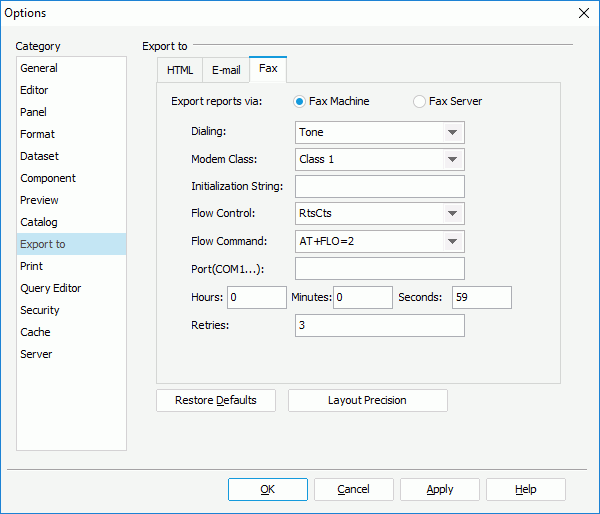
Fax Machine
Specifies to export the report result via a fax machine.
- Dialing
Specifies the dialing mode of the fax modem. The options are Pulse or Tone. - Modem Class
Specifies the class of the modem: Class 1, Class 2 or Class 2.0. Most modem only support Class 1, so be sure that higher protocols are supported by the modem if Class 2 or Class 2.0 is selected. - Initialization String
Initializes the modem. The string should be obtained from the modem manual. - Flow Control
Specifies the flow control mode between DTE (Data Terminal Equipment) and DCE (Data Circuit-terminating Equipment). Options are as follows:- RtsCts
Flow control of the hardware. - Xon/Xoff
Flow control of the software. - None
No flow control specified.
- RtsCts
- Flow Command
Specifies the flow command according to the flow control mode. The command should be obtained from the modem manual. - Port
Specifies the port number. The port should be obtained from the modem manual. - Timeout
Specifies the maximum amount of time for how long the fax should wait for a response from the destination before timing out. - Retries
When the line is busy, the report result cannot be faxed, so here you can specify the maximum number of times the modem will retry faxing the report result.
Fax Server
Specifies to export the report result via a fax server.
- Fax Gateway Connector
Specifies the name of the class implemented by users. - Server IP
Specifies the IP address or domain name of the fax server. - Server Port
Specifies the port number of the fax server. - Login ID
Specifies the ID for the class communicating with fax server. - Password
Specifies the password for the class communicating with fax server. - Fax Sender
Specifies the user's name that will be shown in the fax server manager. - Special Parameters
Specifies some parameters for the fax server. - Timeout
Specifies the maximum amount of time that the fax should wait for a response from the destination before timing out. - Retries
Specifies the number of times the modem retries faxing the report result.
Specifies the properties for printing reports.
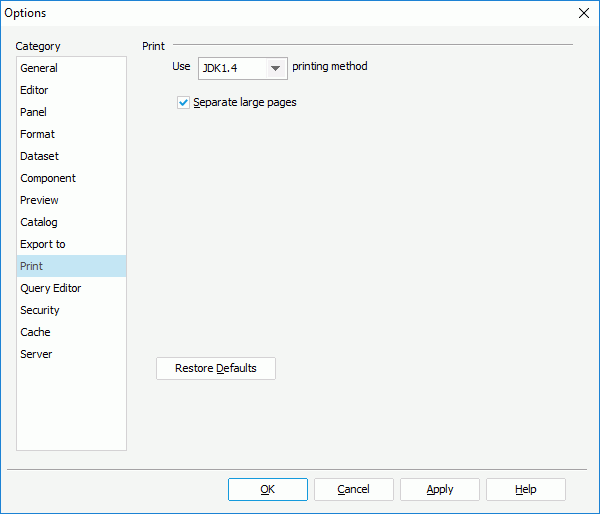
Use JDK1.1/JDK1.2/JDK1.4 printing method
Specifies the printing method to print reports.
- JDK1.1
This method is quick in speed but the printing quality cannot be guaranteed. - JDK1.2
This method can give you a satisfactory result, even for a gif file, but it is slow in speed. - JDK1.4
Compared with the above two methods, this one is more advanced, and will give you a satisfactory result.
Separate large pages
Specifies whether or not to separate large pages during printing. When you print a report with a report page size which is larger than the print paper size, the report will be printed in multiple pages serially. That is, Logi JReport will automatically separate a large page of a report.
Query Editor
Specifies the default properties of the Query Editor used for creating queries.
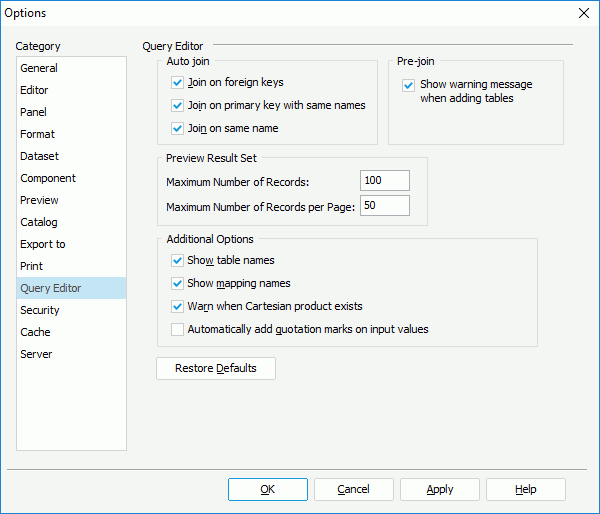
Auto join
Specifies the options for auto joins.
- Join on foreign keys
Specifies to automatically join tables in a query through a reference from Table A to a primary key in Table B. For example, an order form in Table A shows information on purchases that are made by a customer with a primary key of CustomerID. The customer ID # refers to a record in Table B which lists a specific address, phone number, name, and so on for the customer. The CustomerID in Table A is a foreign key because it links the customer's ordering information in Table A to the customer's information in Table B using the CustomerID field. - Join on primary keys with same names
Specifies to automatically join tables in a query through a field or a combination of fields that uniquely and specifically identifies a record. For example, the OrderID may be the primary key in a table for Orders and also for Payments. - Join on same name
Specifies to automatically join tables in a query through a link between two columns of the same name in two different tables. This often creates many invalid joins such as Amount that appears in both tables.
Pre-join
Specifies the default settings for pre-joins.
- Show warning message when adding tables
With the pre-join feature, when a table is added to a query, other tables may also need to be added in order to form a pre-join path. This checkbox specifies whether the adding table warning message should be displayed.
Preview Result Set
Specifies the default settings for previewing a result set.
- Maximum Number of Records
Specifies the default total number of records that will be displayed when you previewing a query. - Maximum Number of Records per Page
Specifies the default maximum number of records to be displayed on one page when previewing a query.
Additional Options
Specifies the additional options.
- Show table names
If selected, the table that each column belongs to will be displayed in the criteria panel of the Query Editor. - Show mapping names
If selected, the full name of the column in the table will be displayed in the criteria panel of the Query Editor. - Warn when Cartesian product exists
Specifies whether or not to display a warning when a Cartesian exists. A Cartesian product is used when tables are added to the query with no join specifications.For example, Table A has three values: A, B and C and Table B has three values: 1, 2 and 3. Value A matches value 1, value B matches value 2, and so on. This is a specific match.
A Cartesian product would have value A matching with 1, 2 and 3, and value B matching with 1, 2 and 3, and so on. Depending on the data values Cartesian products can produce large datasets since each record in Table A matches every record in Table B.
- Automatically add quotation marks on input values
Enables Logi JReport Designer to add quote marks automatically after a String type value is inputted into the second Expression text box in the AND format when you specify certain criteria for the fields to be retrieved from the database.
Security
You can set one or more user accounts to use Logi JReport Designer.
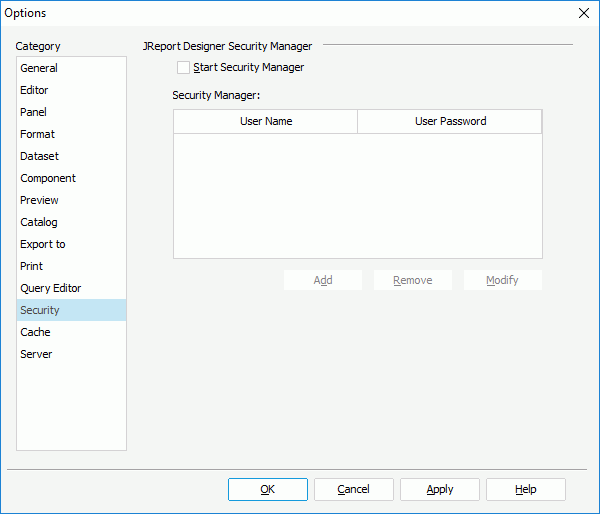
Start Security Manager
Specifies whether to enable this feature or not. For the first time you check this checkbox, you are prompted to create a user account in the Report Register dialog:
- Administrator
Specifies the name for the new user account, and at least 4 characters are required. - Password
Specifies the password to login, and at least 6 digits are required. - Confirm Password
Confirms the password that you specified in the Password text box. - Submit
Creates a user account. - Cancel
Discards the changes.
Security Manager
Lists all the user accounts.
- Add
Adds a new user account. - Remove
Removes the selected user account. - Modify
Modifies the selected user account.
Cache
Specifies the image cache in Logi JReport Designer.
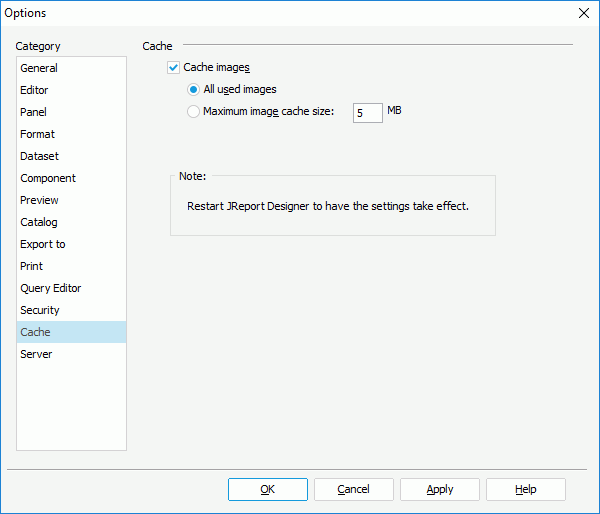
Cache images
Specifies whether or not to enable image cache.
- All used images
If checked, all the images that are used in reports will be cached. - Maximum Image Cache Size
If checked, specify the maximum size for caching images as required. The default value is 5 MB.
Server
Specifies the options for connecting with a started Logi JReport Server in order to publish or get resources from the server.
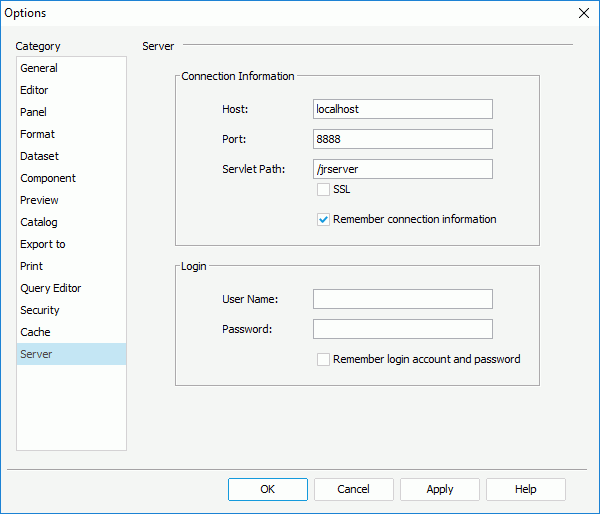
Connection Information
Specifies information for connecting to the server.
- Host
Specifies the host of the remote web server. You can use the host name or the IP address. - Port
Specifies the port that the web server listens to. The default is 8888 for the standard server port. - Servlet Path
It is /jrserver when using the Logi JReport standalone server, and is used in the URL to access the servlet. If you are using an embedded server, for example jreport.jar the servlet path would be /jreport/jrserver. - SSL
Abbreviation of Security Socket Layer. Check this option to specify whether to create an SSL connection when the server you are using is integrated with another web server which supports SSL. - Remember connection information
Specifies whether or not to allow Logi JReport Designer to remember the connection information, so that it can set up the connection automatically when you want to connect to Logi JReport Server.
Login
Specifies the user name and password for login to the server.
- User Name
Specifies the user name used to access Logi JReport Server. When the Organization feature is enabled and when the user is an organization user, User Name should include the organization name. Use \ to separate the organization name and the user name, for example, org1\user1.` - Password
Specifies the password of the user name. - Remember login account and password
Specifies whether or not to allow Logi JReport Designer to remember the user information, so that it can log you onto the connected server automatically. You cannot use this checkbox if Remember connection information is unchecked.
When both the connection and user information is remembered by Logi JReport Designer and the specified server is started, when you want to connect to the server to publish or get resources, Logi JReport Designer will set up the connection and log you in automatically, otherwise you will be prompted with the Connect to Logi JReport Server dialog to specify the connection and user information.
 Previous Topic
Previous Topic