Open Report Dialog
The Open Report dialog helps you to open the saved reports, or import report tabs from existing page reports into current page report. It appears when you select File > Open or File > Import > Logi JReport Page Report.
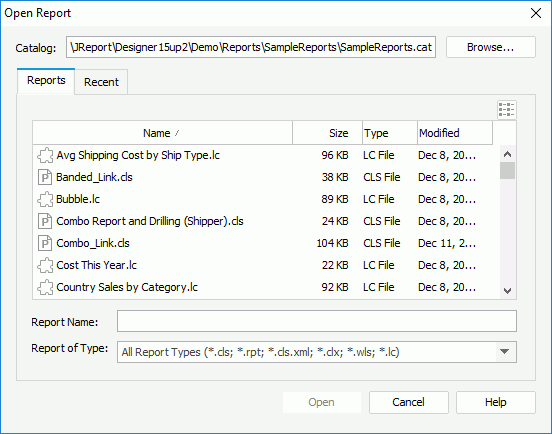
The following are details about options in the dialog:
Catalog
Shows the directory of the default catalog that is being used now. You can also select the Browse button to specify a new one.
Note: If you are going to import report tabs into the current page report, you can only choose from page reports of the same catalog. In this case, the Browse button is disabled.
Reports tab
Specifies one or more reports to open.
 List
List
selects to go to the List mode where only the names of the files are displayed. Details
Details
selects to go to the Details mode where the files with detailed information such as name, size, type and last modified time are displayed.- Name
Shows the name of all the reports included in this catalog, based on the type you selected from the Report of Type drop-down list. - Size
Shows the size of the reports. - Type
Shows the type of the reports. - Modified
Shows the time when the reports were modified at the last time. - Report Name
Shows the names of the selected reports. - Report of Type
Specifies the type of the reports.
Recent tab
Lists all the reports that have been opened recently.
- Report Name
Shows the names of the reports. - Catalog Name
Shows the name of the catalog file the reports use with its full path. - Report Location
Shows the location the reports are saved in.
Open
Opens the selected reports and closes the dialog. If a self-contained page report is selected, you need to specify the way in which the report will be opened.
Cancel
Closes the dialog, leaving any changes unsaved.
Help
Displays the help document about this feature.
 Previous Topic
Previous Topic