Format Platform Dialog
The Format Platform dialog helps you to format the platform of a chart. It appears when you right-click a chart and select Format Platform from the shortcut menu, or select the chart and double-click in the platform.
The dialog contains two tabs: Fill and Border.
OK
Applies the changes and closes the dialog.
Cancel
Does not retain any changes and closes the dialog.
Apply
Applies all changes and leaves the dialog open.
Help
Displays the help document about this feature.
Fill
Specifies the color schema to fill the platform.
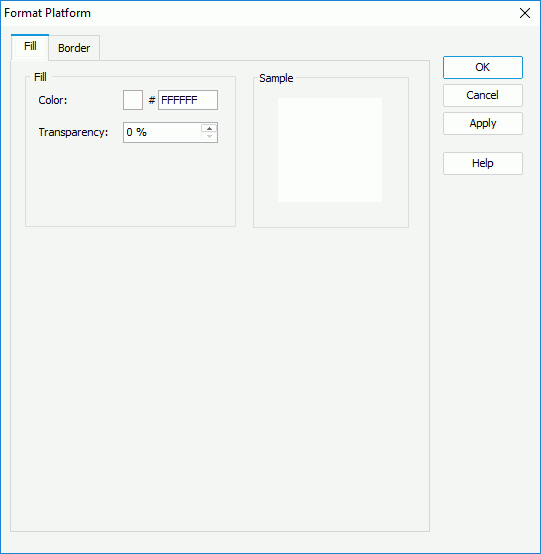
Color
Specifies the color with which to fill the platform. To edit the color, select the color indicator and select a color from the color palette or input the hexadecimal value (for example, 0xff0000) of a color directly in the text box.
Transparency
Specifies the transparency of the color.
Sample
Displays the selected color and its transparency effects.
Border
Specifies the properties for borders of the chart platform.
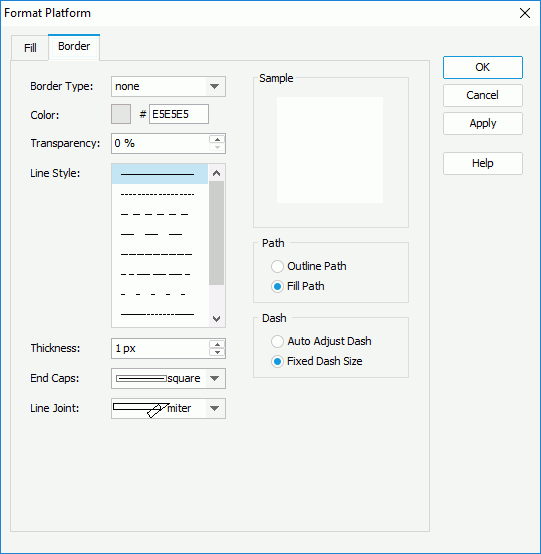
Border Type
Specifies the type for border of the platform.
- none
The object has no visible border lines. - raised
The object has 3D borders that appear as if they are raised off the page. - recess
The object has 3D borders that appear as if they are pressed into the page. - shadow
The object has two shadowed borders, beneath and to the right of the object. - solid
The object has single-line borders.
Color
Specifies the color for border of the platform.
Transparency
Specifies the transparency for color of the border.
Line Style
Specifies the line style to apply to the border of the platform.
Thickness
Specifies the thickness of the border, in pixels.
End Caps
Specifies the ending style of the border line.
- butt
Ends unclosed sub paths and dash segments with no added decoration. - round
Ends unclosed sub paths and dash segments with a round decoration that has a radius equal to half of the width of the pen. - square
Ends unclosed sub paths and dash segments with a square projection that extends beyond the end of the segment to a distance equal to half of the line width.
Line Joint
Specifies the line joint style for the border line.
- miter
Joins path segments by extending their outside edges until they meet. - round
Joins path segments by rounding off the corner at a radius of half the line width. - bevel
Joins path segments by connecting the outer corners of their wide outlines with a straight segment. - joint round
Joins path segments by rounding off the corner at the specified radius.
Path
Specifies the fill pattern of the border line.
- Outline Path
Specifies the fill pattern of the border line to be outline path. - Fill Path
Specifies the fill pattern of the border line to be whole path.
Specifies the dash size of the border line.
- Auto Adjust Dash
If selected, the dash size will be adjusted automatically. - Fixed Dash Size
If selected, the dash size will be fixed size.
Radius
Available only when Line Joint is set to joint round. It specifies the radius for the border joint of the platform border line.
 Previous Topic
Previous Topic