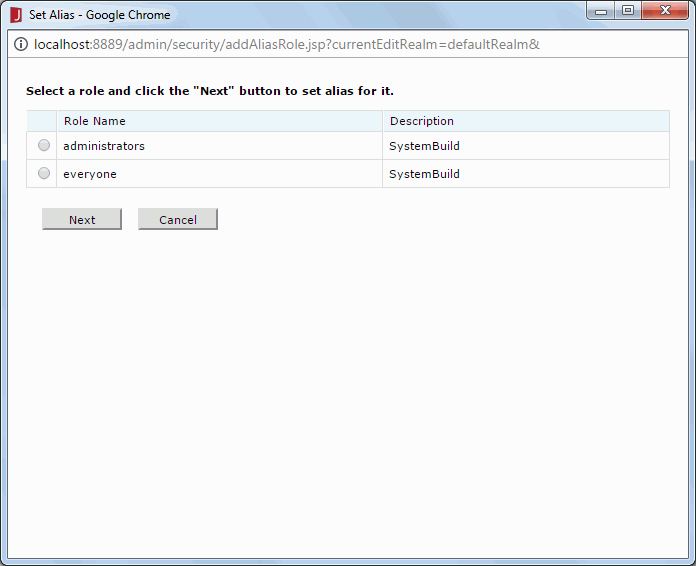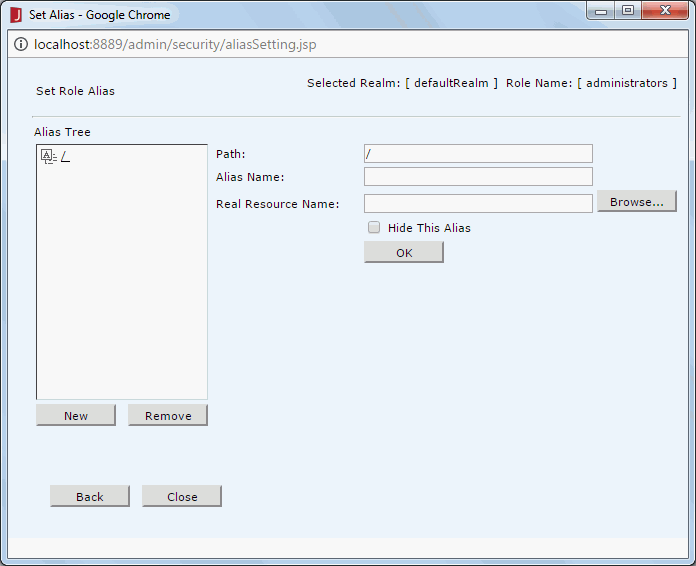Set Alias
The Set Alias dialog appears when you select the Set Role Alias, Set Group Alias or Set User Alias link on the Logi JReport Administration > Security > Alias page. It helps you to set an alias resource tree for the specified role, group, or user.
The dialog is divided into two phases, one for selecting the role/group/user and the other for defining the alias tree.
Selecting the Role/Group/User Phase
Role Name/Group Name/User Name
Lists the roles, groups, or users for which you can set an alias resource tree. Select one from the list.
Description
Shows information about the roles, groups, or users.
Next
Goes to the next phase.
Cancel
Cancels the setting and exits the dialog.
Defining the Alias Tree Phase
Alias Tree
Displays the alias resource tree.
New
Creates a new alias node in the current node. A node functions as a folder.
Remove
Deletes the selected alias node permanently. The root node cannot be deleted.
Path
Displays the path of the current node in the alias resource tree.
Alias Name
Displays the name of the current node. You can edit the alias name.
When you select the New button to create a new alias node in the current node, the default name for the new alias node is newAlias.
Real Resource Name
Displays the resource in the server resource tree that is associated with the current alias node. You can change the resource using the Browse button.
When you select the New button to create a new alias node in the current node, this field is left blank. You will need to specify a resource from the server resource tree with which to associate the new alias node by using the Browse button.
Browse
Specifies a destination resource in the server resource tree that is to be associated with the current alias node.
- Resource tree
Lists the resources in the Public Reports folder. - Real Resource Name
Specifies a resource in the Public Reports folder with full path. You can select a resource in the resource tree or input one manally. - OK
Applies the setting. - Cancel
Exits the dialog.
Hide This Alias
If this option is selected, the current alias node and its sub aliases will be invisible to the role, group, or user for whom the alias resource tree is set.
OK
Applies the settings.
Back
Returns to the previous phase if no alias has been set.
Close
Exits this dialog.
Notes:
- An alias tree is based on the resource nodes (not virtual resource nodes) of the resource tree.
- By default, the alias resource tree root for each user refers to the resource tree root.
- When an alias tree is activated for a user, all resource access is then controlled by the alias resource tree.
 Previous Topic
Previous Topic
 Back to top
Back to top