Insert Filter Control Dialog Box Properties
Use the Insert Filter Control dialog box to insert a filter control into the dashboard body to filter component data. This topic describes how to define a filter control.
JDashboard displays the dialog box when you drag Filter Control from Toolbox in the Resources panel to the dashboard body.
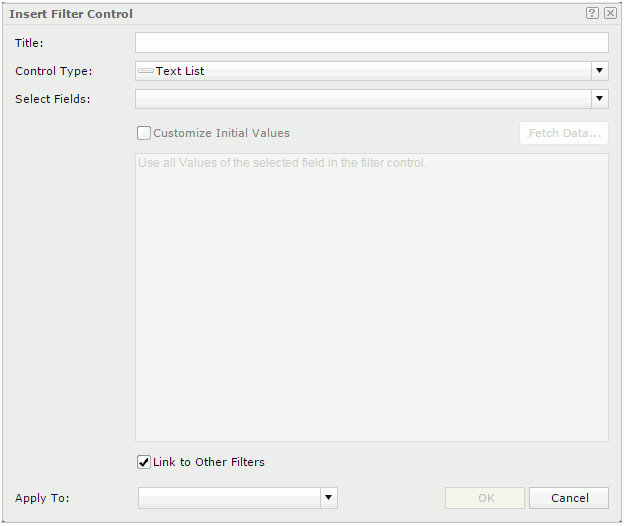
Title
Title of the filter control.
Control Type
Type of the filter control.
Select Fields
Select the fields to bind to the filter control. All the selected fields should be of the same data type. You cannot bind the uncomparable data type fields to a single filter control, such as Binary, Blob, Clob, Longvarchar, Longvarbinary, and Varbinary.
Customize Initial Values
Customize the value list of the filter control.
The customization UI is different according to control types:
- For Text List, Drop-down List, or Single Value Slider
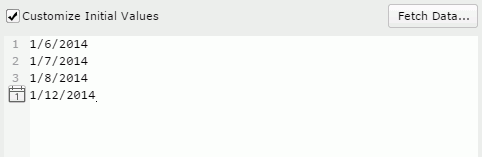
- Fetch Data
Select Fetch Data to open the Fetch Data dialog box to select values from the database and add the selected values to the text box below. - Text box
You can type values directly in the text box. Make sure the accuracy of their formats and values.The text box is an editable multi-row plain text box. It supports general text editing operations including copy, paste, cut, backspace, delete, etc. Press Enter to start a new row. Each row is a value of the user defined value list.
When you have selected Customize Initial Values but do not provide any values in the text box, JDashboard will add all the values of the selected fields in the filter control.
 Calendar icon
Calendar icon
Select this icon to open the Calendar to specify a Date/Time value.
- Fetch Data
- For Range Slider
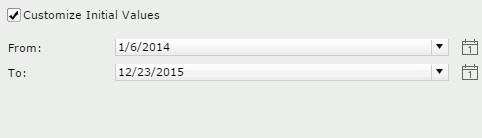
- From
Select the start value of the slider from the drop-down list or type the value in the text box. - To
Select the end value of the slider from the drop-down list or type the value in the text box.  Calendar icon
Calendar icon
Select this icon to open the calendar to specify a Date/Time value.
- From
Link to Other Filters
Clear this option if you do not want the filter control to be affected by other filter controls that apply to the same data components as the filter control.
Special Function
Select a special function for the selected fields if they are of the Date/Time type. Available only to the slider control types.
Apply To
Select the data components from the drop-down list to apply the filter control to. <All> means all the data components involving the selected fields in the dashboard.
OK
Select OK to insert the filter control in the dashboard body.
Cancel
Select Cancel to close the dialog box without the insertion.

Select this button to view information about the Insert Filter Control dialog box.

Select this button to close the dialog box without the insertion.
 Previous Topic
Previous Topic