Incremental Condition Dialog Box Properties
Use the Incremental Condition dialog box to specify conditions to filter the incremental data. This topic describes how to define Incremental Condition.
JDashboard displays the dialog box when you select Incremental Condition in the Auto Refresh dialog box.
Advanced/Basic
Select Advanced or Basic to switch to the advanced mode or basic mode.
OK
Select OK to apply any changes you made here.
Cancel
Select Cancel to close the dialog box without saving any changes.

Select this button to view information about the Incremental Condition dialog box.

Select this button to close the dialog box without saving any changes.
Basic Mode
Use the basic mode to create simple condition expressions with the AND and OR operators.
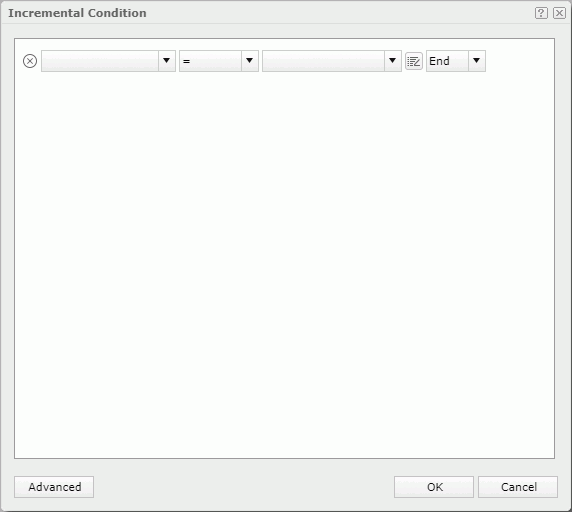

Select this button to delete the current condition line.
Field
Select the drop-down button  next to the text box and then select the field that you want to filter.
next to the text box and then select the field that you want to filter.
Select an operator to compose the filter expression.
- =
Equal to - >
Greater than - >=
Greater than or equal to - <
Less than - <=
Less than or equal to - !=
Not equal to - [not] in
Select if you want to display an enumerated list of values in the WHERE clause predicate, for evaluating for a true condition. You can separate multiple values by comma (,). - [not] like
Select if you want to compare the first expression string value to the pattern string (the second expression). To use wildcard character in the pattern string, you can only use "_" and "%". - [not] between
Select if you want the system to evaluate whether data values are between a range of values in the predicate. You can use the two value text boxes for typing the same type of values. - is [not] null
Select if you want to match null values occurring in a specified data field in WHERE clause predicates. For the operator "is null" or "is not null", Logi Report hides the value text box.
Value
Specify the value of how to filter the field using one of the following ways:
- Type the value manually in the text box.
- Select a resource field from the drop-down list.
- Select the button
 and then select a value from the drop-down list as the value.
and then select a value from the drop-down list as the value.
When you type multiple values manually, you should separate them with ",", and if "," or "\" is contained in the values, write it as "\," or "\\".
Logic
Select a logic operator AND or OR to apply to this and the next line.
Advanced Mode
Use the advanced mode to build more complex condition expressions by grouping the conditions.
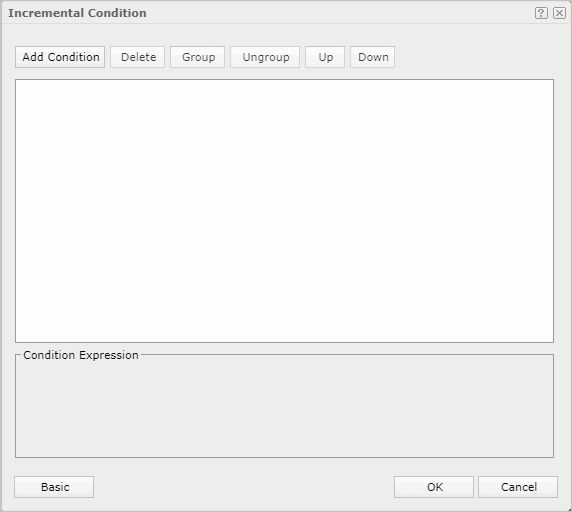
Add Condition
Select Add Condition to add a condition line.
Delete
Select Delete to delete the selected condition line.
Group
Select Group to add the selected conditions in one group. You can add conditions to an existing group by selecting the conditions and the group while holding the Ctrl button, and then selecting Group.
Ungroup
Select Ungroup to make the selected condition leave its group.
Up
Select Up to move the selected condition or group up to a higher level.
Down
Select Down to move the selected condition or group down to a lower level.
Logic
Select an logic operator to apply to this and the next line: AND, OR, AND NOT, or OR NOT.
Field
Select  next to the text box and then select the field that you want to filter.
next to the text box and then select the field that you want to filter.
Operator
Select the operator to compose the condition expression.
Value
Specify the value of how to filter the field using one of the following ways:
- Type the value manually in the text box.
- Select a resource field from the drop-down list.
- Select the button
 and then select a value from the drop-down list as the value.
and then select a value from the drop-down list as the value.
When you type multiple values manually, you should separate them with ",", and if "," or "\" is contained in the values, write it as "\," or "\\".
You see the following options:
- MaxExistValue
Select if you want to use the maximum data value in the selected business view element from the last refresh time as the value to filter the business view element. - MinExistValue
Select if you want to use the minimum data value in the selected business view element from the last refresh time as the value to filter the business view element. - LastRefreshTime
Select if you want to use the previous refresh time as the value to filter the business view element.
Condition Expression
SQL statement of the condition.
 Previous Topic
Previous Topic