Edit Image Dialog Box Properties
You can use the Edit Image dialog box to select another image to replace the current one. This topic describes the options in the dialog box.
JDashboard displays the dialog box when you hover the mouse pointer on an image in the dashboard header and then select the Edit button  that JDashboard displays around the image.
that JDashboard displays around the image.
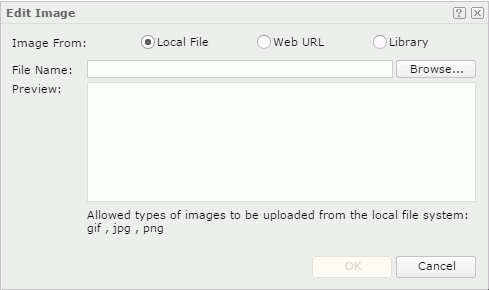
Image From
Specifies the source of the image file.
- Local File
Specifies to use an image from the local file system.- File Name
Specifies the path and name of the image file. You can select the Browse button to locate the image file.
- File Name
- Web URL
Specifies to use an image via URL.- File URL
Specifies the URL of the image file.
 If your Logi Report Server is in an intranet which requires a proxy, to access the image via URL, you need to add the parameters
If your Logi Report Server is in an intranet which requires a proxy, to access the image via URL, you need to add the parameters -Dhttp.proxyHost=XXX -Dhttp.proxyPort=XXto the server's startup file JRServer.bat in<install_root>\bin. - File URL
- Library
Specifies to use an existing image.- My Pictures
The My Pictures folder is a virtual location where Logi Report Server stores the images that have once been inserted into JDashboard. Select the one you want to use.
- My Pictures
Preview
Displays a preview of the selected image.
OK
Select OK to use the selected image to replace the current image.
Cancel
Cancels the change of the image and closes this dialog box.

Displays the help document about this feature.

Ignores the setting and closes this dialog box.
 Previous Topic
Previous Topic