Tabular Cell Properties
You can use the Tabular Cell Properties dialog box to edit the properties of a tabular cell. This topic describes the options in the dialog box.
This topic contains the following sections:
OK
Applies the settings and closes this dialog box.
Cancel
Cancels the settings and closes this dialog box.
Help
Displays the help document about this feature.
General Tab Properties
This tab shows some general information of the tabular cell.
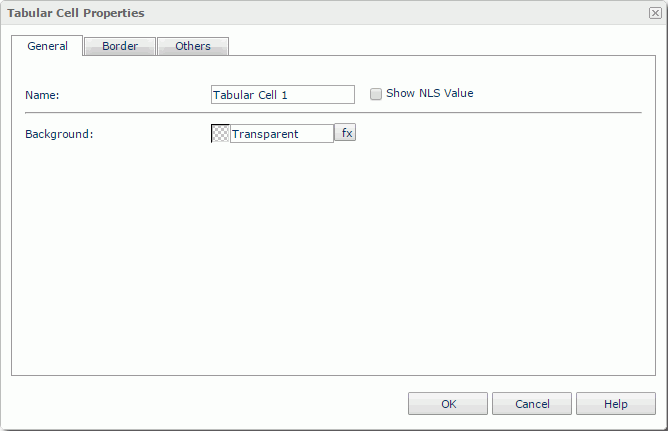
Name
Specifies the display name of the tabular cell, which will be shown on its shortcut menu.
Show NLS Value
Select this option to show the translated name for the display name of the object in the Name text box if you have enabled the NLS feature and translated it.
If you select this option, it takes effect only when you have not modified the display name of the object.
Background
Specifies the background color of the tabular cell.
To change the color, select the color indicator to access the Select Color dialog box and then specify a new color, or type a color string in the format #RRGGBB. If you want to make the background transparent, type Transparent in the text box.
Border Tab Properties
This tab shows information about borders of the tabular cell.
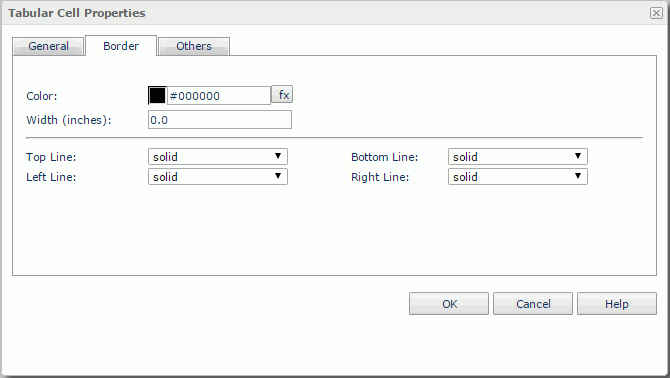
Color
Specifies the border color.
Width
Specifies the border width.
Top Line
Specifies the style of the top border line.
Bottom Line
Specifies the style of the bottom border line.
Left Line
Specifies the style of the left border line.
Right Line
Specifies the style of the right border line.
Others Tab Properties
You can use this tab to view and configure some miscellaneous settings.
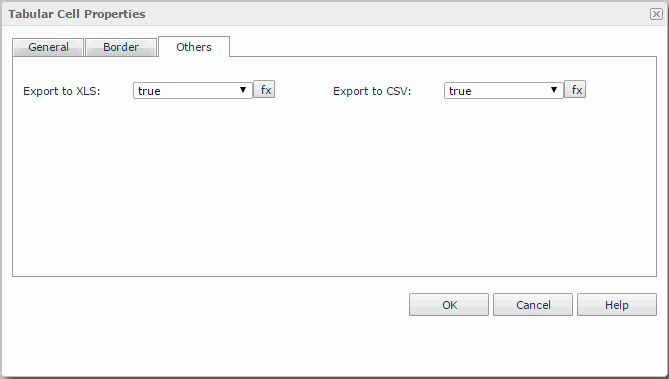
Export to XLS
If true, Server will export the component when you save the report result as an XLS file (make sure to check Data Format in the Export dialog box).
Export to CSV
If true, Server will export the component when you save the report result as a TXT file with Delimited Format selected.
 Previous Topic
Previous Topic