Tabular Properties
You can use the Tabular Properties dialog box to edit the properties of a tabular. This topic describes the options in the dialog box.
This topic contains the following sections:
OK
Applies the settings and closes this dialog box.
Cancel
Cancels the settings and closes this dialog box.
Help
Displays the help document about this feature.
General Tab Properties
This tab shows some general information of the tabular.

Name
Specifies the display name of the tabular.
Show NLS Value
Select this option to show the translated name for the display name of the object in the Name text box if you have enabled the NLS feature and translated it.
If you select this option, it takes effect only when you have not modified the display name of the object.
Vertical Auto Size
Specifies whether to automatically adjust the height of the tabular according to the size of the components inserted.
Horizontal Auto Size
Specifies whether to automatically adjust the width of the tabular according to the size of the components inserted.
Position
Displays the position mode of the component. If the component is directly contained in the report body, a tabular cell, or a text box, you can modify its position mode.
- Absolute
Logi Report will decide the component's position by its X and Y property values. - Static
Logi Report will position the component at the default location in its container. It will also hide or disable the X, Y, and other position-related properties.
X
Specifies the X coordinate of the tabular.
Y
Specifies the Y coordinate of the tabular.
Width
Specifies the width of the tabular.
Height
Specifies the height of the tabular.
Background
Specifies the background color of the tabular.
To change the color, select the color indicator to access the Select Color dialog box and then specify a new color, or type a color string in the format #RRGGBB. If you want to make the background transparent, type Transparent in the text box.
Others Tab Properties
You can use this tab to view and configure some miscellaneous settings.
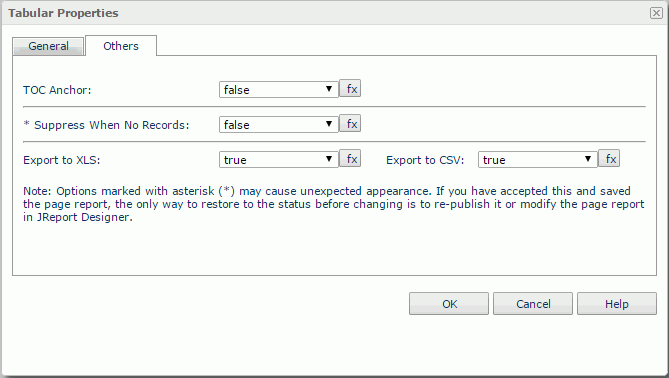
TOC Anchor
Specifies whether to add the node that represents the tabular to the TOC tree in the TOC Browser.
Suppress When No Records
Specifies whether to display the tabular in the report result when no record is returned to its parent data component.
Export to XLS
If true, Server will export the component when you save the report result as an XLS file (make sure to check Data Format in the Export dialog box).
Export to CSV
If true, Server will export the component when you save the report result as a TXT file with Delimited Format selected.
 Previous Topic
Previous Topic