Formula Editor Properties
You can use the Formula Edit dialog box to create or edit a dynamic formula in a report. This topic describes the options in the dialog box.
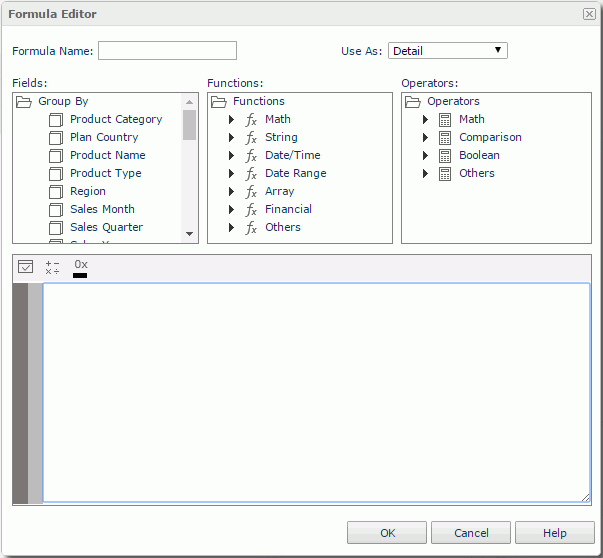
Formula Name
Specifies the name of the formula.
Use As
Specifies to use the formula as one of the following view element types: Group, Detail, or Aggregation. When you are creating a dynamic formula, the default value is blank which means that Logi Report will decide whether the formula can be used as an aggregation object, and if not, the formula will be used as a detail object.
Fields box
Displays a list of fields that are available to formulas. The fields include the group, detail and aggregation objects in the current business view, and the dynamic formulas and aggregations that have been created in the report. You can select one field and double-click it to insert the field into the editing box at the insertion point.
Functions box
Displays a list of the Logi Report built-in functions and user defined functions that are available to formulas. When you select one function and double-click it, Logi Report will insert the selected function into the editing box at the insertion point completely with its required syntax items (parentheses, commas, and so on).
Operators box
Displays a list of operators that are available to formulas. Select one operator and double-click it to insert the selected operator into the editing box at the insertion point.
Editing box
In this box, you can build and edit your formula. There are several ways to work with formulas:
- Select formula components from the Fields, Functions and Operators boxes in the Formula Editor, and then double-click the components, Logi Report will then insert them in the formula.
- Type your formula in the editing box directly.
- Use the above two methods together.
- Paste formula text from the text document of other programs.
 Check
Check
Tests the syntax of your formula. If the syntax is incorrect, Logi Report provides an opportunity to correct the errors.
 Add Operators
Add Operators
Selects a general operator to be used in the editing box.
 Color Converter
Color Converter
A color palette is provided for you to insert the HEX code of a color simply by selecting the corresponding color in the color palette instead of typing the HEX code manually.
OK
Creates the formula and adds it to the Resource View panel.
Cancel
Does not add the formula and closes the dialog box.
Help
Displays the help document about this feature.
 Previous Topic
Previous Topic