Parameter Form Control Properties
The Parameter Form Control Properties dialog helps you to edit the properties of the parameter form control and contains the following tabs: General, Border and Title. This dialog appears when you right-click a parameter form control and select Properties from the shortcut menu.
OK
Applies the settings and closes this dialog.
Cancel
Cancels the settings and closes this dialog.

Displays the help document about this feature.

Ignores the setting and closes this dialog.
General
This tab shows some general information of the parameter form control.
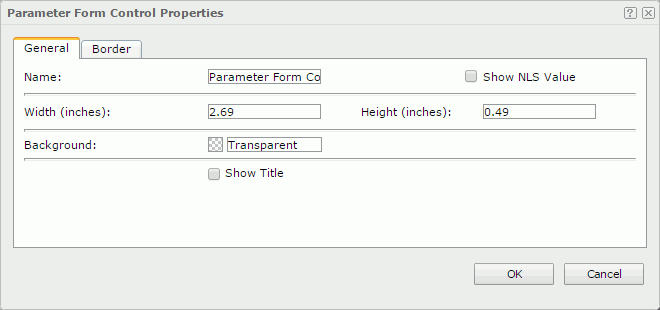
Name
Specifies the name of the parameter form control.
Show NLS Value
Specifies to show the translated name for the display name of the parameter form control in the Name text box if you have enabled the NLS feature and translated it.
If checked, this option takes effect only when the display name of the parameter form control is not modified.
Width
Specifies the width of the parameter form control.
Height
Specifies the height of the parameter form control.
Background
Specifies the background color of the parameter form control.
To change the color, select the color indicator to select a color from the color palette. You can select More Colors in the color palette to access the Color Picker dialog in which you can select a color within a wider range. You can also input a color string in the format #RRGGBB directly in the text box. If you want to make the background transparent, input Transparent in the text box.
Show Title
Specifies whether to show the title of the parameter form control.
Border
This tab shows information about borders of the parameter form control.
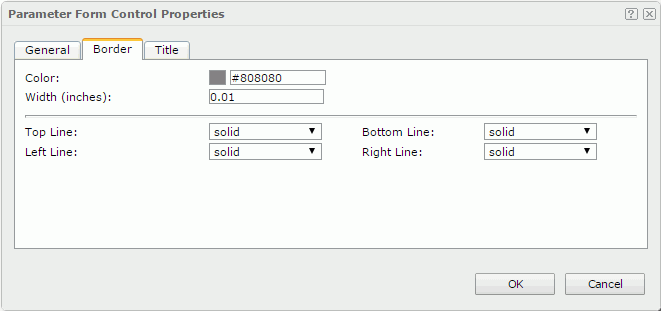
Color
Specifies the border color.
Width
Specifies the border width.
Top Line
Specifies the style of the top border line.
Bottom Line
Specifies the style of the bottom border line.
Left Line
Specifies the style of the left border line.
Right Line
Specifies the style of the right border line.
Title
This tab shows information about the title of the parameter form control. It is available when the Show Title option is selected in the General tab of the same dialog.
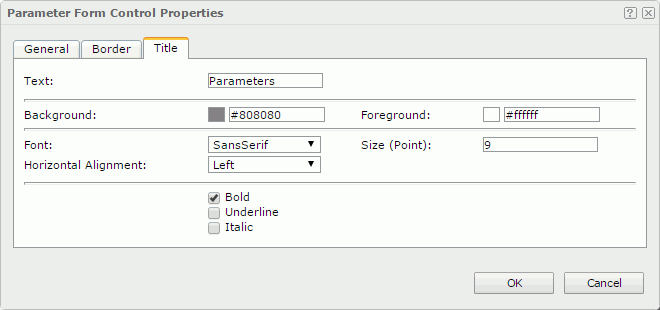
Text
Specifies the text of the title.
Background
Specifies the background color of the title.
To change the color, select the color indicator to select a color from the color palette. You can select More Colors in the color palette to access the Color Picker dialog in which you can select a color within a wider range. You can also input a color string in the format #RRGGBB directly in the text box. If you want to make the background transparent, input Transparent in the text box.
Foreground
Specifies the foreground color of the title.
To change the color, select the color indicator to select a color from the color palette. You can select More Colors in the color palette to access the Color Picker dialog in which you can select a color within a wider range. You can also input a color string in the format #RRGGBB directly in the text box.
Font
Specifies the font face of the text.
Size
Specifies the font size of the text.
Horizontal Alignment
Specifies the horizontal alignment mode of the text.
Bold
Specifies whether to make the text bold or not.
Underline
Specifies whether the text will be underlined or not.
Italic
Specifies whether to make the text italic or not.
 Previous Topic
Previous Topic