Edit User
The Edit User dialog helps you to edit a user. It appears when you select a user name link in the User Name column of the Administration > Security > User page in the server console.
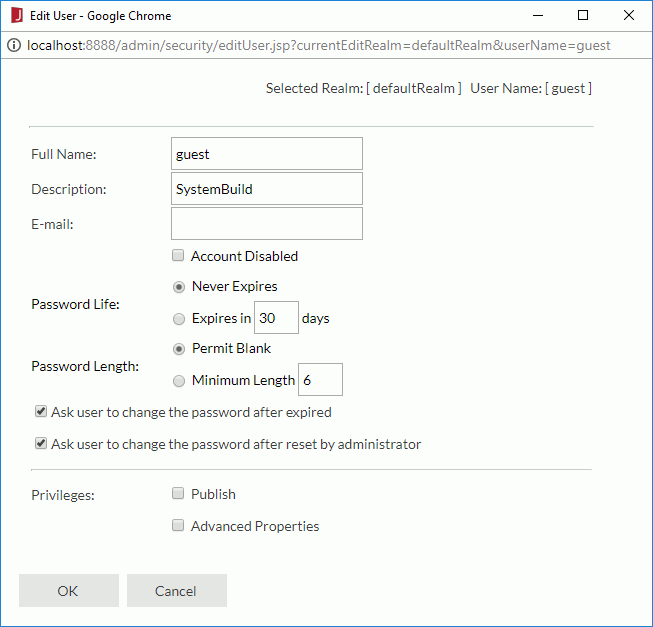
Selected Realm
Displays the realm in which the selected user is.
User Name
Displays the name of the selected user.
Full Name
Specifies the full name for the selected user.
Description
Specifies the description for the selected user.
Specifies the e-mail address of the selected user.
Account Disabled
If this is checked, the user account will be disabled for the time being.
Password Life
Specifies the validity period of the password.
- Never Expires
The password will not expire. - Expires in N days
Specifies a period of time during which the password is valid.
Password Length
Specifies the length of the password.
- Permit Blank
Specifies that the password can be blank. - Minimum Length
Specifies the minimum number of characters that can be used in the password. The number you specify here should be between 0 and 20.
Ask user to change the password after expired
Specifies whether to prompt the user to change the password after the user logs in with the password that is expired.
Ask user to change the password after reset by administrator
Specifies whether to prompt the user to change the password after the user logs in with the password that has been reset by the administrator for the first time.
Privileges
Specifies whether the selected user has the following privileges:
- Publish
The privilege of publishing resources to Logi JReport Server. - Advanced Properties
The privilege of viewing advanced version properties information, such as catalog connections and report related resources.
OK
Saves the user with the information you have specified.
Cancel
Cancels operations and closes the dialog.
 Previous Topic
Previous Topic