Format Donut
The Format Donut dialog helps you to format the donuts of a donut chart.
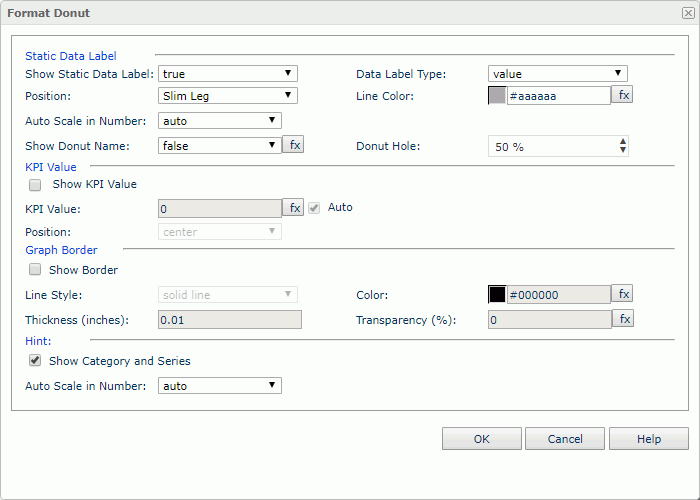
Static Data Label
Specifies the properties of the static data labels on the donuts.
- Show Static Data Label
Specifies whether to show the static data labels on the donuts. Only when it is true can the following static data label related properties work. - Data Label Type
Specifies in which way to display the data values in the static data labels.- category name
Shows the category name for each donut section. - category name, percent
Shows the category name and percentage for each donut section. - category name, value
Shows the category name and value for each donut section. - category name, value, percent
Shows the category name, value and percentage for each donut section. - percent
Shows the percentage of each donut section to the total. - value
Shows the value for each donut section. - value and percent
Shows the value and the percentage for each donut section.
- category name
- Position
Specifies the position of the static data labels on the donuts.- Autofit
If selected, the static data labels will be displayed automatically. - Sticker
If selected, the static data labels will be displayed beside the donut sections. - Slim Leg
If selected, the static data labels will be displayed beside the donut sections and pointed by thin lines.- Line Color
Specifies the color of the thin lines that are used to point to the static data labels.
- Line Color
- Best Fit
If selected, the static data labels will be displayed at the best fit position automatically. - On Slices
If selected, the static data labels will be displayed on the donut sections (slices).
- Autofit
- Auto Scale in Number
Specifies whether to automatically scale the static data labels that are of the Number data type when the label values fall into the two ranges:- When 1000 <= value < 10^15, the following quantity unit symbols of the International System of Units are used to scale the values: K (10^3), M (10^6), G (10^9), and T (10^12).
- When 0 < value < 0.001 or value >= 10^15, scientific notation is used to scale the values.
By default it is set to auto which means that the setting follows that of the chart platform.
- Show Donut Name
Specifies whether to show the names of the donuts. - Donut Hole
Specifies the percentage the hole's thickness will take from the total radius of the pie circle.
KPI Value
Specifies the properties for the KPI values of the donuts.
- Show KPI Value
Specifies whether to show KPI value for each donut.- KPI Value
Specifies the KPI value to display on each donut. By default, the total value of each donut will be used as the KPI value. If you want to customize the value, uncheck Auto and input a value in the text box, or select and select a formula or summary from the drop-down list to use its value as the KPI value.
and select a formula or summary from the drop-down list to use its value as the KPI value. - Position
Specifies the position of the KPI value at the center, top, bottom of each donut or customized which allows for setting the X and Y properties to change the position.
- KPI Value
Graph Border
Specifies the properties for the border of the donuts.
- Show Border
Specifies whether to show the border of the donuts. When it is checked, the other border properties will be enabled.- Line Style
Specifies the line style to apply to the border. - Color
Specifies the color of the border. - Thickness
Specifies the thickness of the border. - Transparency
Specifies the transparency for color of the border.
- Line Style
Hint
Specifies the data marker hint properties.
- Show Category and Series
Specifies whether to include the category and series values in the data marker hint. - Auto Scale in Number
Specifies whether to automatically scale the values displayed in the data marker hint that are of the Number data type when the values fall into the two ranges:- When 1000 <= value < 10^15, the following quantity unit symbols of the International System of Units are used to scale the values: K (10^3), M (10^6), G (10^9), and T (10^12).
- When 0 < value < 0.001 or value >= 10^15, scientific notation is used to scale the values.
By default it is set to auto which means that the setting follows that of the chart platform.
OK
Applies the changes and closes the dialog.
Cancel
Does not retain any changes and closes the dialog.
Help
Displays the help document about this feature.
 Previous Topic
Previous Topic