Exporting/Printing the Report Result
When you finish editing a web report, you may want to export it to other formats or have it printed.
You can export the report result as a result version or as a local file in these formats: HTML, PDF, Text, Excel, RTF, XML, and PostScript.
- Select Menu > File > Export, or select the Export button
 on the toolbar. The Export dialog appears.
on the toolbar. The Export dialog appears.
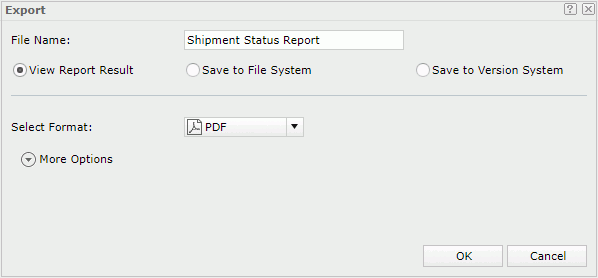
- In the File Name field, specify the name of the exported result file.
- Specify the destination of the result:
- View Report Result: The result will be directly opened in the web browser if the format is supported by a plug-in of the web browser; otherwise it will prompt you to save the result file.
- Save to File System: The web browser will prompt you to save the result file to a specified folder. If selected, you need to provide a name for the result file in the File Name field.
- Save to Version System: The result will be saved as a result version in Logi JReport Server's versioning system.
- From the Select Format drop-down list, select the format in which to export the result.
- To specify the additional setting of the selected format, select More Options.
- From the Style Group drop-down list, select the style group you want to apply to the exported report result.
- Set the other options for the selected format.
- Select OK to confirm.
Tip: Before exporting a report, you can customize the page properties for each exported result according to your requirement. For more information, refer to Setting up the report page.
- Select Menu > File > Print, or select the Print button
 on the toolbar. The Print dialog appears.
on the toolbar. The Print dialog appears.
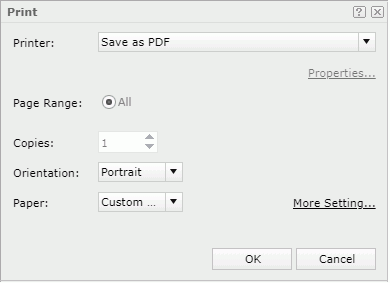
- From the Printer drop-down list, select the printer using which to print the report result. All the printers the web browser can access will be listed here. If you want to download the result to a PDF or HTML file and then use your local printer to print the file, select Save as PDF or Save as HTML.
- If a printer is selected, select the Properties link to specify the printing properties in the Printer Properties dialog, then specify the number of copies you want to print accordingly.
- Specify the page orientation and paper type for the printed result file. If necessary, select the More Settings link to set more page properties such as paper size and margins in the Page Setup dialog.
- Select OK to start printing. If Save as PDF or Save as HTML is selected in the Printer drop-down list, the result file of the web report is then opened in an associated program with which you can print the result to a printer.
 Previous Topic
Previous Topic