Managing Roles
To manage roles, you must be a member of the administrator role in order to access the Administration menu in the Logi JReport Server console.
Before managing roles, you need to first select the realm in which the roles are, then in the server console, point to Administration on the system toolbar and select Security > Role from the drop-down menu to display the Role page.
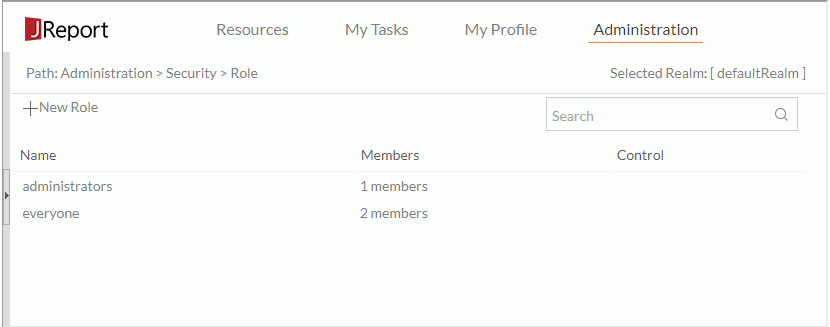
The following lists the role management tasks. To add or delete a role, you can also use URL commands directly.
- Creating a new role
- Select New Roleon the task bar. The New Role dialog appears.
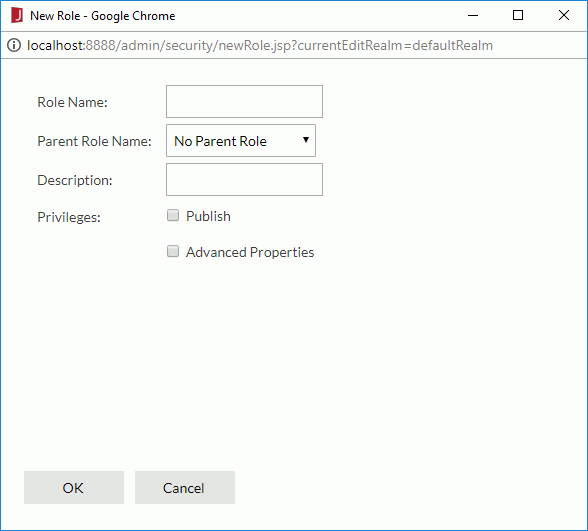
- Provide the name and description and specify a parent role for the new role.
- To give the role the privilege of publishing resources to Logi JReport Server or of viewing advanced resource properties information, select the corresponding checkbox.
- Select OK to create the new role.
The new role is now added in the role table, which contains the following columns:
Column Name Description Name Lists the role names. You can view and edit role properties in the Edit Role dialog by selecting the underlined role name. Members Edits members of the specified role. Select the underlined member(s) to edit the members. - Name
Lists the names of the role's members. - Type
Specifies the type of the role's members. - Authentication
Specifies the role's members' authentication type: Local or LDAP. - Remove
Removes the specified members from the role. - Add Members
Shows the members that can be added to the role.
Control Controls the roles. - Delete
Deletes the specified role.
- Select New Roleon the task bar. The New Role dialog appears.
- Searching for roles
In the Search box above the role table, type in the text of the role names you want to search for and the roles containing the matched text will be listed. After entering text in the Search box, you can select that appears in the box to specify the following search options: Highlight All, Match Case and Match Whole Word. To cancel the search operation, clear the text or select
that appears in the box to specify the following search options: Highlight All, Match Case and Match Whole Word. To cancel the search operation, clear the text or select  .
. - Editing the privileges of a role
In the role table, select the name of the role, then in the displayed dialog, add or remove privileges for the role and select OK. - Editing members of a role
You can edit the members of a role, such as adding a new user or role, or removing a member from the role. To do this, in the role table browse to the specific role, select the member(s) link, then edit the members of the role as follows:- To remove a member from the role, check the member and then select the Remove button.
- To add a member to the role, select the Add Members link, check the new member, and then select the Add button.
Notes:
- A role can have more than one child group, child role and parent role.
- A parent role cannot be added to the current role as its child.
- Some members cannot be removed from the role they belong to, such as admin in the administrator role and guest in the everyone role. A user cannot remove himself from the administrators role.
- Deleting a role
If you find a role is no longer required, you can delete it by selecting the corresponding Delete link in the Control column of the role table. However, the built-in roles, such as administrators and everyone, and roles that are not empty, cannot be deleted.
 Previous Topic
Previous Topic