To Crosstab
The To Crosstab dialog allows you to specify settings for converting a chart into a crosstab. This dialog appears when you right-click a chart and then select To Crosstab on the shortcut menu or select Menu > Edit > To Crosstab.
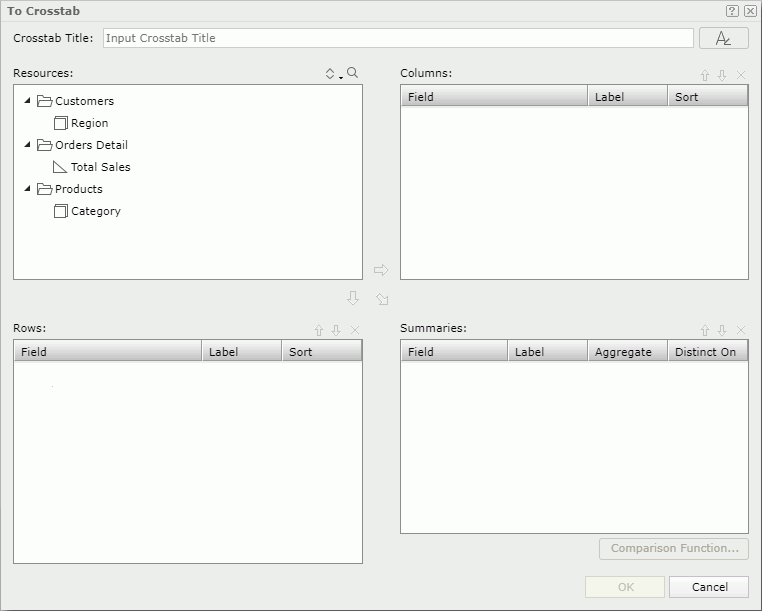
Title
Specifies a title for the crosstab.

Specifies the font properties of the chart title.
- Font
Lists all the available font faces that can be selected to apply to the title. - Font Style
Specifies the font style of the title. It can be one of the following: plain, bold, italic, and bold italic. - Size
Specifies the font size of the title. - Align
Specifies the position of the title to be left, right, center or justify. - Font Color
Specifies the font color of the title. - Background Color
Specifies the background color of the title.
Resources
Displays all the view elements used in the chart.

Sorts the view elements in the specified order from the drop-down list. Once a user changes the order, it will be applied to all the resource trees where business view elements are listed for this user.
- Predefined Order
Sorts the view elements in the order defined in the Business View Editor on Logi JReport Designer. - Resource Types
Sorts the view elements by resource type, namely category objects come first, then group objects, then aggregation objects, and at last detail objects. - Alphabetical Order
Sorts the view elements in alphabetical order. Elements that are not in any category will be sorted first, then the categories, and the elements in each category will also be sorted alphabetically.

Launches the search bar to search for view elements. For the usage of the search bar, see Search.

Adds the selected group object  to be displayed in the columns of the crosstab.
to be displayed in the columns of the crosstab.

Adds the selected group object  to be displayed in the rows of the crosstab.
to be displayed in the rows of the crosstab.

Adds the selected aggregation object  to be the summary field of the crosstab.
to be the summary field of the crosstab.
Columns/Rows
Lists the group objects  that will be displayed on the columns/rows of the crosstab.
that will be displayed on the columns/rows of the crosstab.
- Field
Lists the group objects that you selected to display in the crosstab. - Label
Specifies the text of the labels for the column/row headers. You can select the text boxes to edit the label text, or check the Auto Map Field Name checkboxes beside the text boxes to automatically map the label text to the dynamic display names of the objects. - Sort
Specifies how the selected group objects will be sorted.
Summaries
Lists the aggregation/detail objects that will be the summary fields of the crosstab.
- Field
Lists the aggregation/detail objects that you selected to display in the crosstab. - Label
Specifies the text of the labels for the summaries. You can select the text boxes to edit the label text, or check the Auto Map Field Name checkboxes beside the text boxes to automatically map the label text to the dynamic display names of the objects. - Aggregate
Specifies the functions used to summarize data of the detail objects. - Distinct On
Available and should be set when DistinctSum is selected as the aggregate function. It specifies the detail objects according to whose unique values to calculate DistinctSum. Select to select the detail objects in the Select Fields dialog.
to select the detail objects in the Select Fields dialog. - Comparison Function
Opens the Comparison Function dialog to add a comparison function as an aggregate for the crosstab.

Moves the selected view element one level up.

Moves the selected view element one level down.

Removes the selected view element.
OK
Applies the settings and closes the dialog.
Cancel
Cancels the settings and closes the dialog.

Displays the help document about this feature.

Ignores the setting and closes this dialog.
 Previous Topic
Previous Topic