Edit Parameter
The Edit Parameter dialog helps you to edit a local parameter for the report. This dialog appears when you select the button  in the Value text box of the Query Filter dialog or Filter dialog, select a local parameter from the Local Parameters node of the drop-down list, right-click it and select Edit from the shortcut menu.
in the Value text box of the Query Filter dialog or Filter dialog, select a local parameter from the Local Parameters node of the drop-down list, right-click it and select Edit from the shortcut menu.
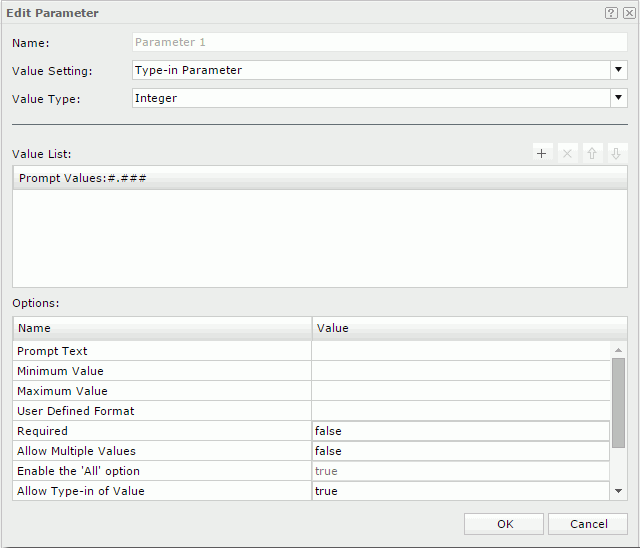
Name
Specifies the name of the parameter.
Value Setting
Specifies the parameter type.
- Type-in Parameter
Using this type you can predefine parameter values by typing manually. - Bind with Single Column
Using this type the parameter can be bound with a DBField. The values of the DBField will be retrieved as the parameter values. - Bind with Cascading Columns
Using this type you can create a group of cascading parameters so as to achieve the function of filtering parameters with parameters in a simple way.
Value Type
Specifies the data type of the parameter.
Values
The section after Value Type varies with the type you select from the Value Setting drop-down list.
- For Type-in Parameter
- Value List
Lists the predefined parameter values. - Prompt Values [format hint]
Predefines the parameter values. The [format hint] shows what the predefined values should look like.There can be more than one prompt value. All the prompt values must be of the same type as specified in the Value Type field.

Adds a new prompt value to the list. Double-click in the value line to edit the value. If the parameter is of Date, DateTime, or Time type, you can also select the calendar button to set a date and time value in the calendar.
to set a date and time value in the calendar.
Removes the selected prompt value.
Adjusts the display sequence of selected value by moving it up a step.
Adjusts the display sequence of selected value by moving it down a step.
- Value List
- For Bind with Single Column
- Source
Specifies the business view in the current data source from which to retrieve data for the parameter. - Bind Column
Specifies the group or detail object in the selected business view to be bound with the parameter. - Display Column
Specifies the group or detail object in the selected business view the values of which will be displayed for specifying the parameter value.
- Source
- For Bind with Cascading Columns
- Source
Specifies the business view in the current data source from which to retrieve data for the parameter. - Value List
Defines a group of cascading parameters.
Adds a new parameter.
Removes the selected parameter.
Adjusts the parameter level by moving it up a step. The higher the position is, the higher the level is. The lower level field values are controlled by the higher level field values.
Adjusts the parameter level by moving it down a step.- Bind Column
Specifies the group or detail object in the selected business view to be bound with the parameter. - Display Column
Specifies the group or detail object in the selected business view the values of which will be displayed for specifying the parameter value. - Parameter
Specifies whether to set a group of Bind Column and Display Column as a parameter which will become a member of the cascading parameter group. All parameters in the cascading group will be created as independent parameters.The parameter name is provided by Logi JReport automatically, and the format is [The name specified as parameter name]-[Bind Column name].
- Source
Options
Specifies options for the parameter. For detailed information about the options, see Options.
OK
Applies all changes and closes the dialog.
Cancel
Does not retain any changes and closes the dialog.

Displays the help document about this feature.

Ignores the setting and closes this dialog.
 Previous Topic
Previous Topic