New Dynamic Connection
The New Dynamic Connection dialog helps you to create a dynamic connection. It appears when you select the New Dynamic Connection link in the Administration > Connection > Dynamic Connections page in the server console.
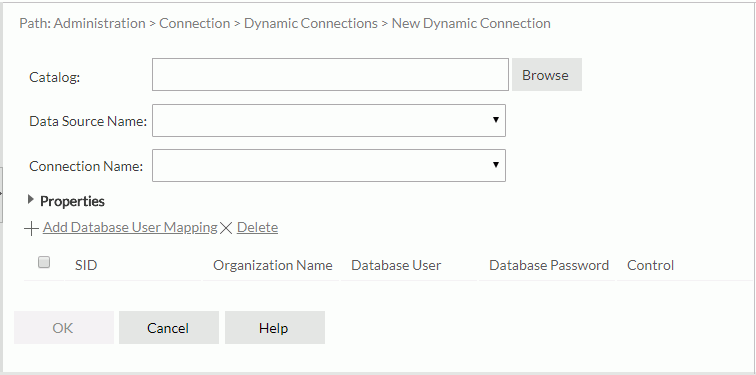
Catalog
Specifies the catalog in which you would like to create a dynamic connection. Type the catalog with the full resource path in the text box, for example, /SampleReports/SampleReports.cat, or select the Browse button to select a catalog in the Select Catalog dialog.
Data Source Name
Specifies the data source in which you would like to create a dynamic connection in the catalog from the drop-down list.
Connection Name
Specifies a connection to connect to the data source from the drop-down list.
Properties
Displays the properties of the database connection. You can select it to expand or collapse the property table.
Add Database User Mapping
Adds a new database user mapping. Select to create a new line at the end of the table.
Delete
Deletes the selected database user mappings.
Database user mapping table
Checkboxes are used to specify whether or not to select the database user mapping. Select the checkbox on the column header to select all database user mappings. After you select the database user mappings, you can then delete them if you do not want them.
- SID
Specifies the security identifier (SID). A SID can be a group, role or user in the Logi JReport Server security system. You can select a value from the drop-down list or input the value in the text box. The x in the text box is used to clear the input text. You can define at most one database user mapping for an SID within a dynamic connection. - Organization Name
Double-click in the text box and then select an organization from the drop-down list. You can first specify the organization and then the SID. The column is available to system admin when the Organization feature is enabled. - Database User
Specifies the database user name. Null means using the default database user name. - Database Password
Specifies the database password. Passwords are masked. - Control
- Test Connection
Tests whether the connection configuration works using the database use rname and password.
- Test Connection
OK
Creates the dynamic connection and exits the dialog.
Cancel
Cancels the creation of a dynamic connection and closes the dialog.
Help
Displays the help document about this feature.
 Previous Topic
Previous Topic