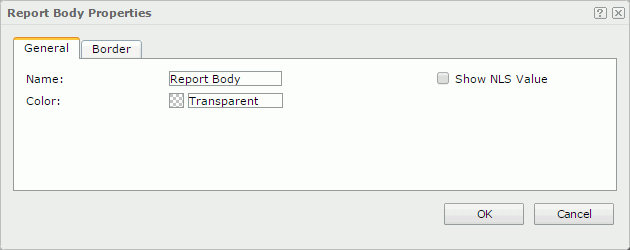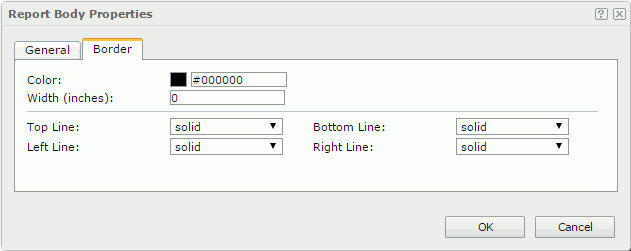Report Body Properties
The Report Body Properties dialog appears when you select Menu > Edit > Report Body Properties. It helps you to specify the properties of the report body and contains the following tabs:
OK
Applies the settings and closes this dialog.
Cancel
Cancels the settings and closes this dialog.

Displays the help document about this feature.

Ignores the setting and closes this dialog.
General
This tab shows some general information of the report body. See the tab.
Name
Specifies the display name of the report body, which will be shown on the shortcut menu of the report body.
Show NLS Value
Specifies to show the translated name of the display name of the report body in the Name text box if you have enabled the NLS feature and translated it.
If checked, this option takes effect only when the display name of the report body is not modified.
Color
Specifies the color of the report body.
To change the color, select the color indicator to select a color or select More Colors in the color indicator to access the Color Picker dialog to specify a new color, or input a color string in the format #RRGGBB. You can also select More Fill Effects in the color indicator to specify a gradient or an image as the fill effect of the report body in the Fill Effects dialog. If you want to make the color transparent, input Transparent in the text box.
Border
This tab shows information about borders of the report body. See the tab.
Color
Specifies the color of the borders.
Width
Specifies the width of the border.
Top Line
Specifies the line style of the top border of the report body. Choose a style from the drop-down list.
Bottom Line
Specifies the line style of the bottom border of the report body. Choose a style from the drop-down list.
Left Line
Specifies the line style of the left border of the report body. Choose a style from the drop-down list.
Right Line
Specifies the line style of the right border of the report body. Choose a style from the drop-down list.
 Previous Topic
Previous Topic
 Back to top
Back to top