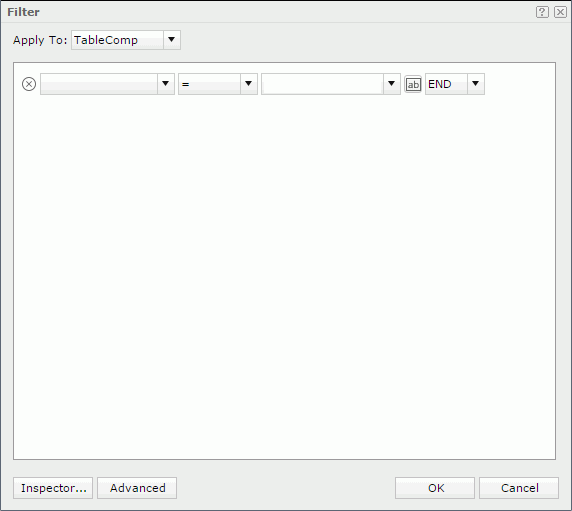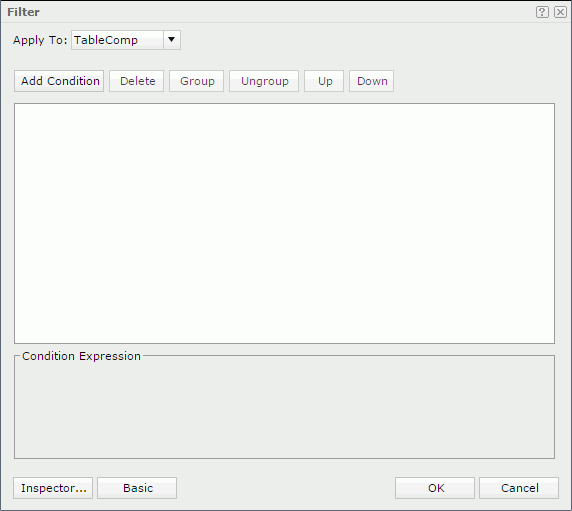Filter
The Filter dialog appears when you select Menu > Edit > Filter, or the Filter button  on the toolbar. It helps you to set criteria for filtering records, and has the following two modes:
on the toolbar. It helps you to set criteria for filtering records, and has the following two modes:
Inspector
Opens the Filter Inspector dialog.
Advanced/Basic
Switches the dialog to the advanced/basic mode.
OK
Closes the dialog and filters the records of the report with the specified criteria.
Cancel
Cancels to set criteria for filtering records and exits the dialog.

Displays the help document about this feature.

Ignores the setting and closes this dialog.
Basic Mode
The basic mode provides function for creating simple filter conditions which are connected by AND and OR operators. See the dialog.
Apply to
Specifies the component to which the filter will be applied.

Deletes the current condition line.
Field
Specifies the field to be filtered.
Specifies the operator to compose the filter expression.
- =
Equal to - >
Greater than - >=
Greater than or equal to - <
Less than - <=
Less than or equal to - !=
Not equal to - [not] in
Causes an enumerated list of values to appear in the WHERE clause predicate, used for evaluating for a true condition. - [not] like
Like string pattern matching operator is used to compare the first expression string value to the pattern string (the second expression). If you want to use wildcard character in the pattern string, only "_" and "%" are supported. - [not] between
Allows the system to evaluate whether or not data values are located between a range of values indicated in the predicate. - is [not] null
It is used in WHERE clause predicates to match null values occurring in a specified data field.
Value
Specifies the value of how to filter the field. You can enter the value manually in the text box, select a value from the drop-down list, or select the button  and then select a parameter from the drop-down list as the value. When you type in the value manually, if multiple values are required, they should be separated with ",", and if "," or "\" is contained in the values, write it as "\," or "\\".
and then select a parameter from the drop-down list as the value. When you type in the value manually, if multiple values are required, they should be separated with ",", and if "," or "\" is contained in the values, write it as "\," or "\\".
Logic
Lists the logic operator.
- AND
Logic operator AND which is applied to this and the next line. - OR
Logic operator OR which is applied to this and the next line. - END
Logic operator END which is applied to this line.
Advanced Mode
The advanced mode enables the building of more complex filter conditions via the grouping of conditions. See the dialog.
Apply to
Specifies the component to which the filter will be applied.
Add Condition
Adds a new condition line.
Delete
Deletes the selected condition line or group.
Group
Makes the selected condition lines in a group. Condition lines can also be added to an existing group by selecting the condition lines and the group while holding the Ctrl button, and then selecting the Group button.
Ungroup
Makes the selected condition line or group ungrouped.
Up
Moves the selected condition line or group up to a higher level.
Down
Moves the selected condition line or group down to a lower level.
Logic
Specifies the logic operator.
- AND
Logic operator AND which is applied to this and the next line. - OR
Logic operator OR which is applied to this and the next line - AND NOT
Logic operator AND NOT which is applied to this and the next line. - OR NOT
Logic operator OR NOT which is applied to this and the next line.
Field
Specifies the field to be filtered.
Operator
Specifies the operator to compose the filter expression.
Value
Specifies the value of how to filter the field. You can enter the value manually in the text box, select a value from the drop-down list, or select the button  and then select a parameter from the drop-down list as the value. When you type in the value manually, if multiple values are required, they should be separated with ",", and if "," or "\" is contained in the values, write it as "\," or "\\".
and then select a parameter from the drop-down list as the value. When you type in the value manually, if multiple values are required, they should be separated with ",", and if "," or "\" is contained in the values, write it as "\," or "\\".
Condition Expression
Displays the SQL statement of the filter.
 Previous Topic
Previous Topic
 Back to top
Back to top