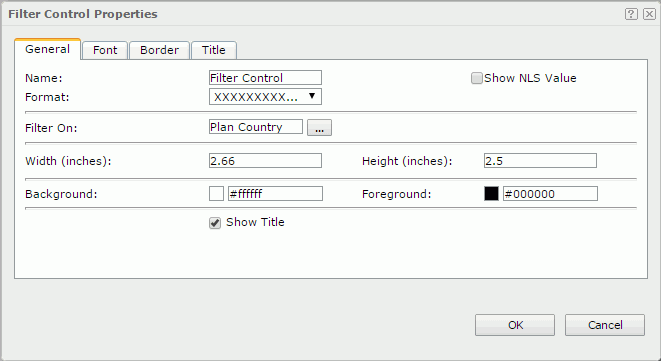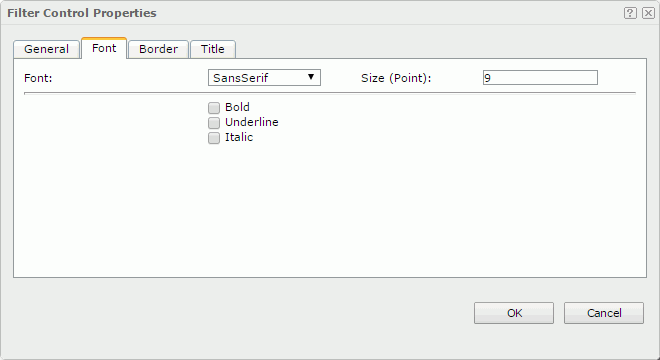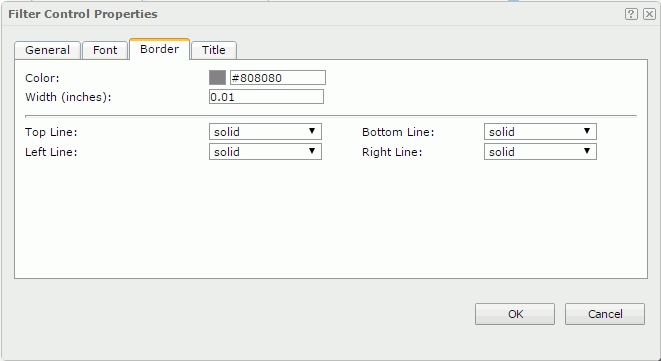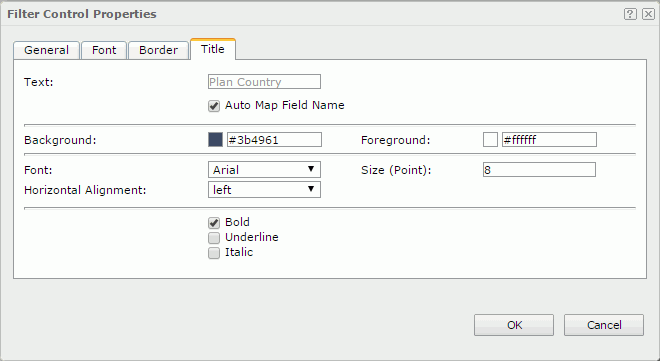Filter Control Properties
The Filter Control Properties dialog appears when you right-click a filter control and select Properties from the shortcut menu. It helps you to edit the properties of the filter control and contains the following tabs:
OK
Applies the settings and closes this dialog.
Cancel
Cancels the settings and closes this dialog.

Displays the help document about this feature.

Ignores the setting and closes this dialog.
General
This tab shows some general information of the filter control. See the tab.
Name
Specifies the name of the filter control.
Show NLS Value
Specifies to show the translated name of the display name of the filter control in the Name text box if you have enabled the NLS feature and translated it.
If checked, this option takes effect only when the display name of the filter control is not modified.
Format
Specifies the field value format in the filter control.
Filter On
Displays the fields that the filter control is based on. You can select the button  to open the Edit Filter Control dialog.
to open the Edit Filter Control dialog.
Width
Specifies the width of the filter control.
Height
Specifies the height of the filter control.
Background
Specifies the background color of the filter control.
To change the color, select the color indicator to select a color, or select More Colors in the color indicator to access the Color Picker dialog in which you can select a color within a wider range or input a color string in the format #RRGGBB. If you want to make the background transparent, input Transparent in the text box.
Foreground
Specifies the foreground color of the filter control.
To change the color, select the color indicator to select a color, or select More Colors in the color indicator to access the Color Picker dialog in which you can select a color within a wider range or input a color string in the format #RRGGBB.
Show Title
Specifies whether to show the title of the filter control.
Font
This tab shows the font-related information of the text in the filter control. See the tab.
Font
Specifies the font face of the text.
Size
Specifies the font size of the text.
Bold
Specifies whether to make the text bold or not.
Underline
Specifies whether the text will be underlined or not.
Italic
Specifies whether to make the text italic or not.
Border
This tab shows information about borders of the filter control. See the tab.
Color
Specifies the border color.
Width
Specifies the border width.
Top Line
Specifies the style of the top border line.
Bottom Line
Specifies the style of the bottom border line.
Left Line
Specifies the style of the left border line.
Right Line
Specifies the style of the right border line.
Title
This tab shows information about the title of the filter control. It is available when the Show Title option is selected in the General tab of the same dialog. See the tab.
Text
Specifies the text of the title.
- Auto Map Field Name
Specifies whether to use the field name as the title. If selected, the Text box above is disabled for inputting.
Background
Specifies the background color of the title.
To change the color, select the color indicator to select a color, or select More Colors in the color indicator to access the Color Picker dialog in which you can select a color within a wider range or input a color string in the format #RRGGBB. If you want to make the background transparent, input Transparent in the text box.
Foreground
Specifies the foreground color of the title.
To change the color, select the color indicator to select a color, or select More Colors in the color indicator to access the Color Picker dialog in which you can select a color within a wider range or input a color string in the format #RRGGBB.
Font
Specifies the font face of the text.
Size
Specifies the font size of the text.
Horizontal Alignment
Specifies the horizontal alignment mode of the text.
Bold
Specifies whether to make the text bold or not.
Underline
Specifies whether the text will be underlined or not.
Italic
Specifies whether to make the text italic or not.
 Previous Topic
Previous Topic
 Back to top
Back to top