Publish to Local Server
The Publish to Local Server dialog guides you through the process of publishing resources to Logi JReport Server locally. See the dialog.
Publish Local Resource to
Shows where the resource will be published to.
Resource Type
Specifies the type of the resource.
From Folder/From File
Specifies where to get the resource. Select the Browse button to specify the location.
Resource Node Name
Specifies the name of the resource. This name is required and is used as the display name of the resource in the server resource tree.
Resource Description
Specifies the description of the resource.
Specifies the status of the report. If not specified, the status will be Active by default. This option is available for report type only.
- Active
The report can be run, advanced run and scheduled on Logi JReport Server. - Inactive
The report cannot be run, advanced run or scheduled on Logi JReport Server. - Incomplete
The report is not completely designed and cannot be run, advanced run or scheduled Logi JReport Server.
Resource Real Path
Specifies the real path of the folder. This option is available for folder type only.
Enable Resources from Real Paths
Specifies whether or not to enable getting resources from the folder's real path. This option is available for folder type only. Once enabled, the real path resources will be mapped into the resource node of the folder in the server resource tree and the server will always be able to get the resources and updates from the real path.
[Custom Field Name]
Specifies values of the custom fields for the resource.
Automatically Convert Old Report Schema
Specifies whether or not Logi JReport Server converts Logi JReport reports of earlier versions into current version Logi JReport reports when publishing the earlier version reports.
Apply Archive Policy
Applies an archive policy to the resource versions.
- Archive as New Version
Specifies whether to use multiple versions for the resource.- Maximum Number of Versions
Specifies the maximum number of versions that will be listed in the version table of the resource. The default value is 0, which means that the version number is unlimited.
- Maximum Number of Versions
- Replace Old Version
Specifies to replace the old version when the new version is generated.
Set Permissions
Available only when the resource is to be published to the Public Reports or Public Components folder. Select the link to set user permissions to the resource in the Set Permissions dialog.
Font Directory
Specifies the font directory of the resource. Select the Browse button to specify the directory. Note that only the font used by the specified resource can be published.
Style Directory
Specifies the style directory of the resource. Select the Browse button to specify the directory.
Geographic Information Directory
Specifies the geographic information of the resource with reports or library components contained that have geographic information. Select the Browse button to specify the directory.
Advanced Publish
Specifies to publish resource in an advanced way.
- Checkbox
Specifies the resources you want to publish. - File Name
Displays the file name of the resource. - Resource Name
Specifies the name of the resource. This name is required and is used as the display name of the resource node in the server resource tree. - Description
Specifies the description of the resource. - [Custom Field Name]
Specifies value of the custom field for the resource. - Advanced
Specifies the advanced properties for the resource, which include the archive policy of the resource, and the user permissions on the resource if the resource is to be published to the Public Reports folder.
OK
Retains the settings and submits the task to server.
Cancel
Cancels the operations.
Help
Displays the help document about this feature.
 Previous Topic
Previous Topic
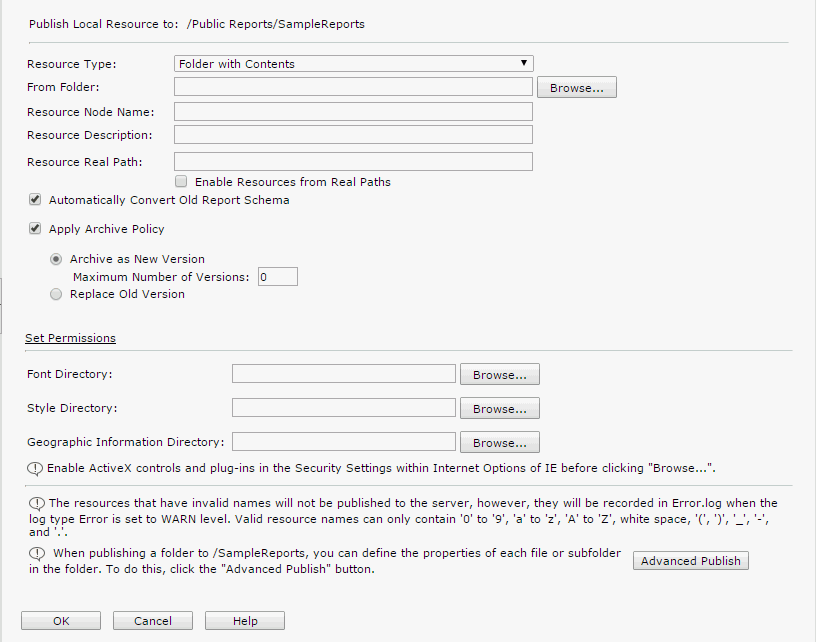
 Back to top
Back to top