Edit HTML
The Edit HTML dialog appears after you select  on the title bar of an HTML component and then select Edit Setting. It helps you to edit the title and contents of the HTML component. See the dialog.
on the title bar of an HTML component and then select Edit Setting. It helps you to edit the title and contents of the HTML component. See the dialog.
Title
Specifies a title for the HTML component.
HTML text box
Type text in the box directly. You can make use of the buttons above the text box to format the text, insert images, and create hyperlinks.
Here are the buttons:
 Font Face
Font Face
Specifies the font of the text from the drop-down list. Font Size
Font Size
Specifies the font size of the text from the drop-down list.
Specifies whether to make the text bold.
Specifies whether to make the text italic.
Specifies whether to underline the text. Font Color
Font Color
Specifies the color of the text.To change the color, select the color indicator to select a color, or select More Colors in the color indicator to access the Color Picker dialog in which you can select a color within a wider range.
 Background Color
Background Color
Specifies the background color of the text.To change the color, select the color indicator to select a color, or select More Colors in the color indicator to access the Color Picker dialog in which you can select a color within a wider range.
 Align Left
Align Left
Specifies to align the text to the left. Align Center
Align Center
Specifies to align the text in the center. Align Right
Align Right
Specifies to align the text to the right. Insert Image
Insert Image
Opens the Insert Image dialog for inserting an image into the HTML component. Hyperlink
Hyperlink
Opens the Hyperlink dialog to create a hyperlink on the selected object.
OK
Closes this dialog and applies the changes to the HTML component.
Cancel
Cancels the changes and closes this dialog.
Apply
Applies the changes to the HTML component without exiting the dialog.

Displays the help document about this feature.

Ignores the setting and closes this dialog.
 Previous Topic
Previous Topic
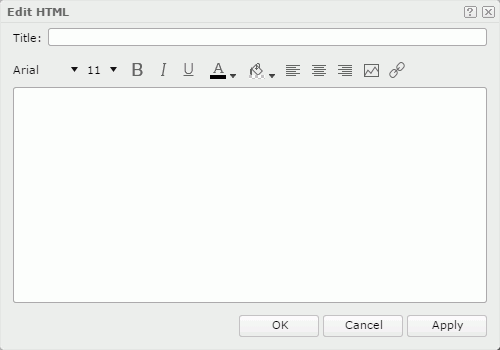
 Back to top
Back to top