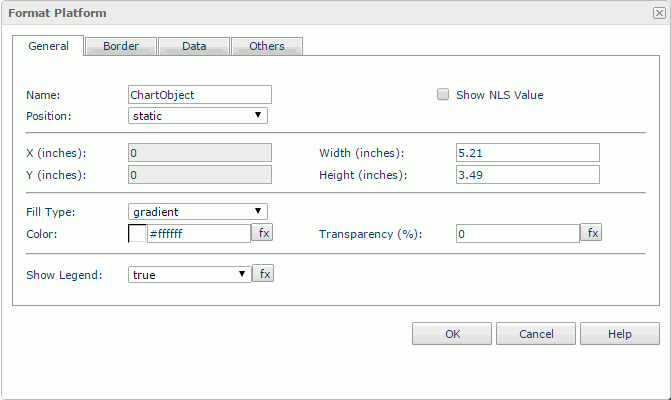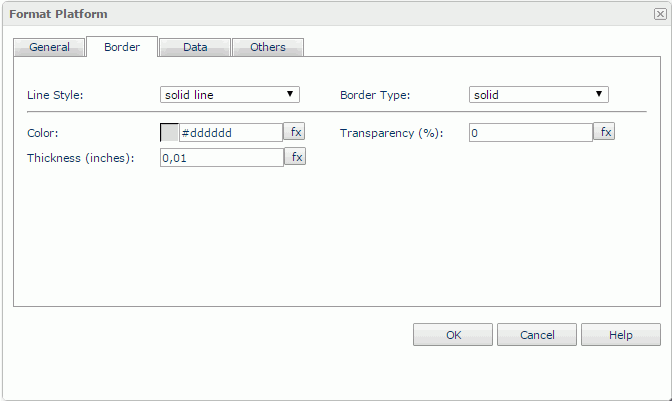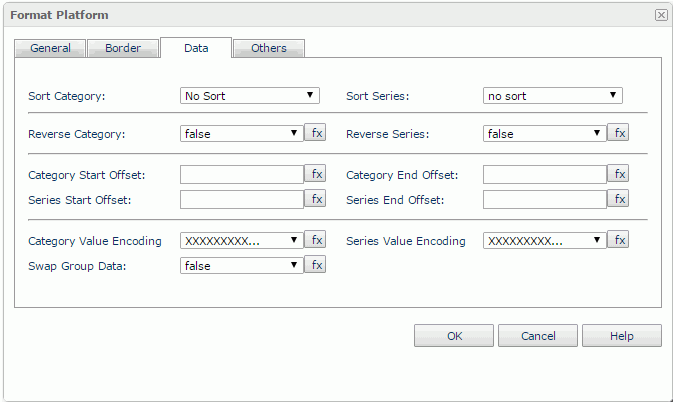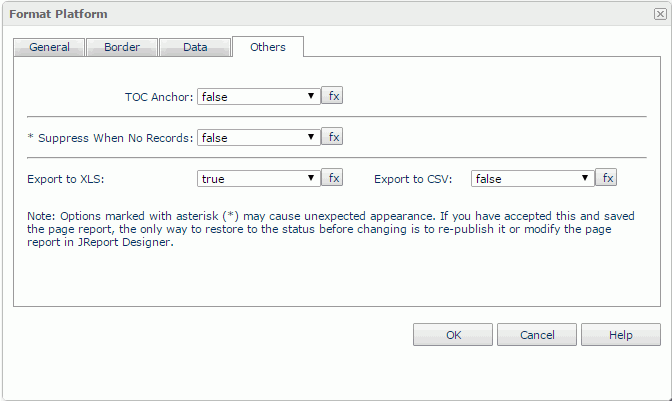Format Platform
The Format Platform dialog helps you to format the platform of a chart. It contains the following tabs:
OK
Applies the settings and closes this dialog.
Cancel
Cancels the settings and closes this dialog.
Help
Displays the help document about this feature.
General
This tab shows some general information of the chart platform. See the tab.
Name
Specifies the display name of the platform, which will be shown on the shortcut menu of the platform.
Show NLS Value
Specifies to show the translated name of the display name of the platform in the Name text box if you have enabled the NLS feature and translated it.
If checked, this option takes effect only when the display name of the platform is not modified.
Position
Displays the position mode of the platform. If the platform is directly contained in the report body, a tabular cell, or a text box, its position mode can be modified.
- Absolute: The platform's position will be decided by its X and Y property values.
- Static: The platform will be positioned at the default location in its container. If selected, the X, Y and other position-related properties will be hidden or disabled.
X
Specifies the X coordinate of the platform.
Y
Specifies the Y coordinate of the platform.
Width
Specifies the width of the platform.
Height
Specifies the height of the platform.
Fill Type
Specifies a type for filling the platform.
Color
Indicates the background color of the platform.
To change the color, select the color indicator to bring out the Select Color dialog, and then specify a new color, or input a color string in the format #RRGGBB. If you want to make the background transparent, input Transparent in the text box.
Transparency
Specifies the transparency of the chart background.
Show Legend
Specifies whether or not to show the legend.
Border
This tab shows information about borders of the chart platform. See the tab.
Line Style
Specifies the line style of the platform borders.
Border Type
Specifies the type of the platform borders.
Color
Specifies the color of the platform borders.
Transparency
Specifies the transparency of the platform borders.
Thickness
Specifies the thickness of the platform borders.
Data
You can use this tab to view and configure properties of the chart data. See the tab.
Sort Category
Specifies the sorting order for the category field values.
Sort Series
Specifies the sorting order for the series field values.
Reverse Category
Specifies whether or not to reverse the category field value sequence.
Reverse Series
Specifies whether or not to reverse the series field value sequence.
Category Start Offset
Specifies the starting offset of the categories.
Category End Offset
Specifies the ending offset of the categories.
Series Start Offset
Specifies the starting offset of the series.
Series End Offset
Specifies the ending offset of the series.
Category Value Encoding
Specifies the encoding format for values on the category axis. Formats here usually refer to the following: BIG5, EUCJIS, GBK, UTF8, and XXXXX....
Series Value Encoding
Specifies the encoding format for values on the series axis. Formats here usually refer to the following: BIG5, EUCJIS, GBK, UTF8, and XXXXX....
Swap Data Group
Specifies to display values from different data fields by switching data between the category and series axes, the category and values axes.
Others
You can use this tab to view and configure some miscellaneous settings. See the tab.
TOC Anchor
Specifies whether or not to add the node that represents the platform to the TOC tree that is displayed in the TOC Browser.
Suppress When No Records
If true and no records are returned by the report, the platform will not be displayed.
Export to XLS
If true, the platform will be exported when you save the report result as an XLS file (make sure to check Data Format in the Export dialog).
Export to CSV
If true, the platform will be exported when you save the report result as a TXT file with Delimited Format selected.
 Previous Topic
Previous Topic
 Back to top
Back to top