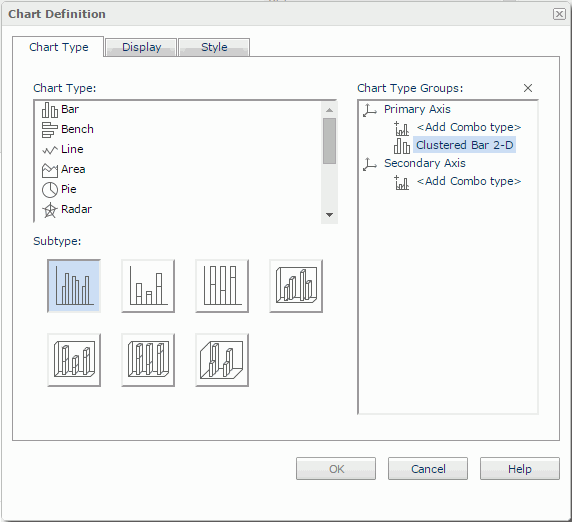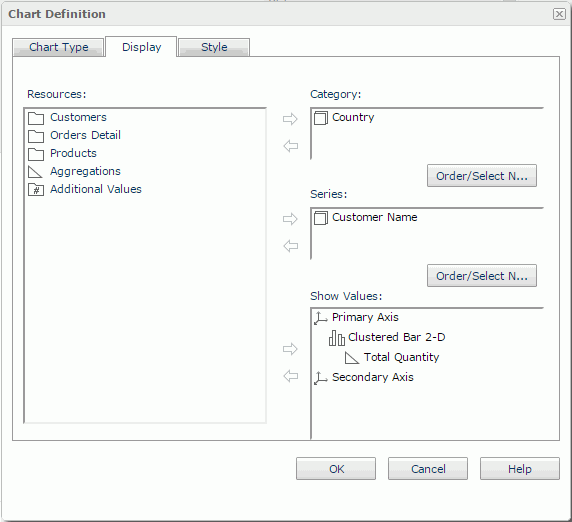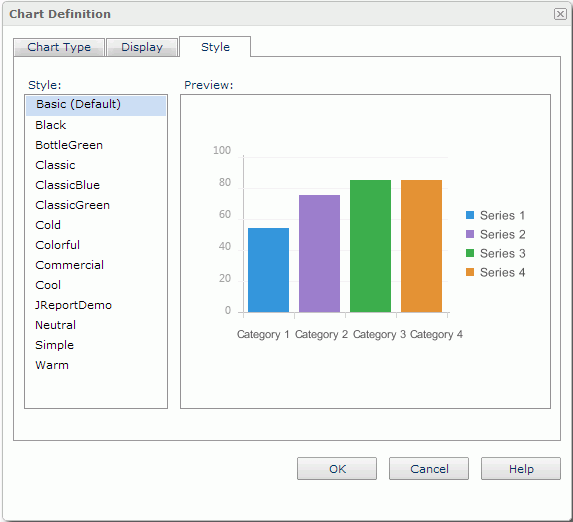Chart Definition
The Chart Definition dialog helps you to modify the definition of a chart. It contains the following tabs:
OK
Applies the settings and closes the dialog.
Cancel
Cancels the settings and closes the dialog.
Help
Displays the help document about this feature.
Chart Type
This tab allows you to set the type of the chart. See the tab.
Chart Type
Lists all the chart types.
Subtype
Shows subtypes of the selected chart type in thumbnail form.
Chart Type Groups
Lists the subtypes defined for the chart.
To replace a chart type with another one, first select it, then select the wanted chart type and a sub type.
If you want to create a combo chart, select <Add Combo Type> of Primary Axis or Secondary Axis in the Chart Type Groups box, and an additional subtype will be added. To replace the additional subtype, select it, then specify the required type and subtype respectively. To add more subtypes, repeat the procedures.

Removes the selected subtype. At least one type should remains for the Primary Axis so as to create the chart.
Display
This tab allows you to set the fields that will be displayed in the chart. See the tab.
Resources
Displays all the group objects and aggregation objects used in the chart.

Adds the selected view element to the chart.

Removes the selected view element.
Category
Lists the group object  that will be displayed on the category axis of the chart.
that will be displayed on the category axis of the chart.
Series
Lists the group object  that will be displayed on the series axis of the chart.
that will be displayed on the series axis of the chart.
Show Values
Lists the aggregation objects  and additional values
and additional values  that will be displayed on the value axis of the chart.
that will be displayed on the value axis of the chart.

Opens the Edit Additional Value dialog to edit an additional value. Available only when an additional value is selected in the Show Values box.
Order/Select N
Opens the Order/Select N dialog to define the sort order and Select N condition in the chart.
Style
This tab allows you to select a style for the chart. It is hidden when there is only one style available. See the tab.
Style
Lists the available styles.
- Custom
There is no style information in this style and it is only used to support reports built with previous versions which did not bind any style or the bound style cannot be found in the style list.
Preview
Displays a diagram illustrating the effect of the selected style on the chart.
 Previous Topic
Previous Topic
 Back to top
Back to top