Save As
The Save As dialog appears when you select Menu > File > Save As or the Save As button  on the toolbar, or select Save in the Web Report Wizard. It helps you to save the current web report, or save web report template if you are an administrator with the privilege of publishing resources. Options in the dialog vary according to the file type you select.
on the toolbar, or select Save in the Web Report Wizard. It helps you to save the current web report, or save web report template if you are an administrator with the privilege of publishing resources. Options in the dialog vary according to the file type you select.
File Type
Specifies the type of the file. It can be Web Report or Web Report Template. The option Web Report Template is available to administrators with the privilege of publishing resources.
Save
Saves the new file with the specified settings and closes this dialog.
Cancel
Does not save the file as a new one and closes the dialog.

Displays the help document about this feature.

Ignores the setting and closes this dialog.
If you select Web Report from the File Type drop-down list to save the current report, the dialog appears as follows:
Save in
Specifies the directory in the server resource tree where you want to save the report. The folder may be Public Reports or My Reports. Use the button  to go to the parent folder.
to go to the parent folder.
The resource table shows the resources in the current directory. Select the column names to change the order of the report in the table list if required.
- Name
Displays the file names. - Size
Displays the file size. - Type
Displays the file type. - Last Modified
Displays the last modified time of the file.
File Name
Specifies the name for the report.
Advanced
Displays the advanced settings.
Status
Specifies the status of the report.- Active
The report can be executed. To execute a report means to run, advanced run and schedule to run it. - Inactive
The report cannot be executed. If selected, the corresponding Run, Advanced Run and Schedule commands for the report are not available. - Incomplete
The report is not completely designed and cannot be executed. If selected, the corresponding Run, Advanced Run and Schedule commands for the report are not available.
- Active
- Catalog
Shows the catalog that the report uses.- Set Original Catalog as Linked Catalog into Saved Report
If checked, the saved report will be linked with the catalog and the saved report will run with the catalog no matter whether the two are in the same directory. If later the catalog is updated, the saved report will run with the latest version of the catalog. - Set Catalog Copy to Target Folder
If checked, the catalog will be copied to the directory where the report is saved and the saved report will run with the copied catalog.
- Set Original Catalog as Linked Catalog into Saved Report
Save Sort Criteria
Specifies whether or not to save the changes made by sorting.Description
Specifies the description for the new file.
If you are an administrator with the privilege of publishing resources, you are able to see the option Web Report Template from the File Type drop-down list. By selecting the option you can save the web report template in the current web report, the dialog appears as follows:
Template box
Lists the existing web report templates.
File Name
Specifies the name of the web report template. You can type the name as required to save it as a new wsld file or select one from the template box above to overwrite an existing wsld file according to Publish privilege, which is the system level authorization.
 Previous Topic
Previous Topic
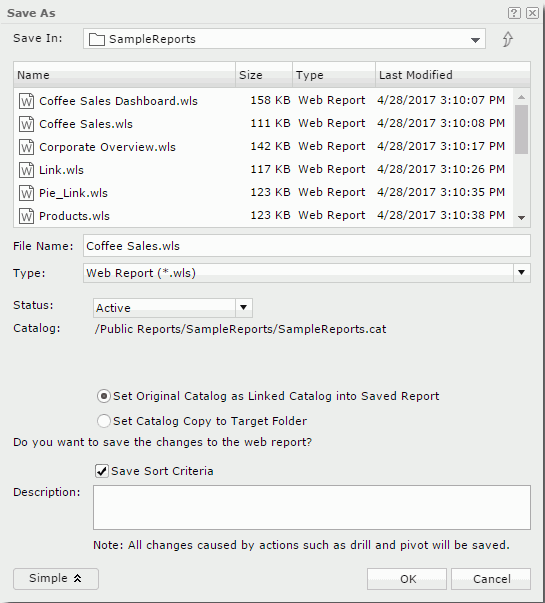
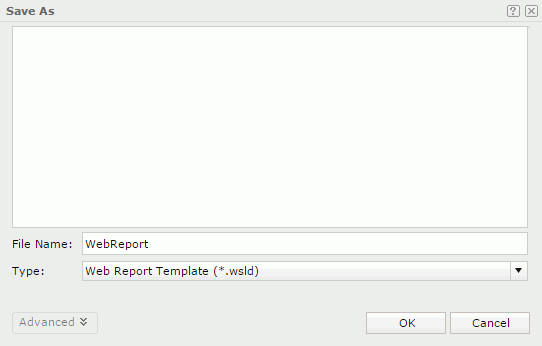
 Back to top
Back to top