Edit Label
The Edit Label dialog appears when you hover the mouse pointer on a label and then select the button  in the appearing dotted rectangle. It helps you to edit the properties of the label such as font, size, color, border, the way of aligning text, and so on. See the dialog.
in the appearing dotted rectangle. It helps you to edit the properties of the label such as font, size, color, border, the way of aligning text, and so on. See the dialog.
 Font Face
Font Face
Specifies the font of the text from the drop-down list.
 Font Size
Font Size
Specifies the font size of the text from the drop-down list.
 Font Color
Font Color
Specifies the color of the text.
To change the color, select the color indicator to select a color, or select More Colors in the color indicator to access the Color Picker dialog in which you can select a color within a wider range.
 Background Color
Background Color
Specifies the background color of the label.
To change the color, select the color indicator to select a color, or select More Colors in the color indicator to access the Color Picker dialog in which you can select a color within a wider range.

Specifies whether to make the text bold.

Specifies whether to make the text italic.

Specifies whether to underline the text.
 Align Left
Align Left
Specifies to align the text to the left.
 Align Center
Align Center
Specifies to align the text in the center.
 Align Right
Align Right
Specifies to align the text to the right.
Preview box
Displays a preview of the label with the specified properties.
Width
Specifies the width of the label.
Height
Specifies the height of the label.
Border
Specifies the border properties of the label.
 Border Width
Border Width
Specifies the width of the border.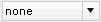 Border Line
Border Line
Specifies the line style of the border from the drop-down list. Border Color
Border Color
Specifies the color of the border.To change the color, select the color indicator to select a color, or select More Colors in the color indicator to access the Color Picker dialog in which you can select a color within a wider range.
Padding
Specifies the space between the text and the borders of the label.
Auto Fit
Specifies whether to adjust the width and height of the label according to the contents.
OK
Closes this dialog and applies the properties to the label.
Cancel
Cancels the editing and closes this dialog.
Apply
Applies the properties but does not close the dialog.

Displays the help document about this feature.

Ignores the setting and closes this dialog.
 Previous Topic
Previous Topic
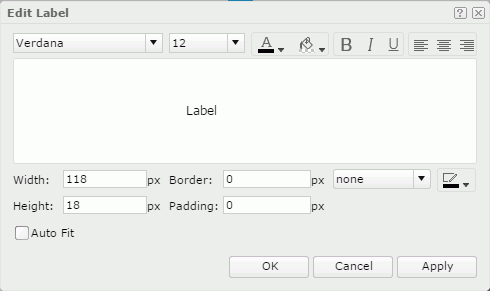
 Back to top
Back to top