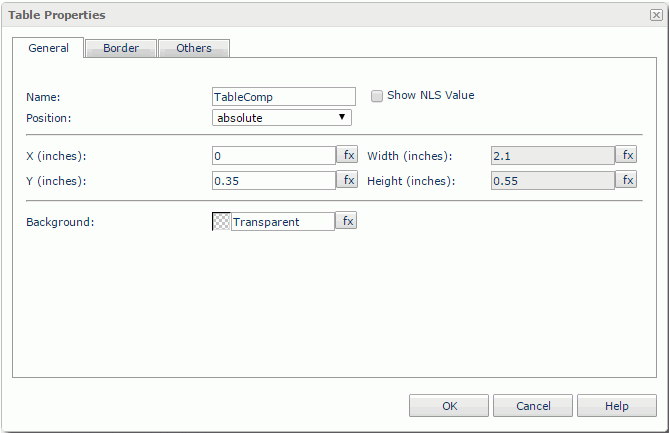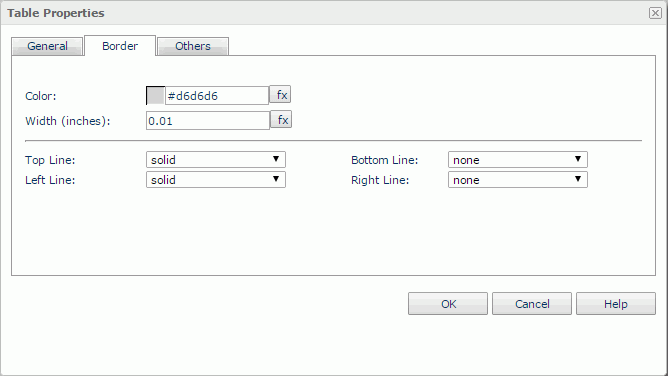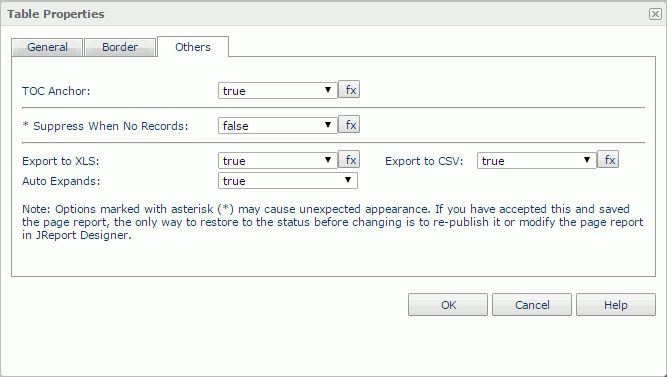Table Properties
The Table Properties dialog helps you to edit the properties of a table. It contains the following tabs:
OK
Applies the settings and closes this dialog.
Cancel
Cancels the settings and closes this dialog.
Help
Displays the help document about this feature.
General
This tab shows some general information of the table. See the tab.
Name
Specifies the display name of the table, which will be shown on the shortcut menu of the table.
Show NLS Value
Specifies to show the translated name of the display name of the table in the Name text box if you have enabled the NLS feature and translated it.
If checked, this option takes effect only when the display name of the table is not modified.
Position
Specifies the position mode of the table. If the table is directly contained in the report body, a tabular cell, or a text box, its position mode can be modified.
- Absolute: The table's position will be decided by its X and Y property values.
- Static: The table will be positioned at the default location in its container. If selected, the X, Y and other position-related properties will be hidden or disabled.
X
Specifies the X coordinate of the table.
Y
Specifies the Y coordinate of the table.
Width
Specifies the width of the table.
Height
Specifies the height of the table.
Background
Specifies the background color of the table.
To change the color, select the color indicator to bring out the Select Color dialog and then specify a new color, or input a color string in the format #RRGGBB. If you want to make the background transparent, input Transparent in the text box.
Border
This tab shows information about borders of the table. See the tab.
Color
Specifies the border color.
Width
Specifies the border width.
Top Line
Specifies the style of the top border line.
Bottom Line
Specifies the style of the bottom border line.
Left Line
Specifies the style of the left border line.
Right Line
Specifies the style of the right border line.
Others
You can use this tab to view and configure some miscellaneous settings. See the tab.
TOC Anchor
Specifies whether or not to add the node that represents the table to the TOC tree that is displayed in the TOC Browser.
Suppress When No Records
If true and no records are returned by the report, the table will not be displayed.
Export to XLS
If true, the table will be exported when you save the report result as an XLS file (make sure to check Data Format in the Export dialog).
Export to CSV
If true, the table will be exported when you save the report result as a TXT file with Delimited Format selected.
 Previous Topic
Previous Topic
 Back to top
Back to top