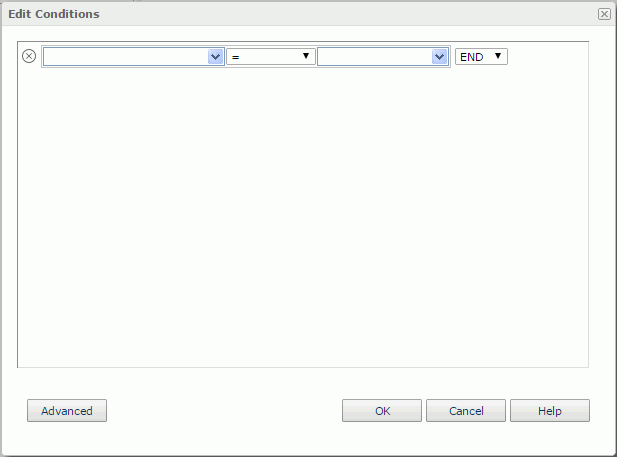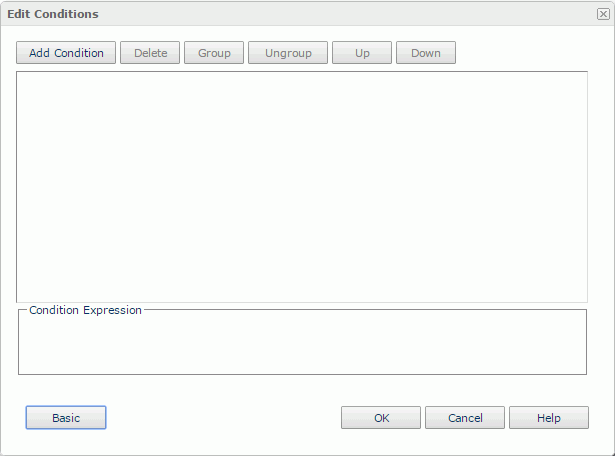Edit Conditions
The Edit Conditions dialog helps you to edit a condition for adding conditional format. It contains the following two modes:
Advanced/Basic
Switches the dialog to the advanced/basic mode.
OK
Applies the settings and exits the dialog.
Cancel
Cancels the settings and closes the dialog.
Help
Displays the help document about this feature.
Basic Mode
The basic mode provides function for creating simple filter conditions which are connected by the AND and OR operators. See the dialog.

Deletes the current condition line. Each condition line contains an expression with a logic operator which either connects the current expression with the following one or ends when it is the last line. An expression is composed of a field, an operator, and a value.
Field
Specifies the field to be filtered.
Specifies the operator to compose the filter expression.
- =
Equal to - >
Greater than - >=
Greater than or equal to - <
Less than - <=
Less than or equal to - !=
Not equal to
Value
Specifies the value of how to filter the field. You can either enter the value manually in the text box or select a value from the drop-down list. When you type in the value manually, if multiple values are required, they should be separated with ",", and if "," or "\" is contained in the values, write it as "\," or "\\".
Logic
Lists the logic operator.
- AND
Logic operator AND which is applied to this and the next line. - OR
Logic operator OR which is applied to this and the next line. - END
When this is the last line, use END to end the whole condition expression.
Advanced Mode
The advanced mode enables the building of more complex filter conditions via the grouping of conditions. See the dialog.
Add Condition
Adds a new condition line. Each condition line contains an expression which is composed of a field, an operator, and a value.
Delete
Deletes the selected condition lines and groups.
Group
Makes the selected condition lines become a group. A group can have one logic operator to connect all of its condition lines, for example, a group contains three conditions lines which are expression A, B and C and the group's logic operator is OR, then the group's expression is: A OR B OR C.
Condition lines can also be added to an existing group by selecting the condition lines and the group while holding the Ctrl button, and then selecting the Group button.
Ungroup
Makes the selected condition lines and groups out of a group or disbands a group.
Up
Moves the selected condition line or group up to a higher level.
Down
Moves the selected condition line or group down to a lower level.
Logic
Specifies the logic operator of a condition group. By selecting the logic button the following items will be rolled one by one.
- AND
Logic operator AND which is used to connect all of the condition lines in the group. - OR
Logic operator OR which is used to connect all of the condition lines in the group. - AND NOT
Logic operator AND NOT which is used to connect all of the condition lines in the group. - OR NOT
Logic operator OR NOT which is used to connect all of the condition lines in the group.
Field
Specifies the field to be filtered.
Operator
Specifies the operator to compose the filter expression.
Value
Specifies the value of how to filter the field. You can either enter the value manually in the text box or select a value from the drop-down list. When you type in the value manually, if multiple values are required, they should be separated with ",", and if "," or "\" is contained in the values, write it as "\," or "\\".
Condition Expression
Displays the SQL statement of the filter condition.
 Previous Topic
Previous Topic
 Back to top
Back to top