RealPlayer Parameter Dialog
The RealPlayer Parameter dialog helps you to insert a RealMedia file into a report. It appears when you select Insert > Multimedia > RealMedia File, or drag the RealMedia File button  from the Components panel to a report.
from the Components panel to a report.
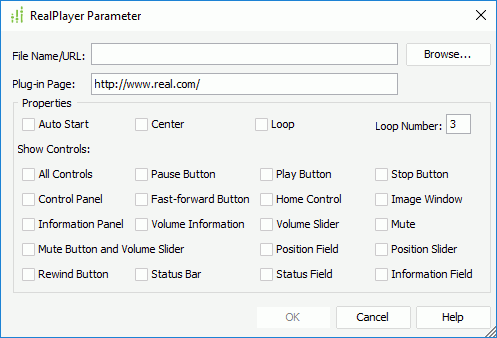
The following are details about options in the dialog:
File Name/URL
Specifies the name or the URL of the media file.
Plug-in Page
Specifies the URL of the plug-in page from which you can download the player with which to play the media file, if it isn't already installed on your local disk.
Specifies properties for the media file to control the options when playing the media file.
- Auto Start
Specifies whether to start the media file automatically when the report is opened in Page Report Studio or Web Report Studio. - Center
Specifies whether to place the presentation in the center of the image window and display it in its original size (the size is determined by the Width and Height properties of the multimedia object in the Report Inspector). - Loop
Specifies whether to play the media file repeatedly. - Loop Number
Specifies the number of the times the media file will loop during playback.Note: If you have selected the Loop option and specified the Loop Number at the same time, the media file will be played back according to the specified number, which means the Loop option will be ignored even though the loop number is set to zero.
- Show Controls
Specifies the RealPlayer controls you want to show, which support specific RealPlayer functionality. The controls will be reproduced in the report as they appear in RealPlayer.- All Controls
Specifies whether to show all controls. When it is selected, all the following controls will be selected automatically. - Pause Button
Specifies whether to show the Pause Button. - Play Button
Specifies whether to show the Play Button. - Stop Button
Specifies whether to show the Stop Button. - Control Panel
Specifies whether to show the Control Panel, which contains the following playback controls: Play Button, Pause Button, Stop Button, Fast-forward Button, Rewind Button, Position Slider and Home Button. - Fast-forward Button
Specifies whether to show the Fast-forward Button. - Home Control
Specifies whether to show the Home Button, which is connected to the www.real.com website. - Image Window
Specifies whether to show the Image Window, which is used for displaying presentations. - Information Panel
Specifies whether to show the Information Panel that displays the title, author, and copyright for the currently playing clip. - Volume Information
Specifies whether to show the Information/Volume Bar, which consists of the Information Panel and the Mute/Volume Bar. - Mute Button and Volume Slider
Specifies whether to show the Mute Button and Volume Slider. If the option is selected, the Volume Slider and Mute checkboxes will be selected correspondingly. Otherwise, you can select Volume Slider or Mute respectively. - Position Field
Specifies whether to show the Position Field, which shows the position of the current clip that identifies the clip's current place within the presentation timeline and the total clip length. - Position Slider
Specifies whether to show the Position Slider, which shows the currently playing position within the clip. - Rewind Button
Specifies whether to show the Rewind Button. - Status Bar
Specifies whether to show the Status Bar, which consists of a text message area, the network congestion LED, and the current clip position indicator. - Status Field
Specifies whether to show the Status Field, which consists only of a text message area. - Information Field
Specifies whether to show the Information Field, which displays the title, author, and copyright for the currently playing clip or portion of a multi-clip.
- All Controls
OK
Accepts all changes and closes the dialog.
Cancel
Does not retain any changes and closes the dialog.
Help
Displays the help document about this feature.
 Previous Topic
Previous Topic