Encrypt Dialog
The Encrypt dialog helps you to configure the encryption settings for a PDF file. It appears when you select the Setting button after selecting the Encrypt checkbox in the Export to PDF dialog.
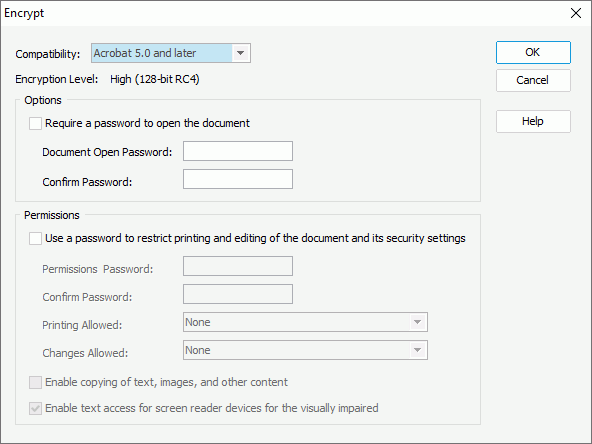
The following are details about options in the dialog:
Compatibility
Specifies the encryption type to encrypt the PDF document. The option Acrobat 3.0 and later uses a low encryption level (40-bit RC4), while the other option Acrobat 5.0 and later uses a high encryption level (128-bit RC4).
Encryption level
Shows the level of the encryption compatibility that you specified in the Compatibility drop-down list.
Options
- Require a password to open the document
Specifies whether the document is password protected.- Document Open Password
Specifies the password to prevent users from opening the document without authorization. - Confirm Password
Confirms the password you specified in the Document Open Password text box.
- Document Open Password
Permissions
- Use a password to restrict printing and editing of the document and its security settings
Specifies whether to use a permission password to restrict users from printing and editing the PDF document.- Permission Password
Specifies the password to restrict users from printing and editing the PDF document. - Confirm Password
Confirms the password you have specified in the Permission Password text box. - Printing Allowed
Specifies whether to allow users to print the PDF document.- None
Prevents users from printing the document. - Low Resolution
Available only when a high encryption level - Acrobat 5.0 is selected. If the option is selected, users can print the document at no higher than 150-dpi resolution. - High Resolution
Lets users print at any resolution, directing high-quality vector output to PostScript and other printers that support advanced high-quality printing features.
- None
- Changes Allowed
Specifies what editing actions are allowed in the PDF document.- None
Prevents users from making any changes to the document, including filling in signature and form fields. - Inserting, deleting, and rotating pages
Available only when a high encryption level - Acrobat 5.0 is selected. If the option is selected, users can insert, delete, and rotate pages, as well as create bookmarks and thumbnail pages. - Filling in form fields and signing
Lets users fill in forms and add digital signatures. This option doesn't allow users to add comments or create form fields. - Commenting, filling in form fields and signing
Lets users fill in forms and add digital signatures and comments. - Any except extracting pages
Lets users change the document using any method listed in the Changes Allowed menu, except removing pages.
- None
- Enable copying of text, images and other content
Allows users to select and copy the contents of the PDF document. - Enable text access for screen reader devices for the visually impaired
Available only when the Compatibility option is set to Acrobat 5.0 or later Acrobat version. Selecting the option will enable the use of screen readers for visually impaired users.
- Permission Password
OK
Applies all changes and closes the dialog.
Cancel
Cancels the changes and exits the dialog.
Help
Displays the help document about this feature.
 Previous Topic
Previous Topic