Managing Report Tabs in a Page Report
This topic demonstrates how to manage report tabs in a page report with the report tab bar as follows:
- Inserting a new report tab into a page report
- On the report tab bar, right-click any report tab and select Insert from the shortcut menu.
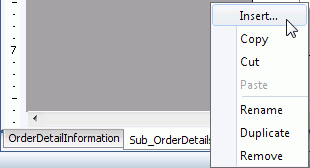
- In the Select Component for Page Report Tab dialog, specify the title and layout of the new report tab, then select OK.
- Create the report tab according to your requirements.
- On the report tab bar, right-click any report tab and select Insert from the shortcut menu.
- Renaming a report tab
- On the report tab bar, right-click the report tab with the name you want to change and select Rename on the shortcut menu.
- In the Input Report Tab Name dialog, enter a new name for the report tab.
- Select OK to confirm the name.
Importing report tabs into a page report
Logi JReport enables you to import report tabs to a page report from another page report in the same catalog, and specify dataset for the imported components according to your requirements.
- Select File > Import From > Logi JReport Page Report.
- In the Open Report dialog, specify the page report that contains the report tabs you want to import, then select Open.
The Select Report Tab dialog appears.
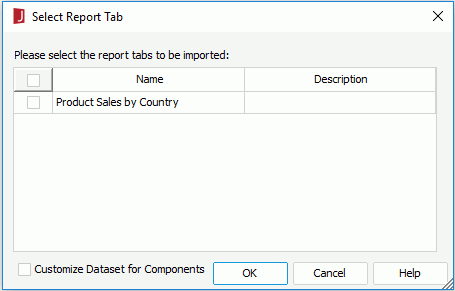
- Select the report tabs that you want to import.
- If you want to customize datasets used by components within the to be imported report tabs, check the Customize Dataset for Components option. Then select OK and the Customize Dataset dialog appears.
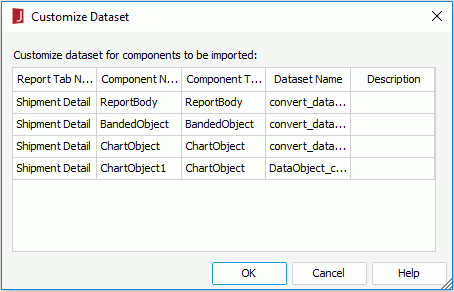
- All components in the selected report tabs, which have self-bound datasets, will be listed in the dialog. Specify which dataset you want the component to use by selecting its Dataset Name cell and choosing from the drop-down list.
- Select OK to import the report tabs with specified datasets to their components. The imported report tabs will be listed after the existing report tabs in the page report.
- Copying a report tab
To copy a report tab, on the report tab bar, right-click the report tab you want to copy and select Copy on the shortcut menu. Then,
- If you want to make a copy of the report tab within the current report, right-click any report tab and select Paste from the shortcut menu. You will then be prompt to give the report tab a new name. Specify the name as required.
- If you want to copy the report tab to another page report of the same catalog, open the report to which the report tab will be copied, then right-click any report tab and select Paste from the shortcut menu. The report that you are copying from must still be open in Designer.
- Moving a report tab to another page report
- On the report tab bar, right-click the report tab you want to move and select Cut on the shortcut menu.
- Open the page report where the report tab will be moved.
- Right-click any report tab and select Paste on the shortcut menu.
- Duplicating a report tab
To make a duplicate report tab in the current page report, right-click the report tab on the report tab bar, and then select Duplicate on the shortcut menu.
Removing a report tab
To remove a report tab from a page report, right-click the report tab on the report tab bar, and then select Remove on the shortcut menu.
Note: Since a page report cannot be empty, you will not be able to remove all of the report tabs in the page report.
 Previous Topic
Previous Topic