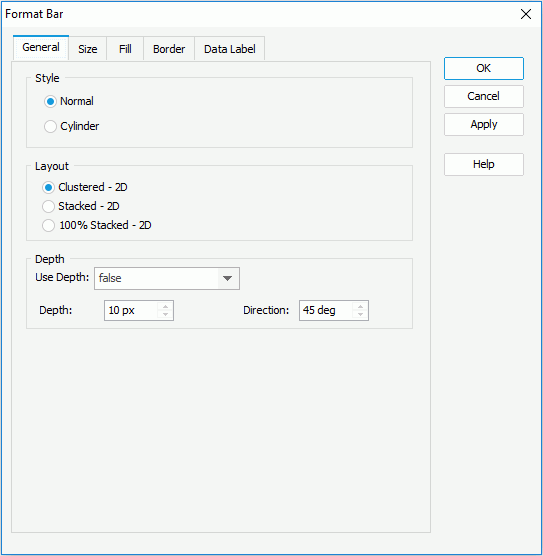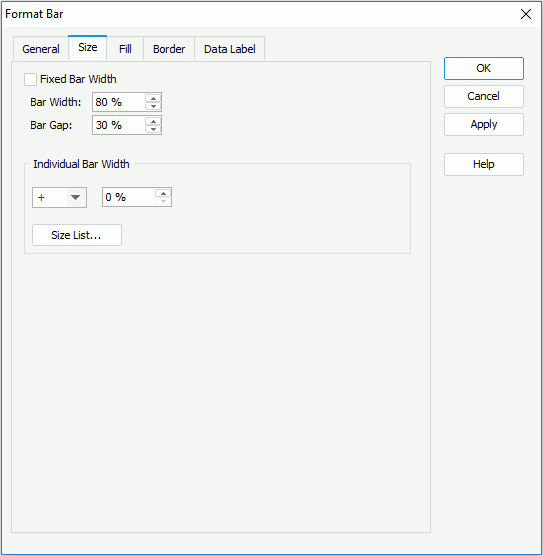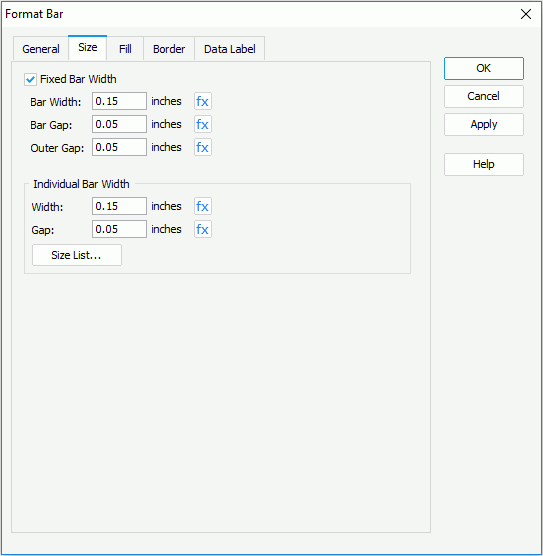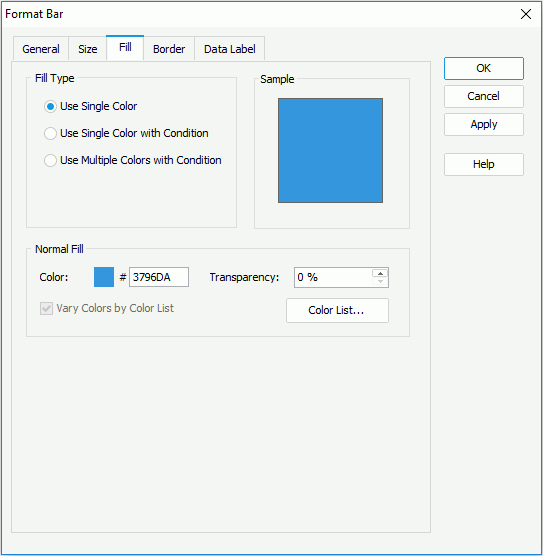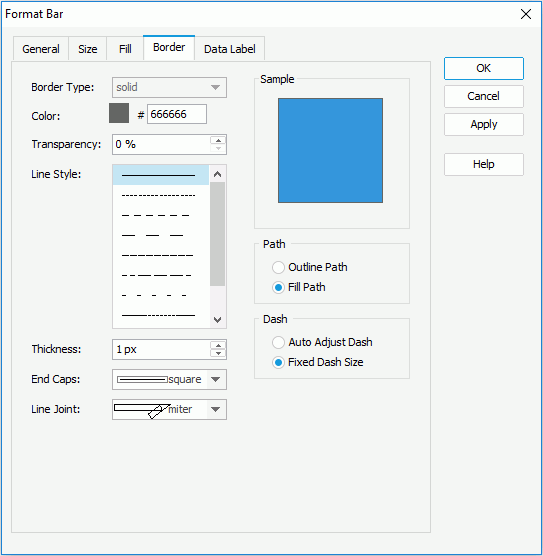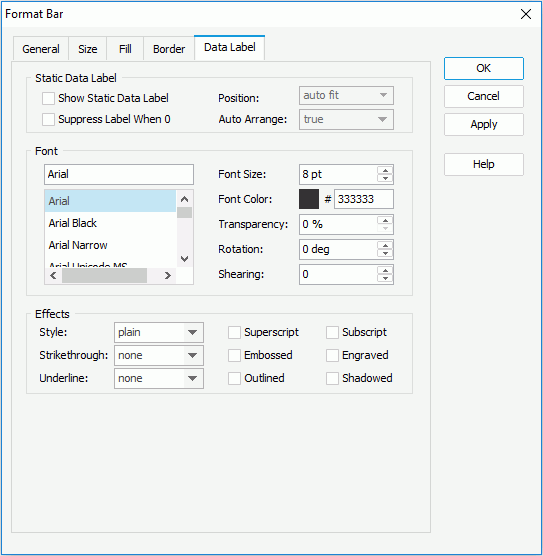Format Bar Dialog (for Web Report)
The Format Bar dialog for web report appears when you double-click a bar of a chart in a web report, or right-click it and then select Format Bar from the shortcut menu. It helps you to format the bars of a 2-D bar/bench chart, and consists of the following tabs:
OK
Applies the changes and closes the dialog.
Cancel
Does not retain any changes and closes the dialog.
Apply
Applies all changes and leaves the dialog open.
Help
Displays the help document about this feature.
General
Specifies the general format of the 2-D bar/bench chart. See the tab.
Style
Specifies the style of the bars in the chart. It can be Normal or Cylinder.
Layout
Specifies the layout of the chart.
- Clustered - 2-D
Displays and compares data values across categories. - Stacked - 2-D
Displays and compares the contribution of each data value to a total across categories. - 100% Stacked - 2-D
Displays and compares the percentage that each data value contributes to a total across categories.
Depth
Specifies the depth properties for bars of the chart.
- Use Depth
Specifies whether to make the bars in the chart three-dimensional. You can also use a formula to control the property.- Depth
Specifies the depth of the bars, in pixels. - Direction
Specifies the direction for depth of the bars, in degrees.
- Depth
Size
Specifies the size of the bars in the chart. The options on the tab vary when using dynamic bar width or fixed bar width.
Using dynamic bar width
To use dynamic bar width, make sure Fixed Bar Width is unchecked. See the tab.
Bar Width
Specifies the general bar width as a percentage of the unit width.
Bar Gap
Specifies the distance between two bars within a group as a percentage of the unit width. Available only to clustered bar/bench chart which contains data on the series axis or has more than one value on the value axis.
Individual Bar Width
Specifies properties of the individual bars. Available only to clustered bar/bench chart which contains data on the series axis or has more than one value on the value axis.
 /
/
Specifies how much the selected bars in the same data series is wider/narrower than a general bar, in percentage.- Size List
Opens the Size List dialog to specify the width and gap for the bars in the same data series respectively.
Using fixed bar width
To use fixed bar width, make sure Fixed Bar Width is checked. See the tab.
Bar Width
Specifies the general bar width.
Bar Gap
Specifies the distance between two bars within a group. Available only to clustered bar/bench chart which contains data on the series axis or has more than one value on the value axis.
Outer Gap
Specifies the distance between bars out of a group. Available only to clustered bar/bench chart which contains data on the series axis or has more than one value on the value axis.
Individual Bar Width
Specifies properties of the individual bars. Available only to clustered bar/bench chart which contains data on the series axis or has more than one value on the value axis.
- Width
Specifies the width of the selected bars in the same data series. - Gap
Specifies the gap between the selected bars in the same data series and the bars beside it. - Size List
Opens the Size List dialog to specify the width and gap for the bars in the same data series respectively.

Indicates the value of an option can be controlled by a formula.
Fill
Specifies the color, fill effect and transparency for bars of the chart. See the tab.
Use Single Color
If checked, the bars will use the single color pattern.
- Color
Specifies the color schema for the bars. To edit the color, select the color image and select a color from the color palette or input the hexadecimal value (for example, 0xff0000) of a color directly in the text box. - Transparency
Specifies the transparency of the color schema. - Vary Colors by Color List
Specifies whether or not to make the bar colors vary. Available only for clustered bar types and when the chart has no series field. If checked, you can specify the color for each bar in the Color List dialog. - Color List
Opens the Color List dialog to modify color pattern for bars in the same data series respectively.
Use Single Color with Condition
If checked, each bar can have its single color pattern based on defined conditions. You can select the Advanced or Normal button to switch between the two editing modes to edit the conditions.
- Normal
- Select Field
Lists all the available fields to which the conditional fill can be applied. Select the field on which you want to define the conditions from the drop-down list. - Values
Specifies the value of the condition. Available when you select a category or series field or a field whose return value is not a number from the Select Field drop-down list. - Start Value
Specifies the start value of the condition. Available only when you select a value field or a field that returns a number from the Select Field drop-down list. - End Value
Specifies the end value of the condition. Available only when you select a value field or a field that returns a number from the Select Field drop-down list. - Color
Specifies the color that will be applied to the values which meet the condition. - Transparency
Specifies the transparency for the color of the condition. 
Adds a new condition.
Removes the selected condition.- Label
If checked, you can modify the condition expression of the selected condition which will be shown as the legend entry label. - Value
Specifies to display data in the condition expression as value. Available only when you select a value field or a field that returns a number from the Select Field drop-down list. - Percent
Specifies to display data in the condition expression in percent. Available only when you select a value field or a field that returns a number from the Select Field drop-down list and takes effect only on 100% Stacked Bar/Bench 2-D chart.
- Select Field
- Advanced
- Condition
Displays the condition you have defined in the Edit Condition dialog. - Color
Specifies the color that will be applied to the values which meet the condition. - Transparency
Specifies the transparency for the color of the condition. 
Opens the Edit Conditions dialog to create a new condition.
Opens the Edit Conditions dialog to edit the selected condition.- Label
If checked, you can modify the condition expression of the selected condition which will be shown as the legend entry label. - Value
Specifies to display data in the condition expression as value. Available only when you select a value field or a field that returns a number from the Select Field drop-down list. - Percent
Specifies to display data in the condition expression in percent. Available only when you select a value field or a field that returns a number from the Select Field drop-down list and takes effect only on 100% Stacked Bar/Bench 2-D chart.
- Condition
Use Multiple Colors with Condition
If checked, each bar can have multiple color patterns based on defined conditions. You can divide each bar into different parts based on different value ranges, along the direction of the value axis, and then specify different conditional colors to different value ranges for distinguishing.
- Select Field
Lists all the available fields to which the conditional fill can be applied. Select the field on which you want to define the conditions from the drop-down list. - Start Value
Specifies the start value of the condition. - End Value
Specifies the end value of the condition. - Color
Specifies the color that will be applied to the values which meet the condition. - Transparency
Specifies the transparency for the color of the condition. 
Adds a new condition.
Removes the selected condition.- Label
If checked, you can modify the condition expression of the selected condition which will be shown as the legend entry label.
Sample
Displays a preview sample of your selection.
Border
Specifies the properties for border of the bars, which take effect only when the Border property on chart paper is set to true in the Report Inspector. See the tab.
Border Type
Displays the type for border of the bars. The default value is solid, and cannot be changed.
Color
Specifies the color for border of the bars.
Transparency
Specifies the transparency for color of the border.
Line Style
Specifies the line style to apply to border of the bars.
Thickness
Specifies the thickness of the border, in pixels.
End Caps
Specifies the ending style of the border line.
- butt
Ends unclosed sub paths and dash segments with no added decoration. - round
Ends unclosed sub paths and dash segments with a round decoration that has a radius equal to half of the width of the pen. - square
Ends unclosed sub paths and dash segments with a square projection that extends beyond the end of the segment to a distance equal to half of the line width.
Line Joint
Specifies the line joint style for the border line.
- miter
Joins path segments by extending their outside edges until they meet. - round
Joins path segments by rounding off the corner at a radius of half the line width. - bevel
Joins path segments by connecting the outer corners of their wide outlines with a straight segment.
Sample
Displays a preview sample of your selection.
Path
Specifies the fill pattern of the border line.
- Outline Path
Specifies the fill pattern of the border line to be outline path. - Fill Path
Specifies the fill pattern of the border line to be whole path.
Dash
Specifies the dash size of the border line.
- Auto Adjusted Dash
If selected, the dash size will be adjusted automatically. - Fixed Dash Size
If selected, the dash size will be fixed size.
Data Label
Specifies properties for data labels displayed on the bars. See the tab.
Static Data Label
Specifies properties of the static data labels on the bars.
- Show Static Data Label
Specifies whether or not to show the static data labels on the bars. Only when it is checked can the following static data label related properties take effect. - Position
Specifies the position of the static data labels on the bars.- auto fit
If selected, the static data labels will be displayed automatically. - outside top
If selected, the static data labels will be displayed on the outside top of the bars. - inside top
If selected, the static data labels will be displayed on the inside top of the bars. - inside center
If selected, the static data labels will be displayed at the inside center of the bars. - inside bottom
If selected, the static data labels will be displayed at the inside bottom of the bars.
- auto fit
- Suppress Label When 0
If true, the static data label whose value is 0 will not be displayed on the chart. - Auto Arrange
Specifies whether to display the static data labels inside the bars at the best position. Available only when the static data label's position is set to one of the following: inside center, inside top and inside bottom.- true
The static data label will be displayed horizontally at the specified position if the bar has enough room horizontally, otherwise, it will be displayed vertically. If a bar does not have enough room both vertically and horizontally, its static data label will not be displayed. - false
The static data labels will be displayed at the specified position, and if the labels get overlapping, some of them will not be displayed.
- true
Font
Specifies the font format of text in the data labels.
- Font list
Lists all the available font faces that can be selected to apply to the text. - Font Size
Specifies the font size of the text. - Font Color
Specifies the font color of the text. - Transparency
Specifies the transparency of the text. - Rotation
Specifies the rotation angle of the text around its center, in degrees. The default value is 0. - Shearing
Specifies the gradient of the text.
Effects
Specifies the special effects of text in the data labels.
- Style
Specifies the font style of the text. It can be one of the following: plain, bold, italic, and bold italic. - Strikethrough
Specifies the style of the horizontal line with which the text is struck through. It can be one of the following: none, thin line, bold line, and double lines. - Underline
Specifies the style of the horizontal line under the text. It can be one of the following: none, single, single lower, bold line, bold lower, double lines, bold double, patterned line, and bold patterned. - Superscript
Raises the text above the baseline and changes the text to a smaller font size, if a smaller size is available. - Embossed
Makes the text appear to be raised off the page in relief. - Outlined
Displays the inner and outer borders of each character. - Subscript
Lowers the text below the baseline and changes the text to a smaller font size, if a smaller size is available. - Engraved
Makes the text appear to be imprinted or pressed into the page. - Shadowed
Adds a shadow beneath and to the right of the text.
 Previous Topic
Previous Topic