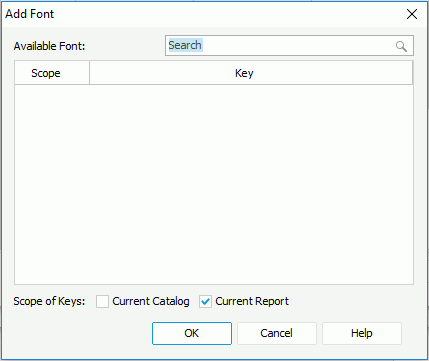Add Font Dialog
The Add Font dialog appears when you select  in the Font tab of the NLS Editor. It helps you to add available font keys in the current report and catalog for the target language to edit NLS. See the dialog.
in the Font tab of the NLS Editor. It helps you to add available font keys in the current report and catalog for the target language to edit NLS. See the dialog.
The following are details about options in the dialog:
Available Font
Lists all available font keys in the current report and catalog.
Quick search toolbar
Searches for the keys that contain the specified text. After typing the text, select the search button on the toolbar or press Enter on the keyboard to start searching.
Scope
Lists the scope of the keys. You can select the column header to sort the items by scope in an ascending or descending order.
- Catalog
Indicates the keys are from catalog NLS resources. - Report
Indicates the keys are from report NLS resources.
Key
Lists keys to indicate the objects in the original language. You can select the column header to sort the items by key in an ascending or descending order.
Scope of Keys
Specifies the scope of the keys to be listed in the Available Font table.
- Current Catalog
Specifies to list keys from the current catalog. - Current Report
Specifies to list keys from the current report.
OK
Adds the selected keys to the Font tab of the NLS Editor.
Cancel
Cancels the action and exits the dialog.
Help
Displays the help document about this feature.
 Previous Topic
Previous Topic