Lesson 6: Security
Logi JReport Server provides a security system that protects the resources on the server from inappropriate access by users. In addition to controlling resource-level access, the security system can control access to certain fields or certain information based on the user's role or group level information.
As an alternative to the built-in security system, an LDAP Server can be used for Logi JReport Security. Logi JReport provides interfaces to synchronize with a variety of LDAP servers as well as directly authenticate to an LDAP directory. Conversely, a Security token can be passed to Logi JReport for authentication. Logi JReport provides an interface for authentication.
The following tasks are covered in this lesson:
- Task 1: Create a New User
- Task 2: Enable Auditing for the User
- Task 3: Assign Permissions to the User, Group, or Role
Task 1: Create a New User
To use Logi JReport Server, you must have a user account, which consists of a unique user name and a password. Logi JReport Server verifies your identity when you type your user name and your password and then log on. If your user account has been disabled or deleted, Logi JReport Server prevents you from accessing the web services that Logi JReport Server provides, in order to ensure that only valid users can access the resources that they have permission to see.
Logi JReport Server comes with two built-in user accounts, which are admin and guest. The built-in user accounts cannot be deleted. The admin user account can neither be deleted nor disabled.
To create a user account:
- On the Logi JReport Administration page, select Security on the system toolbar, and then select User from the drop-down menu.
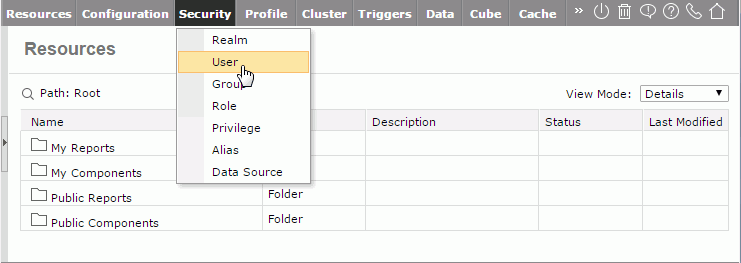
- On the Security - User page, select the New User link.
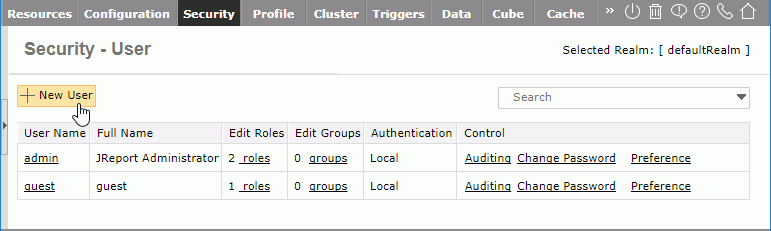
- Complete the New User dialog with any user information you would like to use and select OK to create the user.
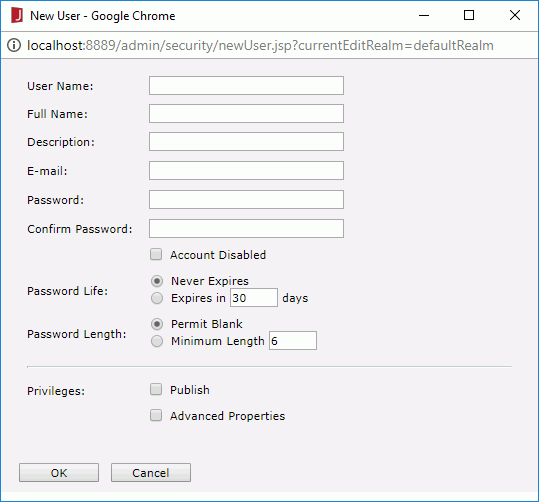
Although it doesn't matter for this lesson, the Publish privilege is an important aspect of user definition. Users can either be granted or denied the ability to publish resources to the Logi JReport Server based on the checkbox.
- The newly-created user is listed in the user table.
Users can be grouped. Often a set of users require the same security privileges. That is, everyone in the Sales organization can view the Sales reports. By creating a named group, you can efficiently manage the security of a set of users. This saves a lot of time when setting permissions. By setting permissions to the Sales group you don't need to change anything as users are deleted and added into the sales organization. Roles are very similar to groups, you can assign users to groups and assign groups to roles then apply permission just to the roles.
You can also assign roles to users. Roles help you efficiently manage the user rights and permissions that are required to perform operations on resources. Assigning one or more roles to users gives the users all of the user rights and permissions the roles have to perform their jobs with. A role can also be assigned to other groups or roles, and hence the groups or roles will inherit the resource and folder permissions that the roles have. Logi JReport Server comes with two built-in roles, which are administrators and everyone. The built-in roles cannot be deleted.
Task 2: Enable Auditing for the User
Logi JReport Server can record user access and management information in the log files by auditing the user.
To audit the user:
- On Security - User page, locate the user you want to audit from the user table, then select the corresponding Auditing link in the Control column.
- In the Auditing dialog, select the OK button to accept the supplied defaults.
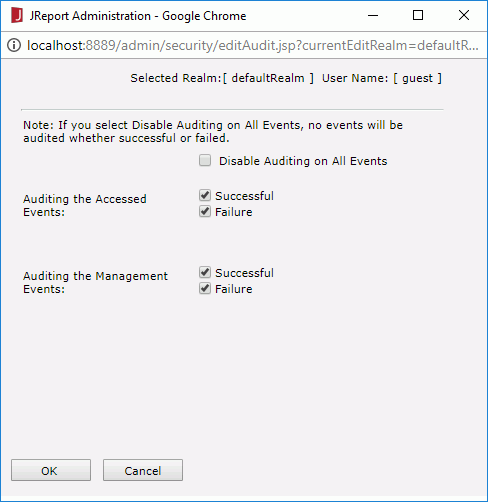
Events are recorded in the log file.
Task 3: Assign Permissions to the User, Group or Role
Permissions, associated with resources and folders which locate in the Public Reports or Public Components folder, are the rules that are granted to users, groups, and roles to control their access to resources and folders. The permissions include: Visible, Read, Write, Execute, Edit, Schedule, Delete, Grant, and Update Status.
After you set permissions on a parent folder, new resources and sub folders created in the folder inherit these permissions. If you do not want them to inherit permissions, you can also set their permissions separately.
To set, view, change, or remove resource permissions:
- On the Logi JReport Administration page select Resources > Resources on the system toolbar.
- On the Resources page, browser to the resource on which you want to set permissions.
- Select the Properties button
 in the Control column of the resource.
in the Control column of the resource. - In the displayed properties dialog, switch to the Permisson tab, check Enable Setting Permissions, then select the role/user/group in the Selected box and check or uncheck the required permissions. If the role/user/group is not listed in the Selected box, select the corresponding radio button below the Available box, add the role/user/group to the Selected box and then assign the permissions accordingly.
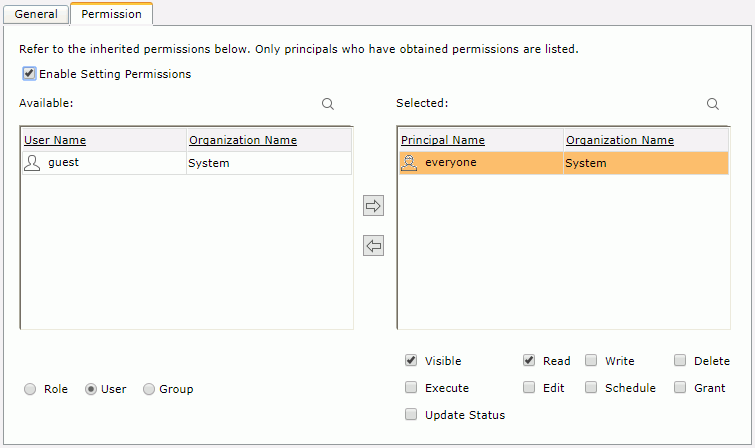
To remove resource/folder permissions for all users, groups and roles, uncheck the Enable Setting Permissions option.
- Select OK to confirm the settings.
 Previous Topic
Previous Topic 