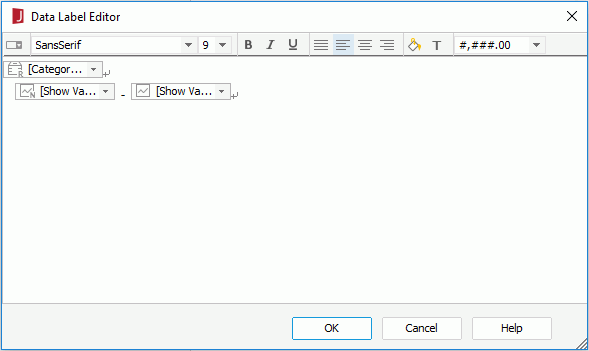Data Label Editor Dialog
The Data Label Editor appears when you select Edit Data Labels in the Data Label sub tab of the Range tab in the Format Category (X) Axis dialog for report or library component. It helps you to edit data labels in the range groups of a chart. See the editor.
The following are details about options in the editor.
Toolbar
You can use the following toolbar buttons to edit the format of the data labels.
 Insert Drop-down List
Insert Drop-down List
Inserts a drop-down list into the editor. Font Face
Font Face
Specifies the font face of the text in the selected object.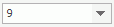 Font Size
Font Size
Specifies the font size of the text in the selected object.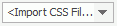 Style
Style
Specifies the style group applied to the selected object. Bold
Bold
Specifies whether or not to bold the text in the selected object. Italic
Italic
Specifies whether or not to italicize the text in the selected object. Underline
Underline
Specifies whether or not to underline the text in the selected object. Justify
Justify
Adjusts horizontal spacing so that the content is aligned evenly along both the left and right margins in the selected object. Left
Left
Aligns the content of the selected object to the left boundary of the object. Center
Center
Aligns the content of the selected object to the center of the object. Right
Right
Aligns the content of the selected object to the right boundary of the object. Background Color
Background Color
Specifies the background color of the selected object on the color palette. Foreground Color
Foreground Color
Specifies the foreground color of the selected object on the color palette. Format Box
Format Box
Specifies the format of the values in the selected object.
Data label edit box
You can edit the data labels you want to display on the range groups in this box. The box works like a special text box. A line in the box is a chart iterator, which is a special paragraph with markers or text.
To edit the data labels, select the information to show for each data label from the corresponding data label drop-down list. Select the Insert Drop-down List button  to insert more data labels if the existing ones cannot meet your requirement. To delete a data label, select it and press Backspace on the keyboard.
to insert more data labels if the existing ones cannot meet your requirement. To delete a data label, select it and press Backspace on the keyboard.
To insert an iterator after an existing iterator, select on the existing iterator to select it, then press the Enter key on the Keyboard. You can edit the content in a selected chart iterator, such as adding, deleting, or modifying markers and text segment in it. To edit the properties of an iterator, select it, right-click on the blank space and select Chart Iterator from the shortcut menu to edit the iterator in the Chart Iterator dialog.
OK
Applies the settings and closes the dialog.
Cancel
Cancels the settings and closes the dialog.
Help
Displays the help document about this feature.
 Previous Topic
Previous Topic