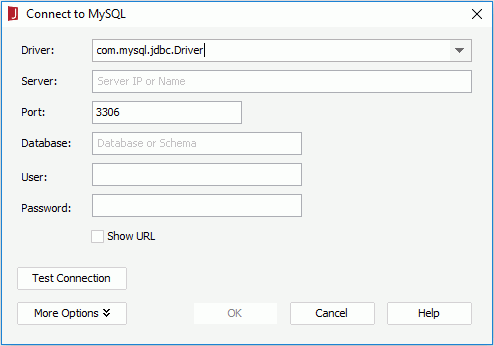Connect to MySQL Dialog
The Connect to MySQL dialog appears when you do one of the following:
- Select OK in the Create Connection to MySQL dialog.
- Select MySQL and select OK in the New Data Source dialog.
- In the Catalog Manager, right-click a data source and select New JDBC Connection or New HIVE Connection from the shortcut menu, then select MySQL in the Select Connection Type dialog and select OK.
The dialog helps you to specify the connection information and create a connection to MySQL. See the dialog.
Driver
Specifies the MySQL JDBC driver name that this connection will use.
Server
Specifies the host name or IP address of the database server.
Port
Specifies the port of the database server.
Database
Specifies the name of the database or schema.
User
Specifies the user ID used for accessing the database.
Password
Specifies the password used for accessing the database.
Show URL
Specifies to configure the connection information using URL.
- Driver
Specifies the MySQL JDBC driver name that this connection will use. - URL
Specifies the valid JDBC URL which can establish a connection to the database. The valid format of the URL should be provided by your JDBC Driver. - User
Specifies the user ID used for accessing the database. - Password
Specifies the password used for accessing the database.
Test Connection
Tests whether the specified connection information can connect to the database successfully.
More Options
These options are designed for experienced users, and when your database has some special requirements. Select here to see the details.
OK
Creates the connection to MySQL and closes the dialog.
Cancel
Cancels the connection creation and closes the dialog.
Help
Displays the help document about this feature.
 Previous Topic
Previous Topic