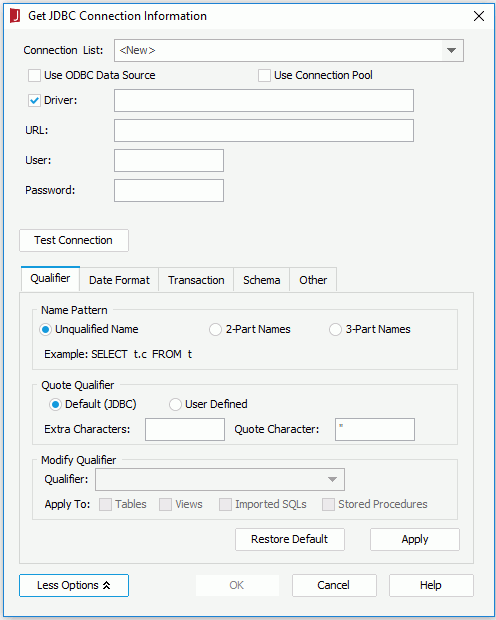Get JDBC Connection Information Dialog
The Get JDB Connection Information dialog appears when you do one of the following:
- Select JDBC or HIVE and select OK in the New Data Source dialog.
- In the Catalog Manager, right-click a data source and select New JDBC Connection or New HIVE Connection from the shortcut menu, then select JDBC in the Select Connection Type dialog.
- In the Catalog Manager, right-click an existing JDBC or HIVE connection and select Edit Connection from the shortcut menu.
- Select OK in the Create Connection to JDBC/HIVE dialog.
The dialog is used to get or create JDBC or HIVE connection information. It lists the database objects which are accessible through JDBC or JDBC-ODBC Bridge. See the dialog.
The following are details about options in the dialog:
Connection List
Contains the previously added connection information. The format of the connection information is:
JDBC URL/(JDBC Driver Name)
For example:
jdbc:oracle:thin:@192.168.1.1:OracleDB(oracle.jdbc.driver.OracleDriver)
Choosing one of the connection information items from the Connection List will fill in the JDBC URL and driver name in the corresponding text fields.
Use ODBC Data Source
Indicates that an ODBC Data Source will be used.
- DSN Name
Specifies the name for the ODBC data source.
Use Connection Pool
Specifies to connect the database through a WebLogic connection pool. It is disabled when Use ODBC Data Source is checked.
Driver
By default, this checkbox is checked. It is disabled when Use ODBC Data Source or Use Connection Pool is checked. Here you should input the JDBC driver class name that this connection will use. Otherwise, Logi JReport will try all JDBC drivers specified in the file jdbcdrivers.properties in <install_root>\bin for the JDBC URL given by you when it tries to setup a database connection. That is to say, JDBC driver's names also can be added into that property file.
URL
Specifies the valid JDBC URL which can establish a connection to the database that is to be used. The valid format of the URL should be provided by your JDBC Driver.
User
Specifies the user ID used for accessing the database through the JDBC data source.
Password
Specifies the password used for accessing the database through the JDBC data source.
Test Connection
Tests whether the provided information is available for JDBC Connection.
OK
Accepts all changes and closes the dialog.
Cancel
Does not retain any changes and closes the dialog.
Help
Displays the help document about this feature.
More Options/Less Options
Shows or hides the options for experienced users and special requirements of your database.
Qualifier tab
- Name Pattern
Specifies whether or not catalog or schema is used in data manipulation.- Unqualified Name
Neither catalog nor schema will be included in data manipulation. Example: SELECT t.c FROM t. If you add a table or view from a different schema you can create queries on it but when you run a report it will use the default schema and you will get an error that the table or view does not exist. - 2-Part Names
Uses schema in data manipulation. Example: SELECT schema.t.c FROM schema.t. If you want to use tables and views from more than one schema you must use 2 part or 3 part names. - 3-Part Names
Uses both catalog and schema in data manipulation. Example: SELECT catalog.schema.t.c from catalog.schema.t
This is very useful when you want to build reports that get data from more than one catalog and/or schema. If you only use an unqualified name, the SQL statement generated by Logi JReport will not contain the catalog and schema name, and therefore the table or view may not be found in the default schema and/or catalog.
- Unqualified Name
- Quote Qualifier
Specifies the characters, and then the qualifier name which contains the characters that will not be quoted.In Logi JReport, you need quotes with the character defined by the DBMS. The default character is double quotation marks (" "). Two properties exist for the Quote Qualifier.
- Default (JDBC)
If selected, the program will get the extra name characters from JDBC. - User Defined
If selected, you can modify the quote character according to the database system being used.- Extra Characters
Specifies the extra characters for identifier names. - Quote Character
Specifies the quote character.
- Extra Characters
- Default (JDBC)
- Modify Qualifier
Edits the current qualifier.- Qualifier
Lists all the qualifiers available. You can change the current qualifier by selecting one from the drop-down list. The default value is the first one in the list. If the database do not support qualifier, there will be no drop-down list, and you cannot input the qualifier name. - Apply To
- Tables
If checked, the modified qualifier will be applied to all tables in the connection. - Views
If checked, the modified qualifier will be applied to all views in the connection. - Imported SQLs
If checked, the modified qualifier will be applied to all imported SQLs in the connection - Stored Procedures
If checked, the modified qualifier will be applied to all stored procedures in the connection.
- Tables
Note: All the changes you made in the Modify Qualifier box will not be recorded in the Get JDBC Connection Information dialog. That is to say, if you change any value in the box and apply it, when you open the dialog next time, it will keep to the original.
- Qualifier
- Restore Default
Restores values in the tab to defaults. - Apply
Accept the changes.
Different database systems use different Date and Time formats for Date and Time values. The Date Format tab is for specifying the format, so that when Logi JReport sends the SQL statement with Date or Time parameters, they can be correctly translated into the format of your database system.
For example, in an Oracle database, by default, the Date format is 'dd-MMM-yy'. However, in a MySQL database system, the Date format is 'yyyy-MM-dd'. Thus, the Date format in the connection object is required to be modified accordingly, in order for the Logi JReport generated SQL statements to function correctly with the database.
- Date Format
Specifies the date format. - Time Format
Specifies the time format. - Timestamp Format
Specifies the timestamp format.Symbol Meaning Presentation y year number M month in year number d day in month number h hour in day (0~23) number m minute in hour number s second in minute number S millisecond number
Transaction tab
- Read Only
- Default
Accepts the settings from the database that you are connecting to. - Read Only
Users will only be able to access the database in read-only mode. - Read & Write
Users will be able to access the database in read-write mode.
- Default
- Transaction Mode
- Default
Accepts the settings from the database that you are connecting to. - None
Transactions are not supported. - Read Uncommitted
Transactions are not isolated from each other. If the DBMS supports other transaction isolation levels, it ignores whatever mechanism it uses to implement those levels. So that they do not adversely affect other transactions, transactions running at the Read Uncommitted level are usually read-only.Note: When Read Only is set and Transaction Isolation to be Read Uncommitted, it provides faster access to the data but if a database transaction is rolled back the read will retrieve an invalid row and result in an inaccurate report.
- Read Committed
When one transaction is reading, updating or deleting a row, other transactions cannot update or delete it until this transaction has been committed or rolled back. - Repeatable Read
When one transaction is updating, deleting several rows or inserting new rows into them, the other transactions cannot also update or delete these rows, until this transaction has been committed or rolled back. - Serializable
When one transaction is updating, deleting several rows or inserting new rows into them, the other transactions cannot update, delete these rows, or insert any new rows into these rows, until this transaction has been committed or rolled back.
- Default
- Schema
Enables you to choose the schemas you want and makes Logi JReport show the chosen schemas in the Add Tables/Views/Synonyms dialog.- Schema List
Lists the schemas for you to choose. - Included Schemas
Shows the selected schemas. - Load All Schemas
Enables Logi JReport Designer to show all the schemas in database. 
Adds the selected schemas to the Included Schemas box.
Removes the selected schemas from the Included Schemas box.
- Schema List
- Modify Schema
Edits the current schema.- Schema List
Lists all the schemas available. - Apply To
- Tables
If checked, the selected schema will be applied to all tables in the connection. - Views
If checked, the selected schema will be applied to all views in the connection. - Stored Procedures
If checked, the selected schema will be applied to all stored procedures in the connection.
- Tables
Note: All the changes you made in the Modify Schema box will not be recorded in the Get JDBC Connection Information dialog. That is to say, if you change any value in the box and apply it, when you open the dialog next time, it will keep to the original.
- Schema List
- Restore Default
Restores values in the tab to defaults. - Apply
Accepts the changes.
When parameters are used to build queries, there may be special characters in the parameter values like a back slash (\), and you would like them to be interpreted literally, rather than as a special character. Then you can replace the special characters with another string according to your database. For example, for MySQL database, use \\ to represent \.
- Characters to Be Replaced
Specifies the characters that need to be replaced in parameter values when the parameter values are passed onto queries. - Replaced By
Specifies the characters to replace with.
Related topics:
 Previous Topic
Previous Topic