Lesson 2: Publishing Resources
Logi JReport Server is only able to run reports and use library components that have been published to it. As you saw in the previous lesson, some reports have automatically been published to Logi JReport Server in the Public Reports folder. In this lesson, we publish the reports and library components in the JinfonetGourmetJava.cat catalog which were created in the previous tracks. If you have not completed those tracks or do not want to use your own, you can use the version of the JinfonetGourmetJava catalog offered by Logi JReport Server, which is located at <install_root>\help\samples\JinfonetGourmetJava.
A report or library component must initially be published along with its catalog. Updates to the resource can be published independently, as long as the catalog associated with the resource remains published and has not changed. This allows you to quickly and easily install a change to a resource in the runtime environment.
This lesson contains the following tasks:
Task 1: Publish Reports
- On the Logi JReport Console > Resources page, open the Public Reports folder.
- Select Publish > To Local Server on the task bar of the Resources page.
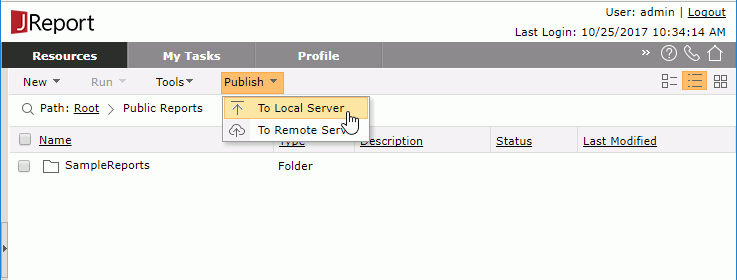
The Publish to Local Server page is displayed:
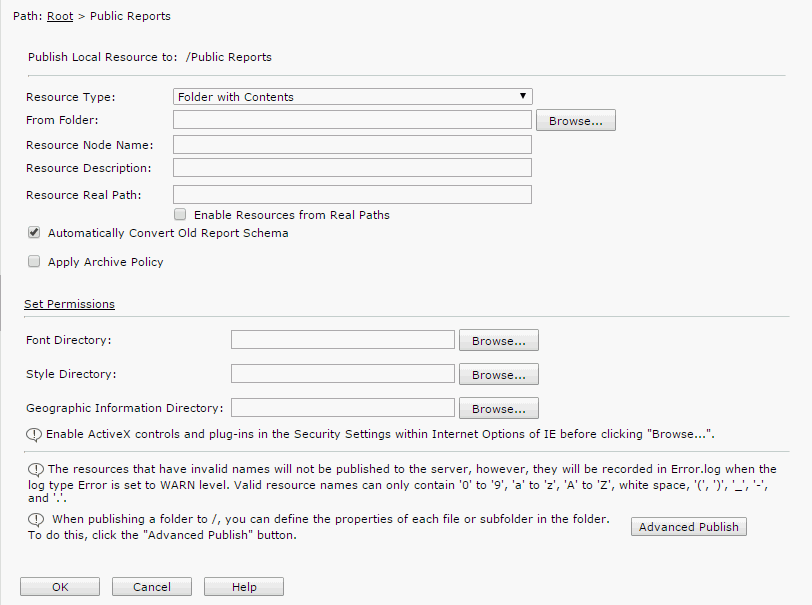
- Keep the default selected resource type Folder with Contents in the Resource Type drop-down list.
The Resource Type list allows you to specify the resource, the catalog, report, or folder with these objects, to be published to Logi JReport Server.
- Select the Browse button next to the From Folder field, and then browse to select the
<install_root>\help\samples\JinfonetGourmetJavadirectory. - In the Resource Node Name field enter JinfonetGourmetJava.
- In the Resource Description field enter Jinfonet Gourmet Java catalog and reports.
- Select OK to publish the resources.
After the resources have been successfully published, the JinfonetGourmetJava folder is displayed in the resource tree.
- Select the folder name JinfonetGourmetJava and the reports in the folder are listed:
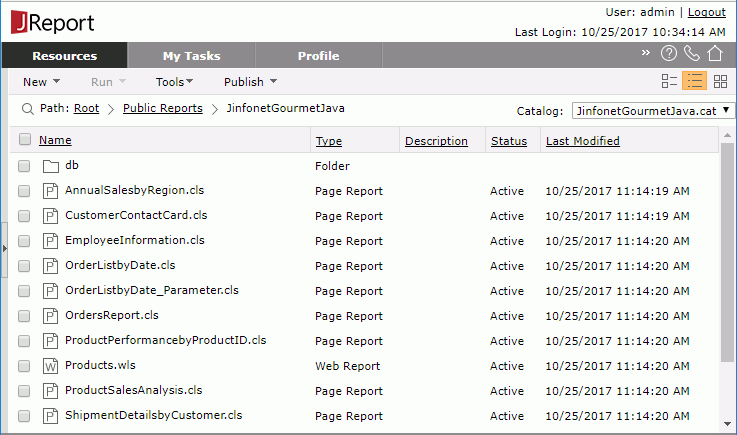
Task 2: Publish Library Components
- On the Logi JReport Console > Resources page, open the My Components folder.
- Select Publish > To Local Server on the task bar of the Resources page. The Publish to Local Server page is displayed.
- Keep the default selected resource type Folder with Contents in the Resource Type drop-down list.
- Select the Browse button next to the From Folder field, and then browse to select the
<install_root>\help\samples\JinfonetGourmetJavadirectory. - In the Resource Node Name field enter JinfonetGourmetJava.
- In the Resource Description field enter Jinfonet Gourmet Java catalog and library components.
- Select OK to publish the resources.
After the resources have been successfully published, the JinfonetGourmetJava folder is displayed in the resource tree.
- Select the folder name JinfonetGourmetJava and the library components in the folder will be listed.
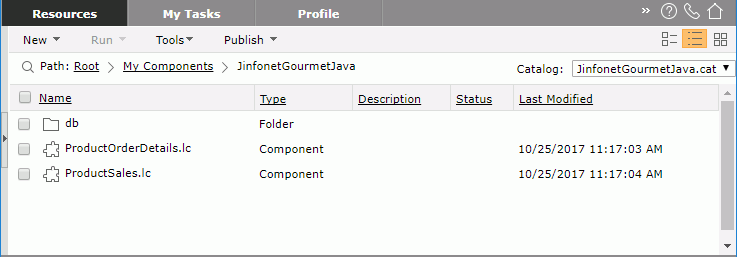
 Previous Topic
Previous Topic 