DataLayer.JSON File
The DataLayer.JSON File element gives developers the ability to retrieve data from a JavaScript Object Notation (JSON) data file. It's useful for reading data files created using the JQuery library.
- Attributes
- Work with DataLayer.JSON File
Attributes
The DataLayer.JSON File element has the following attributes:
| Attribute | Description |
|---|---|
ID | (Required through v10.1.46) Unique element ID. |
| JSON File | (Required) Specifies the JSON data file to be read. By default, the server will look in the app's _SupportFiles folder, in which case you can simply specify the filename, such as mydata.js. You can also enter a fully-qualified path, such as c:\myfolder\data.js, or a location from the web, such as http://server/data.js. |
| XPath | Specifies a standard XPath string that will be used to select a set of matching nodes. All of the matching nodes are then used to generate the resulting datalayer. |
Work with DataLayer.JSON File
Below is an example of JSON data in a data file:
|
|
Here's an example of what it looks like as XML, in the correct Logi format, after being read into the datalyer:
|
|
In case the JSON data is not in the correct format, the datalayer element has an optional child element, XslTransform, which can be used to transform the format of the retrieved JSON data before it's loaded into the datalayer. This allows the adjustment of JSON data that doesn't translate into the format shown above.
The following example shows DataLayer.JSON File in use:
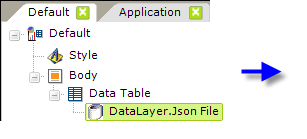
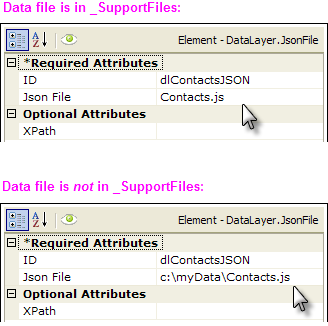
As shown above, a DataLayer.JSON File element has been added beneath a data table. Its JSON File attribute has been set to a value that can vary depending on the location of the actual file. There is no query or search feature; everything in the file will be pulled into the datalayer (where it can then be sorted, filtered, etc. using appropriate elements).
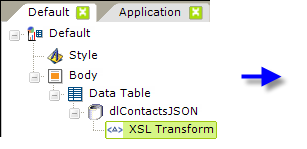
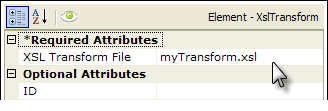
As shown above, one or more XslTransform elements can be added beneath the datalayer for each XSL transform to apply to the XML data before it is retrieved into the datalayer. The same rules apply for the XSL file location and name as for the data file (for example, in the example above, the XSL file is in the _SupportFiles folder).
For more information, see Work with jQuery.