Adding Live Data
There are multiple techniques available in Logi Info for displaying
data; in our example, we're displaying it as text in a tabular format.
We'll also see how we can display it in an
alternate"form-style" format.

Like the previous containers, this one uses a Division element. However,
it includes a Data Table within the container and, as you'll see
later, some of its Data Table Columns can be containers themselves.
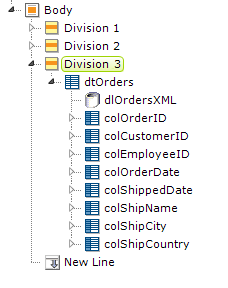
The elements for the third division and the Data Table are shown above. The Division element has another useful characteristic that makes it a good choice as a container for Data Tables and charts: it can be refreshed using an AJAX call. This is usually done with an Action.Refresh Element, and when the action occurs, only the Division's contents will be refreshed, not the entire page. This is usually faster than a full page refresh, and cleaner - the user doesn't see the entire page "blink". For more information about Action.Refresh Elements, see Action Elements.
![]() Division elements also include "HTML Attribute Params", enabling you to apply your application to work with other frameworks or libraries easier. With the HTML Attribute Params, you have the option to include "style" parameters. If an attribute was set in both Element and HTML attribute params, the one set in the HTML attribute params will be ignored.
Division elements also include "HTML Attribute Params", enabling you to apply your application to work with other frameworks or libraries easier. With the HTML Attribute Params, you have the option to include "style" parameters. If an attribute was set in both Element and HTML attribute params, the one set in the HTML attribute params will be ignored.
Presenting Data in a Form
Suppose you want to display the data from just one record at a time, in which case embedding a Data Table in your container may be overkill. You'd like to display it in a traditional form-style arrangement, like this:

This can be done by using just one Data Table column, as a
container, and putting an HTML table inside it.
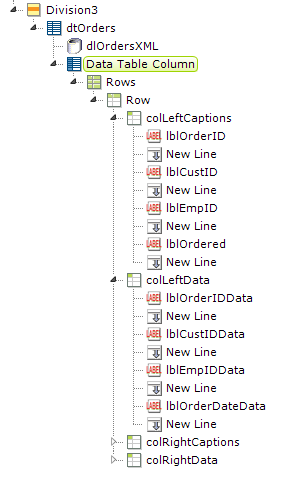
The necessary elements are shown above. It takes a bit of work to get all the elements configured but Studio's element "copy andpaste" feature helps a lot. An HTML table is used so that captions and data can be formatted into justified columns, and it's located beneath a Data Table column so that it will be "in scope" for the datalayer and have access to the data as @Data tokens.
There is another way to use an HTML table to display data in a form, without it being contained by a Data Table column. This is accomplished by using a Local Data element at the top of the definition; it's particularly well-suited for this purpose because it will only retrieve one record of data and its datalayer's scope is the entire report. So, if your data query is going to retrieve just one record, you can use @Local tokens to access the retrieved data anywhere in the report, freeing you to put your HTML table wherever you'd like. For more information, see Using Local Data.