Adding Visuals
When the New Visual component is dropped on the report canvas, your gallery of visualsis displayed:
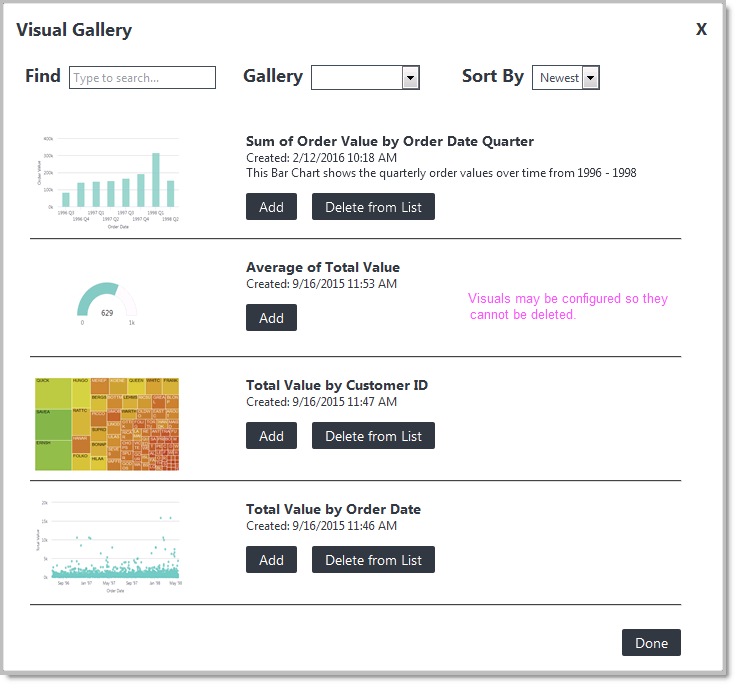
As you can see above, it's a collection of all of the visuals saved in the gallery. You can recognize them from their thumbnail images, and from the titles and descriptions entered when they were saved.
The Find control let's you filter the displayed visuals by typing in the full or partial title of a visual, and the Sort control let's you set the display order of the visuals by Newest or Oldest, or by Title alphabetically.
If your application has been configured for multiple galleries, discussed later, at first you'll see all of their visuals combined into one big collection. You'll also see the Gallery selection list, which allows you to filter the displayed visuals by gallery.
Each visual has an Add button that adds it to the report. Once a visual has been added, its Add button disappears and "Added" is displayed.
Visuals can be removed from the reportusing its X icon. If a visual is removed, it will appear in the gallery with its Add button displayed again.
Each visual from your gallery also has a Delete from List button, which deletes it from the gallery. If multiple galleries are in use, visuals from them may or may not have this button, depending on whether their creator configured the gallery to be "read-only".
Use the Done button to close the Visual Gallery.