Using the Panel Parameters Element
It's often desirable to let users change Dashboard report criteria at runtime. This can be done using user input elements that are included within the panel content definition, or by using the Panel Parameters element, which allows the data entry feature to be de-coupled from the panel content.
In this way, user input elements are placed into a special pop-up panel. This approach is useful as it prevents user
input controls from permanently taking up valuable screen real estate.
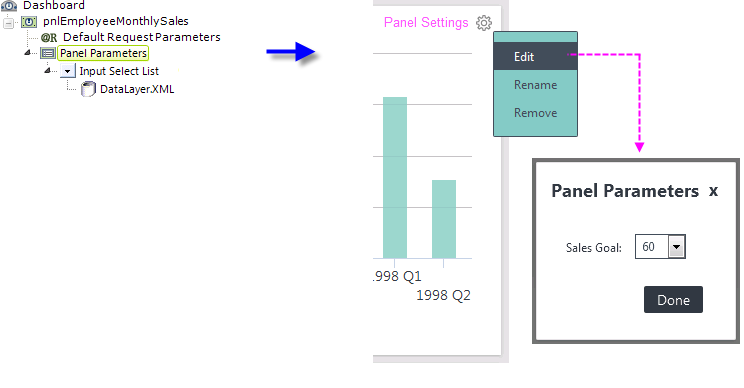
The images above illustrate how the Panel Parameters element is used in a report definition and how it looks on the screen. Notice the gear icon in the upper right hand corner of the panel images:
- Click the gear icon to display the Settings menu.
- Click the Edit item to get the Panel Parameters panel to pop-up.
- Select or change the user input controls as desired. Click Done to close the panel, write the user input values to the Save File (discussed earlier) and refresh the panel's content using the new values.
- Or, click X to close the panel. If the Panel Parameter element's Refresh For Cancel attribute is True, the Dashboard panel will be refreshed using the original values (i.e. no change); if the attribute is False (the default), the new values are used.
![]() The next time the application is run, the user input values are retrieved from the Save File and presented to the Panel as @Request variables. This allows the content definition to use them, for example, by embedding @Request.variable~ tokens in a DataLayer.SQL statement. If you're using a sub-report for your content, you will need to pass these Request variables
to it, using Link Parameters.
The next time the application is run, the user input values are retrieved from the Save File and presented to the Panel as @Request variables. This allows the content definition to use them, for example, by embedding @Request.variable~ tokens in a DataLayer.SQL statement. If you're using a sub-report for your content, you will need to pass these Request variables
to it, using Link Parameters.