InfoGo - Exporting Analysis Data
InfoGo tables include three Export functions, available by clicking the Export icon:
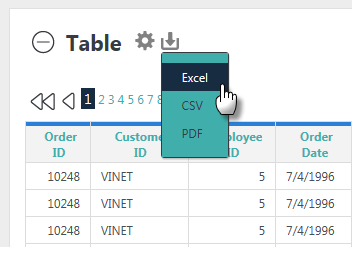
Depending on your application's configuration, you may see some, all, or
none of the Export options. When present, they allow you to export the table's data,
as follows:

Excel - The data is exported into an .xlsx or .xls file, as raw data. The file can be viewed in Excel (if installed on your computer) or can be saved to your file system. InfoGo Table column headers are exported into the first row of the Excel worksheet, as shown above, and numbers are exported as text. Depending on your application's configuration, the data may be formatted and specific worksheet column widths may be set.
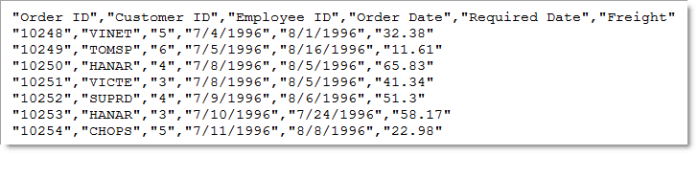
CSV - The data is exported into a .csv file, as raw data. The file can be viewed in Notepad (or any text editor) and in Excel (if installed on your computer) or can be saved to your local file system. InfoGo table column headers are exported into the first row. All fields are enclosed in double-quotes and separated by commas.
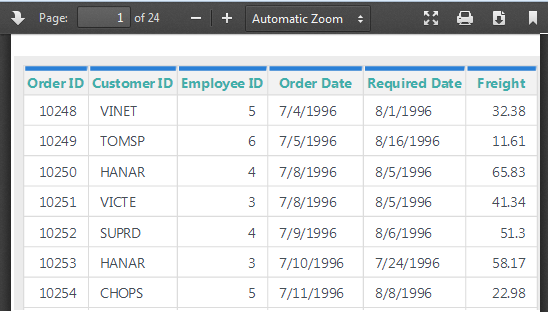
PDF -An image of the table is exported into a temporary .pdf file. This file can be viewed in your browser using the Adobe Acrobat plug-in, similar plug-ins, or, in some cases, native browser technology. Viewers usually let you save the export as a file, if desired, or print it. Table headers will be displayed at the top of each PDF page.