About Visual Analyses
InfoGo lets you see your data tables and charts, in a variety of arrangements. It allows you to perform a wide range of activities with your data, including sorting, grouping, and filtering it.
![]() The standard tool for creating analyses is the Analysis Grid, which is not discussed here. This topic, and other related topics, discuss the use of an alternate tool, the Discovery Thinkspace.
The standard tool for creating analyses is the Analysis Grid, which is not discussed here. This topic, and other related topics, discuss the use of an alternate tool, the Discovery Thinkspace.

If your InfoGo application is configured to use the Thinkspace, you'll see the option shown above in your Home page menu.
The Thinkspace provides an advanced, easy-to-use interface for quickly creating analyses. It's smart, too: "best-fit" charts are automatically suggested by a built-in "recommendation engine" and data is organized automatically to make easier to use.
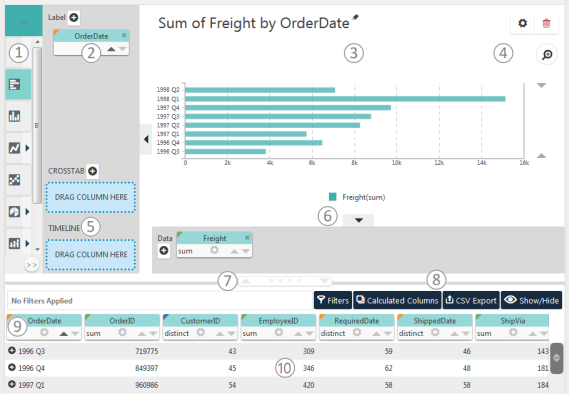
The user interface consists of two main areas, as shown above. The upper area displays the charts and tables you create and the lower area displays your data in a simple table. Here are some more details, keyed to the numbers in the image above:
- Visualization Menu - Click to select a visualization appropriate for your data and to easily switch between types.
- Pills - Column "pills" in X- and Y-axis "drop zones" identify the data columns used to create the visualization.
- Visualization - A Chart, Crosstab Table, or other visualization is displayed here when you select its data.
- Settings icons - Click to control the legend (may also have other purposes), delete the visualization, or choose selection modes.
- Extra Columns drop zones - Dropping column pills here to create a Crosstab Table or a Timeline Chart.
- Show/Hide arrows - Click to show/hide pill drop zones; allows you to see a larger view of the visualization.
- Table Resizer - Click arrows or drag dots to change the number of table rows shown.
- Data Enrichment - Click to open drop zone and controls for creating data filters, calculated columns, and do more. Once created, filters are listed in adjacent area.
- Column Pills - Pills appear at the top of each column of data in the table; they contain sorting, filtering, and other controls.
- Data Table - Data available for analysis appears in a table here. It's pre-selected by your application developer and may be restricted by security permissions assigned to you.
Individual controls are discussed in detail later on and other referenced documents.
The analyses and visualizations you create in InfoGo can be saved, viewed, combined, and even exported. They can be scheduled for regular production and shared with others.