New Computed Column Dialog
The New Computed Column dialog helps you to create functions quickly and easily instead of having to write formulas. It appears when you select Menu > Column > New Computed Column, or select New Computed Column on the toolbar in the Query Editor.
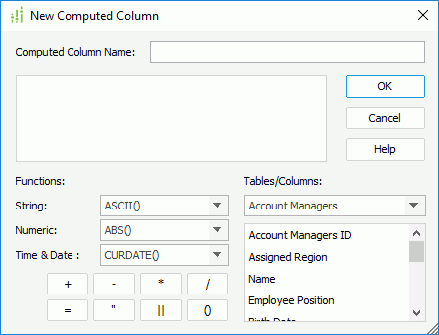
The following are details about options in the dialog:
Computed Column Name
Specifies the name of the computed column.
Functions
The functions here are not from Logi Report system. They are from the connected database you are using. Thus, if you change your data source, some of these functions may no longer exist. For each database, the different supported functions list will be returned.
- String
Specifies String formulas to create a function. - Numeric
Specifies Numeric formulas to create a function. - Time & Date
Specifies Time or Date formulas to create a function. - +
Adds the numbers or fields together in the Expression menu. - -
Subtracts numbers or fields together in the Expression menu. - *
Multiplies numbers or fields together in the Expression menu. - /
Divides numbers or fields together in the Expression menu. - =
Equates fields together. - "
Places quotations on long character strings or names that have blanks in them. For example, you should place quotes on values such as "New York" or "Washington DC"). - ||
Places fields together in the same Expression menu. For example, "New York" || "Washington DC"). - ()
Places your fields in parentheses.
Table/Column
Lists all the tables and fields which are available for creating the computed column.
OK
Applies all changes and closes the dialog.
Cancel
Does not retain any changes and closes the dialog.
Help
Displays the help document about this feature.
 Previous Topic
Previous Topic