Using the Report Author
Using the Report Author element is very easy:
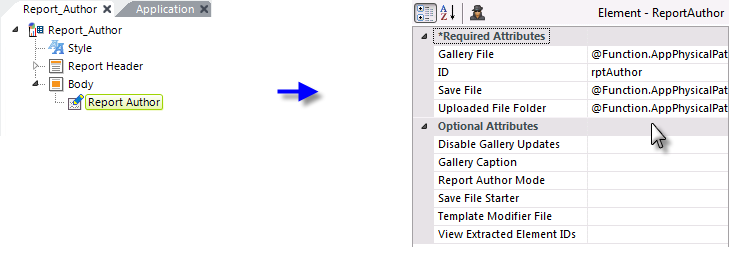
As shown above, add the Report Author element to your report definition. Examples of the attribute values are:
- Gallery File = @Function.AppPhysicalPath~\GalleryFiles\RAGallery.xml
- Save File = @Function.AppPhysicalPath~\GalleryFiles\RASaveFile.xml
- Uploaded File Folder = @Function.AppPhysicalPath~\GalleryFiles\images
As described in Report Author Attributes, if Logi Security is in use, you could further differentiate the files and folders using the @Function.UserName~ token.
That's all you need to do. The Report Author element provides a huge amount of functionality with very little developer effort.
Extra Gallery Files
The Extra Gallery File element,a child of the Report Author element, allows you to specify additional gallery files. When multiple gallery files have been specified and the user is adding visuals to a report, he'll be able to select them from different visual galleries.
How are extra gallery files useful? Imagine a scenario in which a
gallery file of pre-configured "standard" visualizations is created and
then shared with all users as an extra gallery file. They could then
build reports using visualizations from this standard
gallery and/or from their personal gallery.
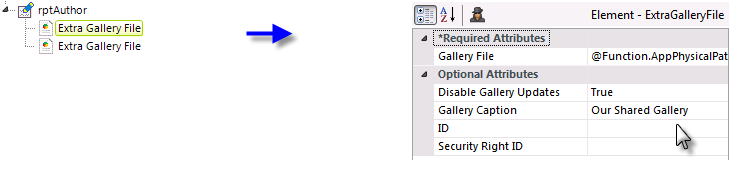
The Extra Gallery File element, shown above, requires a fully-qualified file path and name, with .xml extension, to the file. Other optional attributes allow you to specify whether users can modify the visuals in the gallery (Disable Gallery Update) and specify the name that will appear in the list of gallery choices (Gallery Caption). The element also has a Security Right ID attribute, so access to gallery files can be controlled using security rights. Multiple Extra Gallery File elements may be used.
There's also another interesting way to share gallery visualizations: the Extra Gallery File element's Gallery File attribute can be configured to point to a regular Logi report definition (.lgx) file. If that definition file includes a Dashboard element with child Panel elements containing visualizations, the application will locate those panels in the definition and also make them available in the Visual Gallery.
Gallery files can also be stored in a database, see Storing Bookmark, Gallery, and Save Files in a Database.