Creating the Template and Data Ranges
Microsoft Excel templates generally consist of both static content, called the templatearea, and landing areas for dynamic content, called the data area or data range. In order to preserve highly-formatted templates, when it generates output, the Logi server engine makes no modifications to the template area. The data range, however, is filled-in at runtime with the data retrieved by one or more data queries; developers specify the data style and format directly in the worksheet. If the template includes macros, they will run normally after the data is inserted. You specify how the template is to be filled-in by creating a special category of definition, the Template definition, in Logi Studio. The Logi server engine provides two template output modes, OneWorksheet and OneWorksheetPerDataRow.
One Worksheet Mode
For flat data in OneWorksheet mode, data ranges are dynamic if more than one data row is returned by a query. For example, if ten rows are returned, the data range appears ten times on one worksheet.
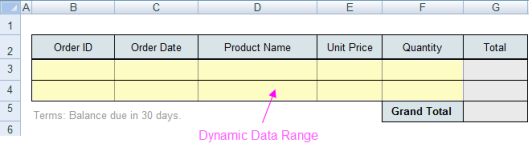
In the example above, the data range (the yellow cells) is meant for order information. To make the data range dynamic so that it uses a worksheet row for each data row, you must choose OneWorksheet mode. New rows are inserted into the worksheet for dynamic data ranges as needed. Any information that lies beneath a dynamic data range is "pushed down" as new rows are inserted.
One Worksheet Per Data Row Mode
For flat data in OneWorksheetPerDataRow mode, data ranges are static if more than one data row is returned by a query. If ten rows are returned, then ten worksheets are produced, each containing the data from one data row.
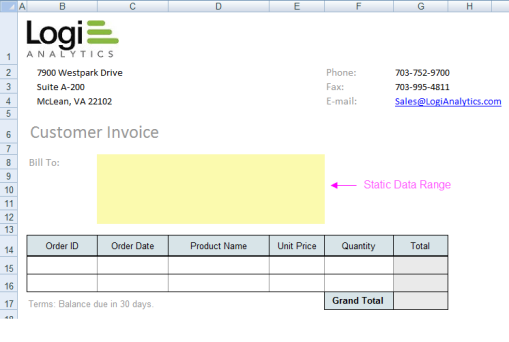
In the example above, the data range shown is meant for a customer's billing address. In order to make the data range static and produce one worksheet for each customer returned by the query, you must choose OneWorksheetPerDataRow mode.